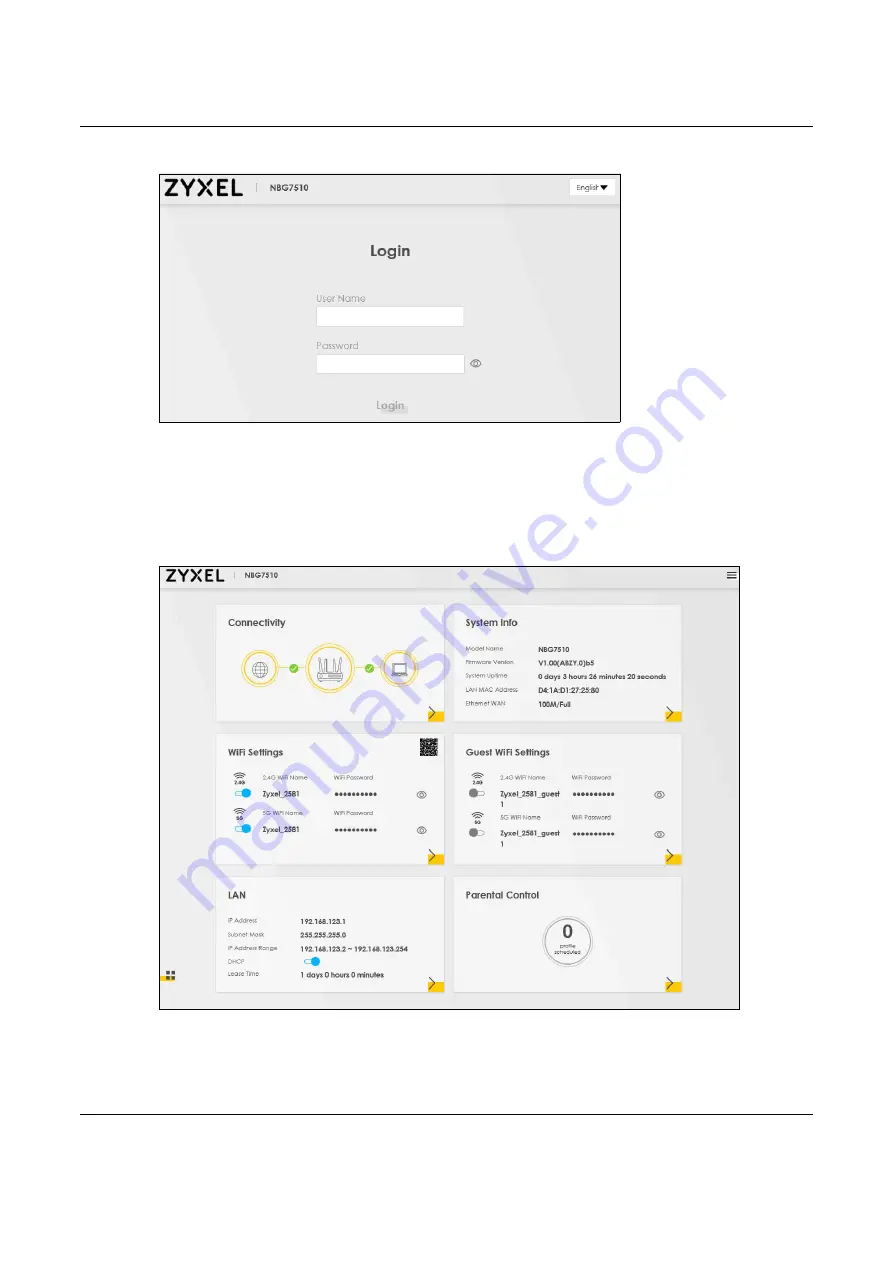
Chapter 3 Web Configurator
NBG7510 User’s Guide
26
Figure 14
Password Screen
Note: The first time you enter the password, you will be asked to change it. Make sure the new
password must contain at least one uppercase letter, one lowercase letter and one
number.
6
The
Connection Status
screen appears. Use this screen to configure basic Internet access and wireless
settings.
Figure 15
Connection Status
Содержание NBG7510
Страница 13: ...13 PART I User s Guide...
Страница 52: ...Chapter 5 Tutorials NBG7510 User s Guide 52 The 5G VIP WiFi network is now configured...
Страница 78: ...Chapter 6 Rover App Tutorials NBG7510 User s Guide 78...
Страница 79: ...79 PART II Technical Reference...
Страница 130: ...Chapter 10 Home Networking NBG7510 User s Guide 130 Figure 70 Network Setting Home Networking LAN Setup...






























