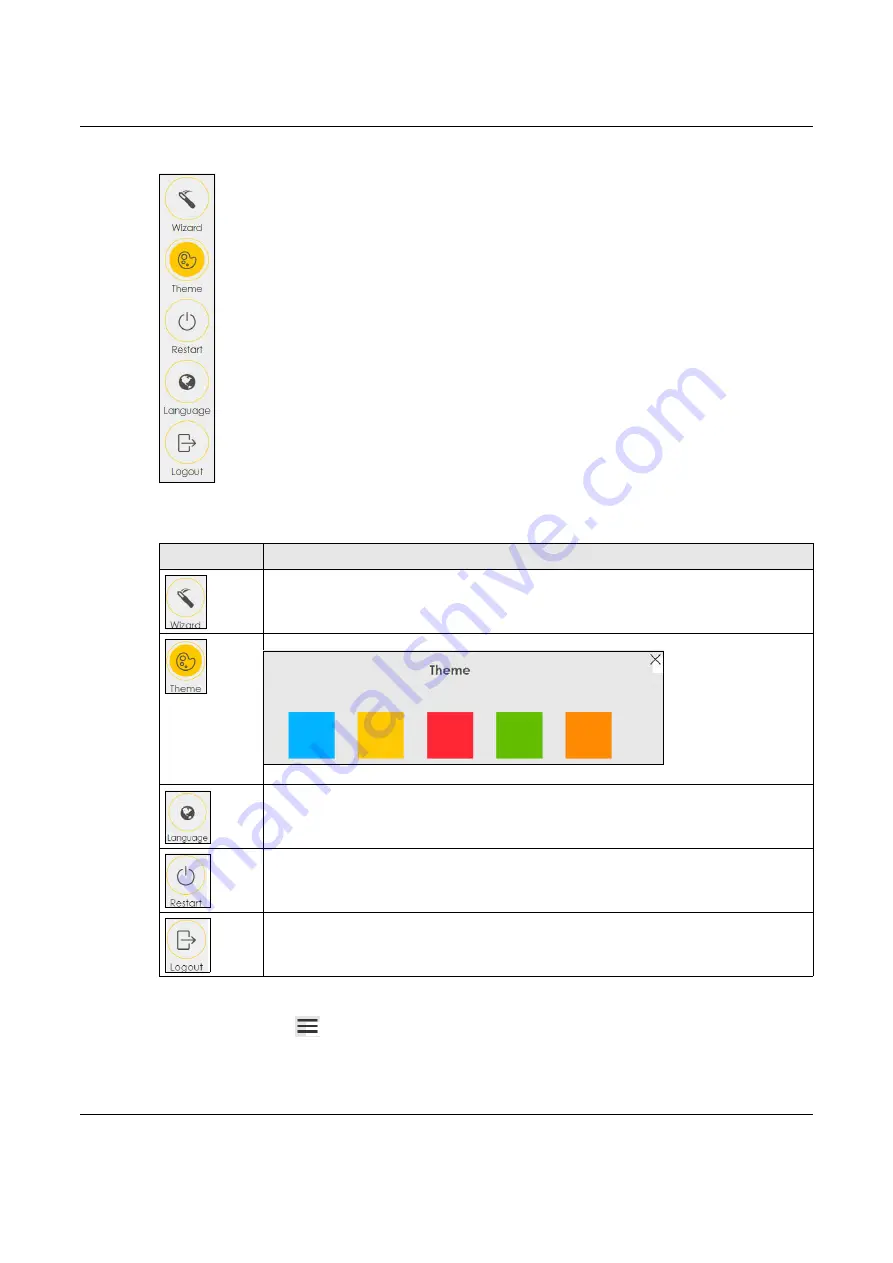
Chapter 3 Web Configurator
NBG7510 User’s Guide
28
Figure 17
Side Bar
The icons provide the following functions.
3.2.1.2 Navigation Panel
Click the menu icon (
)
to display the navigation panel that contains configuration menus and icons (quick
links). Click
X
to close the navigation panel.
Table 5 Web Configurator Icons in the Title Bar
ICON
DESCRIPTION
Wizard
: Click this icon to open screens where you can configure the Zyxel Device’s time zone
and wireless settings.
Theme
: Click this icon to select a color that you prefer and apply it to the Web Configurator.
Language
: Select the language you prefer.
Restart
: Click this icon to reboot the Zyxel Device without turning the power off.
Logout
: Click this icon to log out of the Web Configurator.
Содержание NBG7510
Страница 13: ...13 PART I User s Guide...
Страница 52: ...Chapter 5 Tutorials NBG7510 User s Guide 52 The 5G VIP WiFi network is now configured...
Страница 78: ...Chapter 6 Rover App Tutorials NBG7510 User s Guide 78...
Страница 79: ...79 PART II Technical Reference...
Страница 130: ...Chapter 10 Home Networking NBG7510 User s Guide 130 Figure 70 Network Setting Home Networking LAN Setup...






























