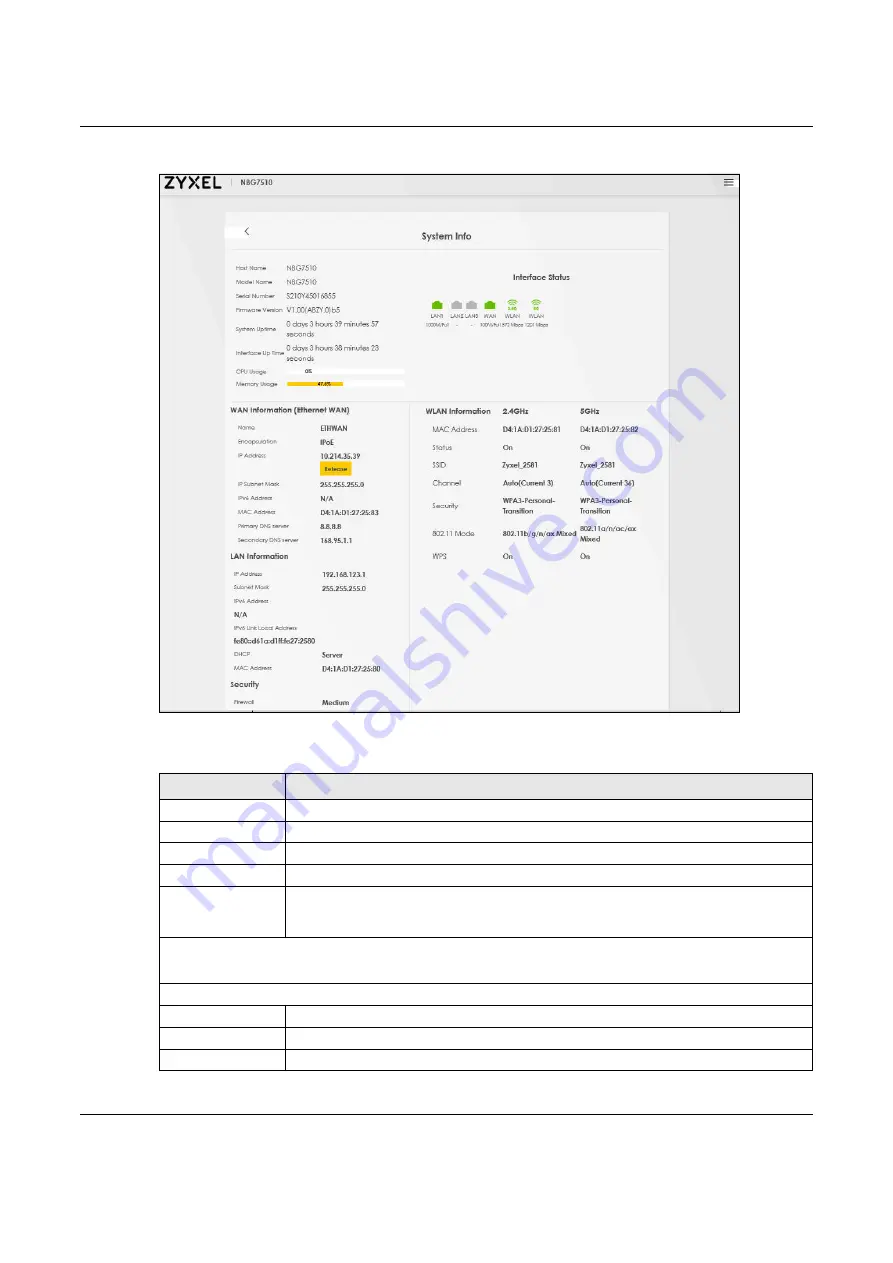
Chapter 7 Connection Status
NBG7510 User’s Guide
82
Figure 35
System Info: Detailed Information
Each field is described in the following table.
Table 18 System Info: Detailed Information
LABEL
DESCRIPTION
Host Name
This field displays the Zyxel Device system name. It is used for identification.
Model Name
This shows the model number of your Zyxel Device.
Serial Number
This field displays the serial number of the Zyxel Device.
Firmware Version
This is the current version of the firmware inside the Zyxel Device.
System Uptime
This field displays how long the Zyxel Device has been running since it last started up. The
Zyxel Device starts up when you plug it in, when you restart it (
Maintenance
>
Reboot
), or
when you reset it.
Interface Status
Virtual ports are shown here. You can see the ports in use and their transmission rate.
WAN Information (These fields display when you have an Ethernet WAN connection.)
IP Address
This field displays the current IP address of the Zyxel Device in the WAN.
IP Subnet Mask
This field displays the current subnet mask in the WAN.
IPv6 Address
This field displays the current IPv6 address of the Zyxel Device in the WAN.
Содержание NBG7510
Страница 13: ...13 PART I User s Guide...
Страница 52: ...Chapter 5 Tutorials NBG7510 User s Guide 52 The 5G VIP WiFi network is now configured...
Страница 78: ...Chapter 6 Rover App Tutorials NBG7510 User s Guide 78...
Страница 79: ...79 PART II Technical Reference...
Страница 130: ...Chapter 10 Home Networking NBG7510 User s Guide 130 Figure 70 Network Setting Home Networking LAN Setup...






























