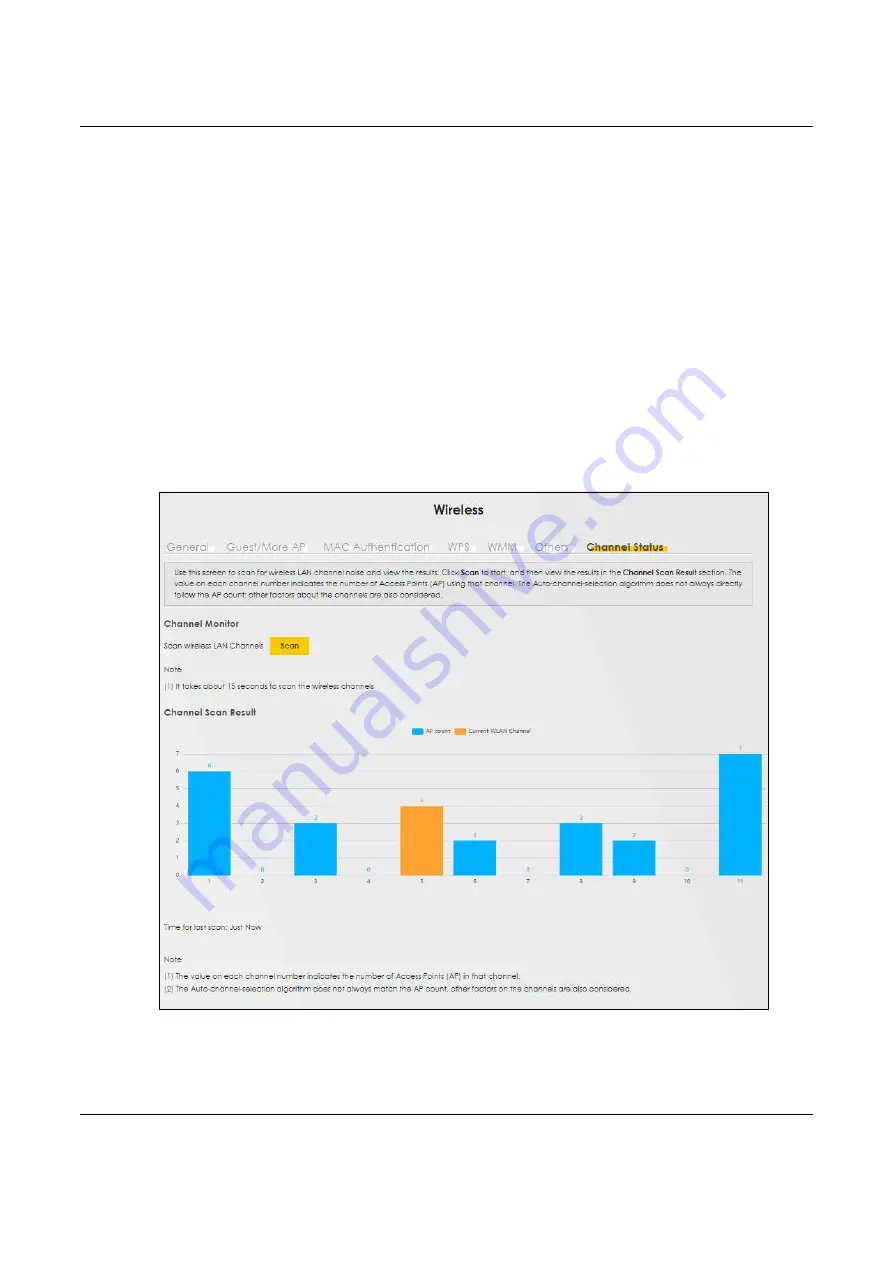
Chapter 9 Wireless
NBG7510 User’s Guide
118
9.8 Channel Status
Use this screen to scan for wireless LAN channel noises and view the results. Click
Scan
to start, and then
view the results in the
Channel Scan Result
section. The value on each channel number indicates the
number of Access Points (AP) using that channel. The Auto-channel-selection algorithm does not always
directly follow the AP count; other factors about the channels are also considered. Click
Network Setting
>
Wireless
>
Channel Status
. The screen appears as shown. Click
Scan
to scan wireless LAN channels.
You can view the results in Channel Status screen.
Note: If the current channel is a DFS channel, the warning ‘Channel scan process is denied
because current channel is a DFS channel (Channel: 52 – 140). If you want to run
channel scan, please select a non-DFS channel and try again.’ appears..
Note: The blue value is the AP count. It’s the number of access points (AP) in the wireless LAN
channel.
Note: The AP count may not be a real-time value.
Figure 63
Network Setting > Wireless > Channel Status
Содержание NBG7510
Страница 13: ...13 PART I User s Guide...
Страница 52: ...Chapter 5 Tutorials NBG7510 User s Guide 52 The 5G VIP WiFi network is now configured...
Страница 78: ...Chapter 6 Rover App Tutorials NBG7510 User s Guide 78...
Страница 79: ...79 PART II Technical Reference...
Страница 130: ...Chapter 10 Home Networking NBG7510 User s Guide 130 Figure 70 Network Setting Home Networking LAN Setup...






























