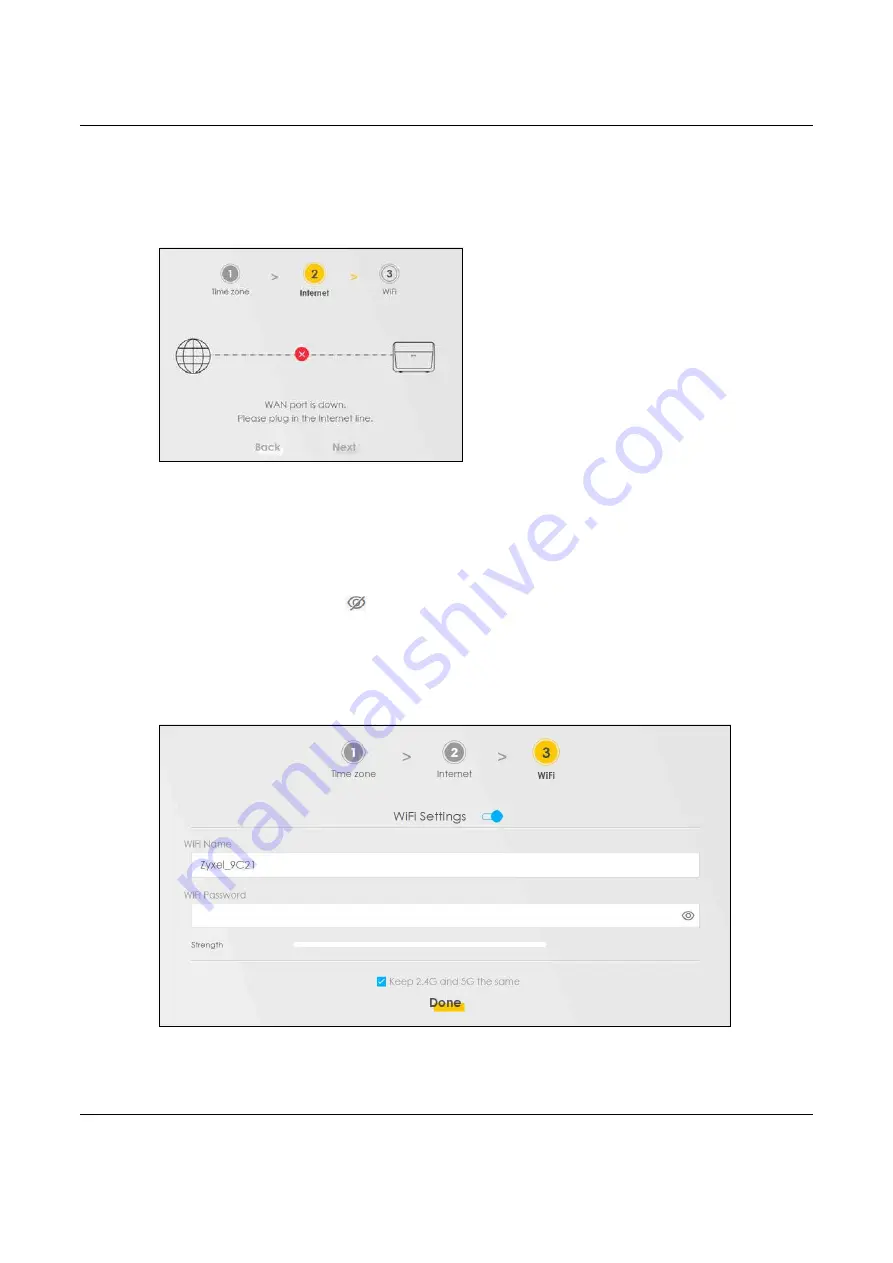
Chapter 4 Quick Start
NBG7510 User’s Guide
35
4.4.2 Unsuccessful Internet Connection
The Zyxel Device did not detect a WAN connection.
Figure 25
Wizard – Internet Connection is Down
4.5 Quick Start Setup – WiFi
Turn WiFi on or off. If you keep it on, record the
WiFi Name
and
Password
in this screen so you can
configure your wireless clients to connect to the Zyxel Device. If you want to show or hide your WiFi
password, click the Eye icon (
).
Click the
Keep 2.4G and 5G the same
check box to use the same SSID for 2.4G and 5G wireless
networks. Otherwise, deselect the check box to have two different SSIDs for 2.4G and 5G wireless
networks. The screen and fields to enter may vary when you select or deselect the check box.
Click
Done
.
Figure 26
Wizard – WiFi
Содержание NBG7510
Страница 13: ...13 PART I User s Guide...
Страница 52: ...Chapter 5 Tutorials NBG7510 User s Guide 52 The 5G VIP WiFi network is now configured...
Страница 78: ...Chapter 6 Rover App Tutorials NBG7510 User s Guide 78...
Страница 79: ...79 PART II Technical Reference...
Страница 130: ...Chapter 10 Home Networking NBG7510 User s Guide 130 Figure 70 Network Setting Home Networking LAN Setup...






























