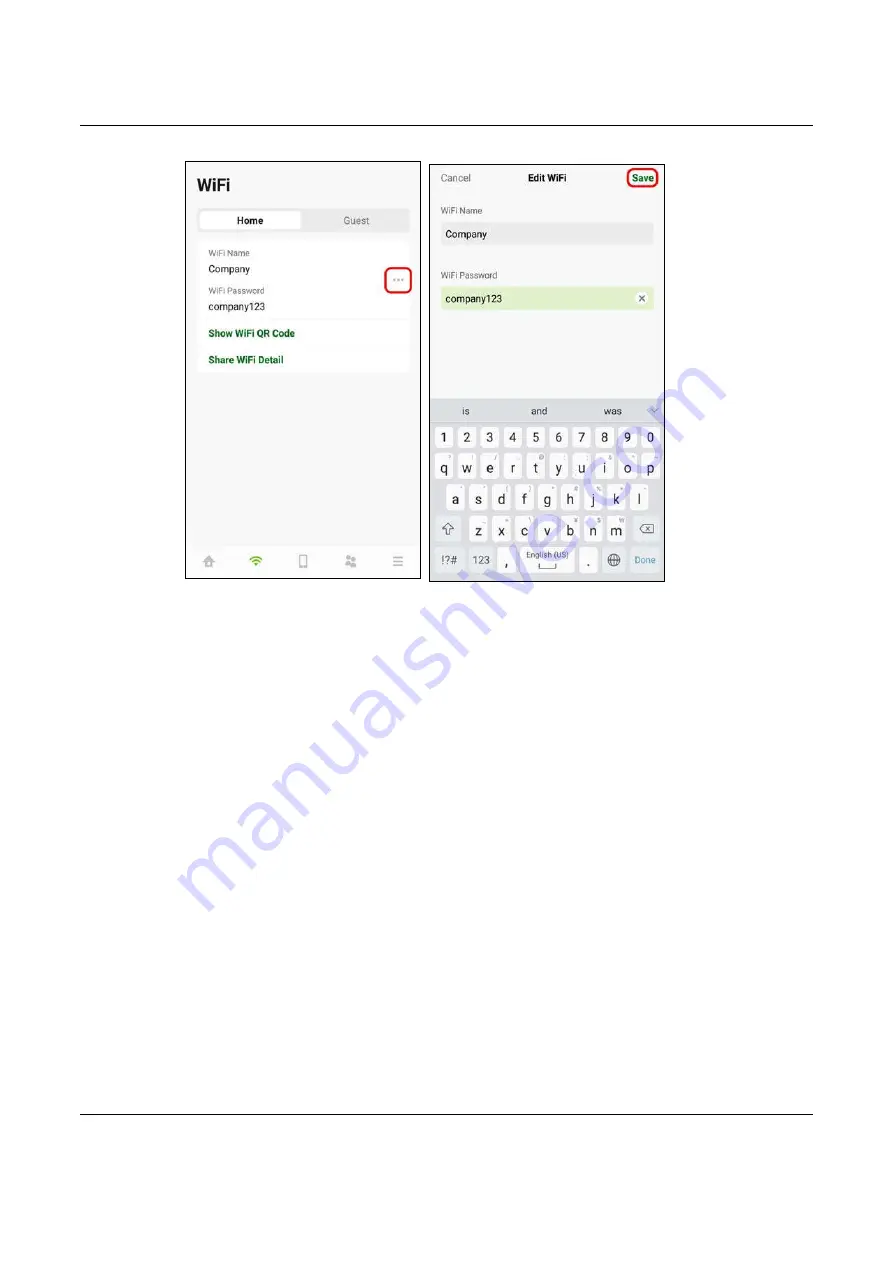
Chapter 6 Rover App Tutorials
NBG7510 User’s Guide
67
2
You can use the app to create a QR code with your WiFi network name and password. Tap
Show WiFi
QR Code
in the
WiFi
> Home
screen, the QR code will display as shown.
Use a smartphone to scan the QR code to join the general WiFi network. By printing and placing the QR
code somewhere accessible, you can let your friends or guests scan the QR code and join the WiFi
network directly without revealing your actual WiFi password.
Содержание NBG7510
Страница 13: ...13 PART I User s Guide...
Страница 52: ...Chapter 5 Tutorials NBG7510 User s Guide 52 The 5G VIP WiFi network is now configured...
Страница 78: ...Chapter 6 Rover App Tutorials NBG7510 User s Guide 78...
Страница 79: ...79 PART II Technical Reference...
Страница 130: ...Chapter 10 Home Networking NBG7510 User s Guide 130 Figure 70 Network Setting Home Networking LAN Setup...






























