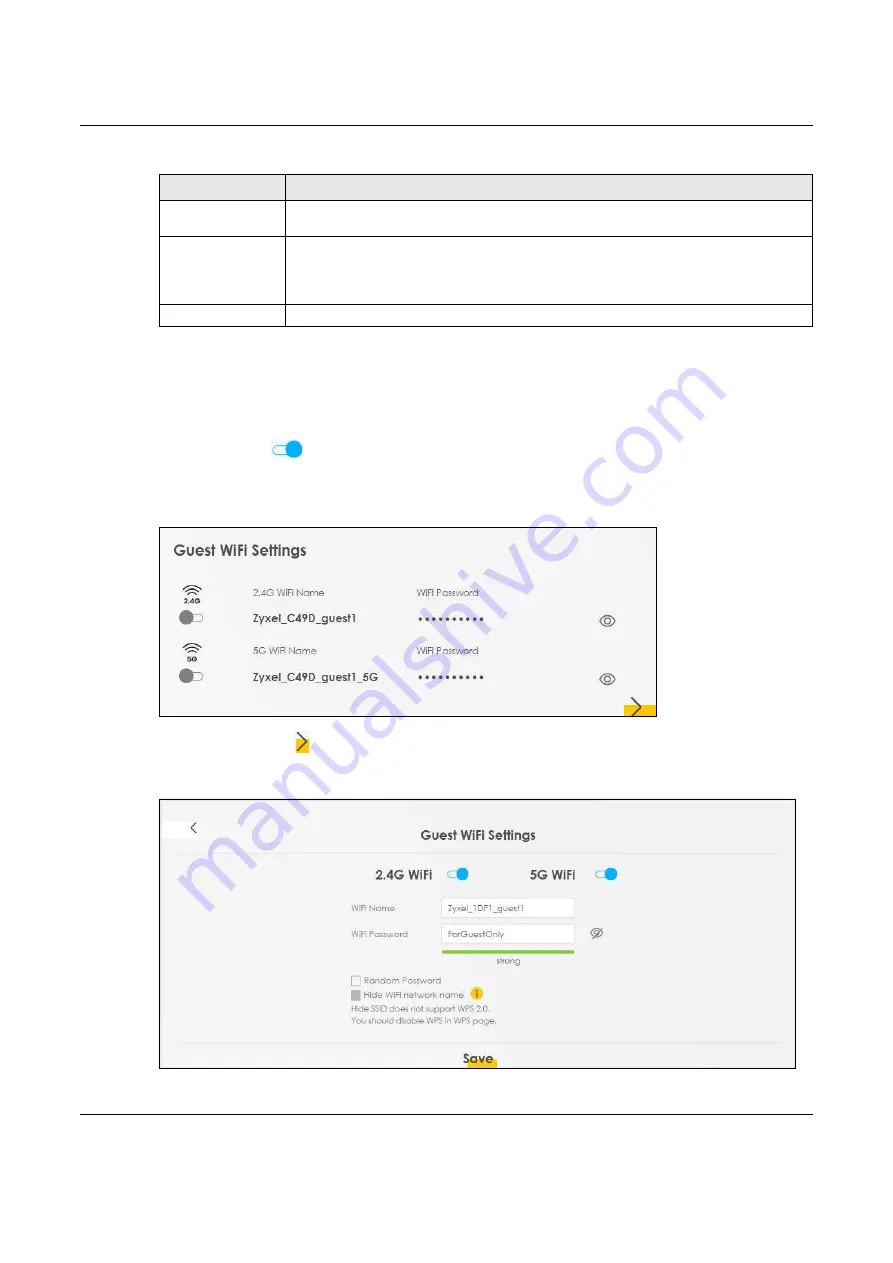
Chapter 7 Connection Status
NBG7510 User’s Guide
85
7.2 Guest WiFi Settings
Use this screen to enable or disable the guest 2.4 GHz and/or 5 GHz wireless networks. When the switch
goes to the right (
), the function is enabled. Otherwise, it is not. You can check their SSIDs (WiFi
network name) and passwords from this screen. If you want to show or hide your WiFi passwords, click
the Eye icon.
Figure 38
Guest WiFi Settings
Click the Arrow icon ( ) to open the following screen. Use this screen configure the SSIDs and/or
passwords for your guest wireless networks.
Figure 39
Guest WiFi Settings: Configuration
Random Password
Select this to have the Zyxel Device automatically generate a password. The
WiFi Password
field will not be configurable when you select this option.
Hide WiFi network
name
Select this to hide the SSID in the outgoing beacon frame so a station cannot obtain the SSID
through scanning using a site survey tool.
Note: Disable WPS in the
Network Setting
>
Wireless
>
WPS
screen to hide the SSID.
Save
Click
Save
to save your changes.
Table 19 WiFi Settings: Configuration (continued)
LABEL
DESCRIPTION
Содержание NBG7510
Страница 13: ...13 PART I User s Guide...
Страница 52: ...Chapter 5 Tutorials NBG7510 User s Guide 52 The 5G VIP WiFi network is now configured...
Страница 78: ...Chapter 6 Rover App Tutorials NBG7510 User s Guide 78...
Страница 79: ...79 PART II Technical Reference...
Страница 130: ...Chapter 10 Home Networking NBG7510 User s Guide 130 Figure 70 Network Setting Home Networking LAN Setup...






























