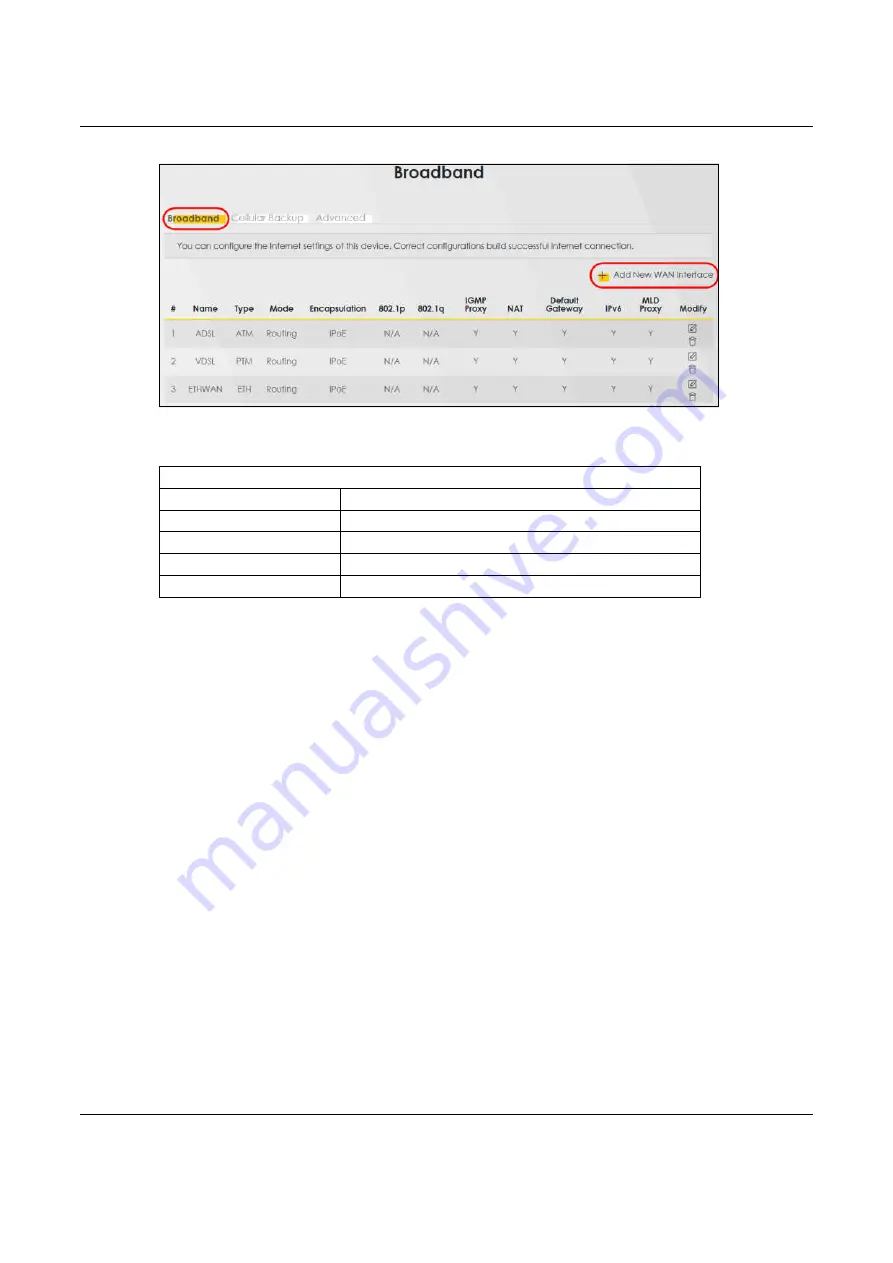
Chapter 5 Tutorials
NBG7510 User’s Guide
38
3
In this example, configure the following information for the Ethernet connection.
4
Enter the
General
settings provided by your Internet service provider.
4a
Enter a
Name
to identify your WAN connection.
4b
Set the
Type
to
Ethernet
.
4c
Set your Ethernet connection
Mode
to
Routing
.
4d
Choose the
Encapsulation
specified by your Internet service provider. For this example, select
IPoE
or
PPPoE
as the WAN encapsulation type.
4e
Set the
IPv4/IPv6 Mode
to
IPv4 Only
.
5
Under
Routing Feature
, enable
NAT
and
Apply as Default Gateway
.
6
For the rest of the fields, use the default settings.
7
Click
Apply
to save your settings.
General
Name
My ETH Connection
Type
Ethernet
Connection Mode
Routing
Encapsulation
IPoE
IPv6/IPv4 Mode
IPv4 Only
Содержание NBG7510
Страница 13: ...13 PART I User s Guide...
Страница 52: ...Chapter 5 Tutorials NBG7510 User s Guide 52 The 5G VIP WiFi network is now configured...
Страница 78: ...Chapter 6 Rover App Tutorials NBG7510 User s Guide 78...
Страница 79: ...79 PART II Technical Reference...
Страница 130: ...Chapter 10 Home Networking NBG7510 User s Guide 130 Figure 70 Network Setting Home Networking LAN Setup...






























