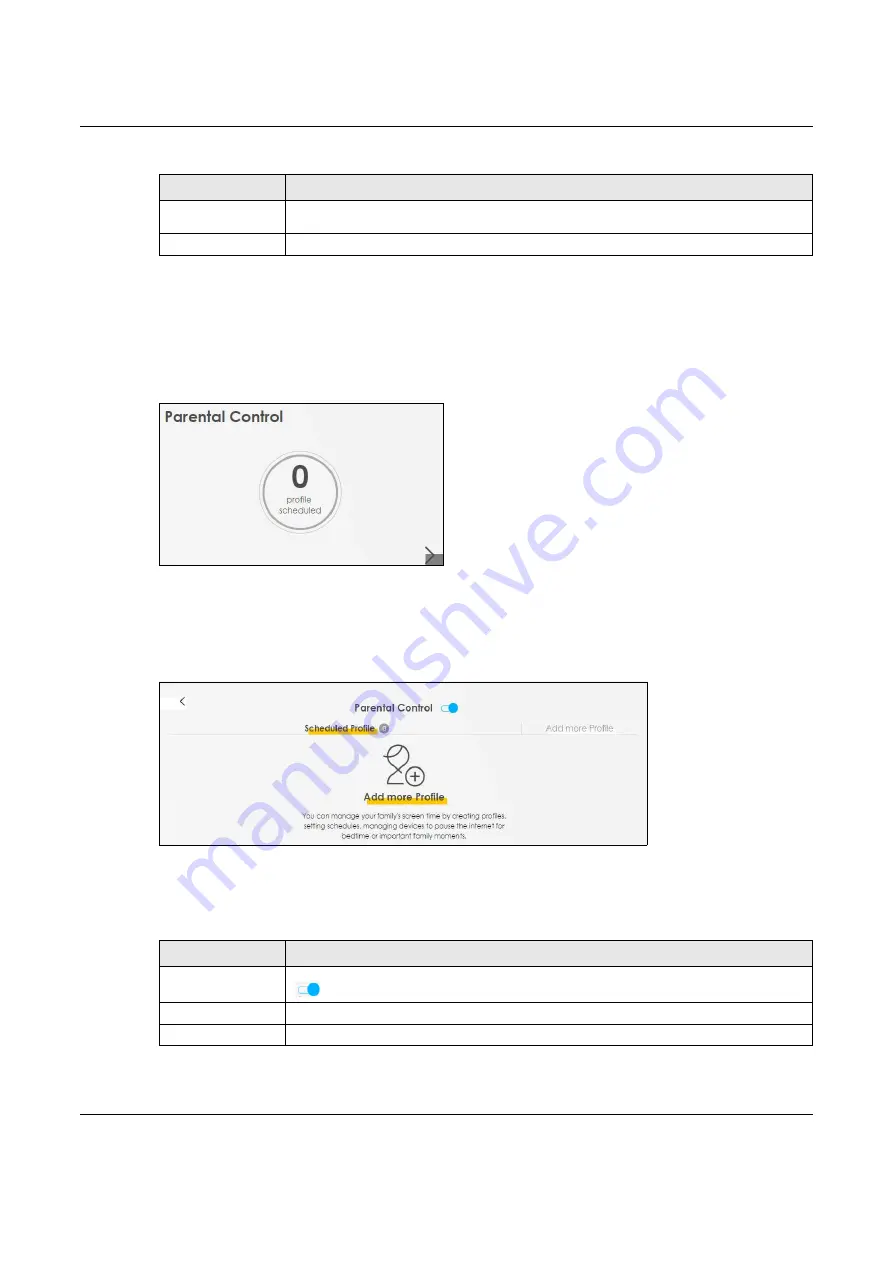
Chapter 7 Connection Status
NBG7510 User’s Guide
88
7.3 The Parental Control Screen
Use this screen to view the number of profiles that were created for parental control.
Figure 43
Parental Control
Click the yellow Arrow icon to open the following screen. Use this screen to enable parental control and
add more profiles. Add a profile to create restricted access schedules.
Figure 44
Parental Control
Each field is described in the following table.
Days/Hours/
Minutes
Enter the lease time of the DHCP server.
Save
Click
Save
to save your changes.
Table 21 Status Screen (continued)
LABEL
DESCRIPTION
Table 22 Parental Control: Schedule
LABEL
DESCRIPTION
Parental Control
Click this switch to enable or disable parental control. When the switch goes to the right
(
), the function is enabled. Otherwise, it is not.
Scheduled Profile
This screen shows all the created profiles.
Add More Profile
Click this to create a new profile.
Содержание NBG7510
Страница 13: ...13 PART I User s Guide...
Страница 52: ...Chapter 5 Tutorials NBG7510 User s Guide 52 The 5G VIP WiFi network is now configured...
Страница 78: ...Chapter 6 Rover App Tutorials NBG7510 User s Guide 78...
Страница 79: ...79 PART II Technical Reference...
Страница 130: ...Chapter 10 Home Networking NBG7510 User s Guide 130 Figure 70 Network Setting Home Networking LAN Setup...






























