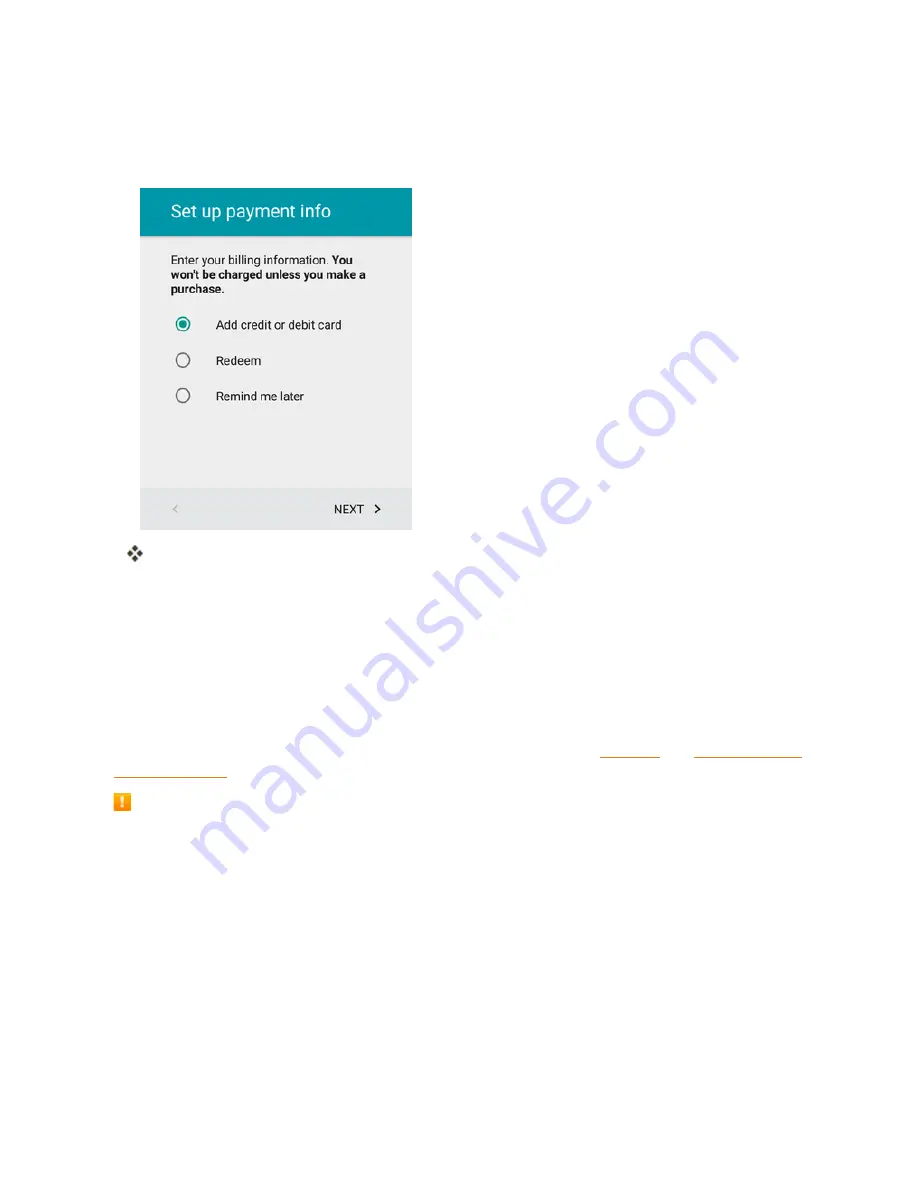
Basic Operations
48
6. Select
Add credit or debit card
or
Redeem
and tap
NEXT >
to set up your billing or gift card
information for purchasing apps, games, movies, and books in the Google Play Store app from
your phone. You can also select
Remind me later
and tap
NEXT >
.
You are signed in to your Google Account.
Google Play Store
Google Play™ is the place to go to find new Android apps, books, movies, and music for your
phone. Choose from a wide variety of free and paid content ranging from productivity apps and
games to bestselling books and blockbuster movies and music. When you find what you want, you
can easily download and install it on your phone.
To access the Google Play store app, you must first connect to the Internet using your phone’s Wi-
Fi or mobile data connection and sign in to your Google Account. See
Browser
and
Sign In to Your
Google Account
for details.
Installing Applications
Many different kinds of applications can be installed on your phone from Google Play (provided
by Google Inc.). Boost Mobile is not responsible in any way for user-installed applications
(quality, reliability, legality, fitness for a purpose, credibility, accuracy, etc.) or resulting
malfunctions (viruses, etc.).
Important:
Our policies often do not apply to third-party applications. Third-party applications may
access your personal information or require us to disclose your customer information to the third-
party application provider. To find out how a third-party application will collect, access, use, or
disclose your personal information, check the application provider’s policies, which can usually be
found on their website. If you aren’t comfortable with the third-party application’s policies, don’t use
the application.
Содержание Prestige
Страница 1: ...Available applications and services are subject to change at any time ...
Страница 17: ...Get Started 9 1 From home tap Apps Settings Storage ...
Страница 21: ...Get Started 13 1 From home tap Apps Settings Storage ...
Страница 22: ...Get Started 14 2 Tap Erase SD Card 3 Tap ERASE SD CARD and then tap ERASE EVERYTHING to confirm ...
Страница 40: ...Basic Operations 32 1 From home tap Apps The apps list opens ...
Страница 59: ...Basic Operations 51 Update an App Directly 1 From home tap Apps Play Store 2 Tap Menu My Apps ...
Страница 61: ...Basic Operations 53 Set Automatic App Updates 1 From home tap Apps Play Store 2 Tap Menu My Apps ...
Страница 63: ...Basic Operations 55 1 From home tap Apps Play Store 2 Tap Menu My Apps ...
Страница 80: ...Phone App 72 1 From home tap Phone to display the dialer screen The dialer screen opens ...
Страница 83: ...Phone App 75 Answer an Incoming Call 1 When a call arrives drag down to answer it The call begins ...
Страница 96: ...Phone App 88 1 From home tap Apps Voicemail ...
Страница 105: ...Contacts 97 1 From home tap Apps Contacts You will see the Contacts list ...
Страница 128: ...Messaging and Internet 120 2 Tap ...
Страница 156: ...Camera and Video 148 2 Tap an album such as Camera The list of pictures and videos for the album opens ...
Страница 158: ...Camera and Video 150 2 Tap an album such as Camera The list of pictures and videos for the album opens ...
Страница 159: ...Camera and Video 151 3 Tap the picture you want to crop 4 Tap Menu Edit The Photo Editor screen appears ...
Страница 172: ...Camera and Video 164 The settings are applied l Settable items differ depending on the camera type in use ...
















































