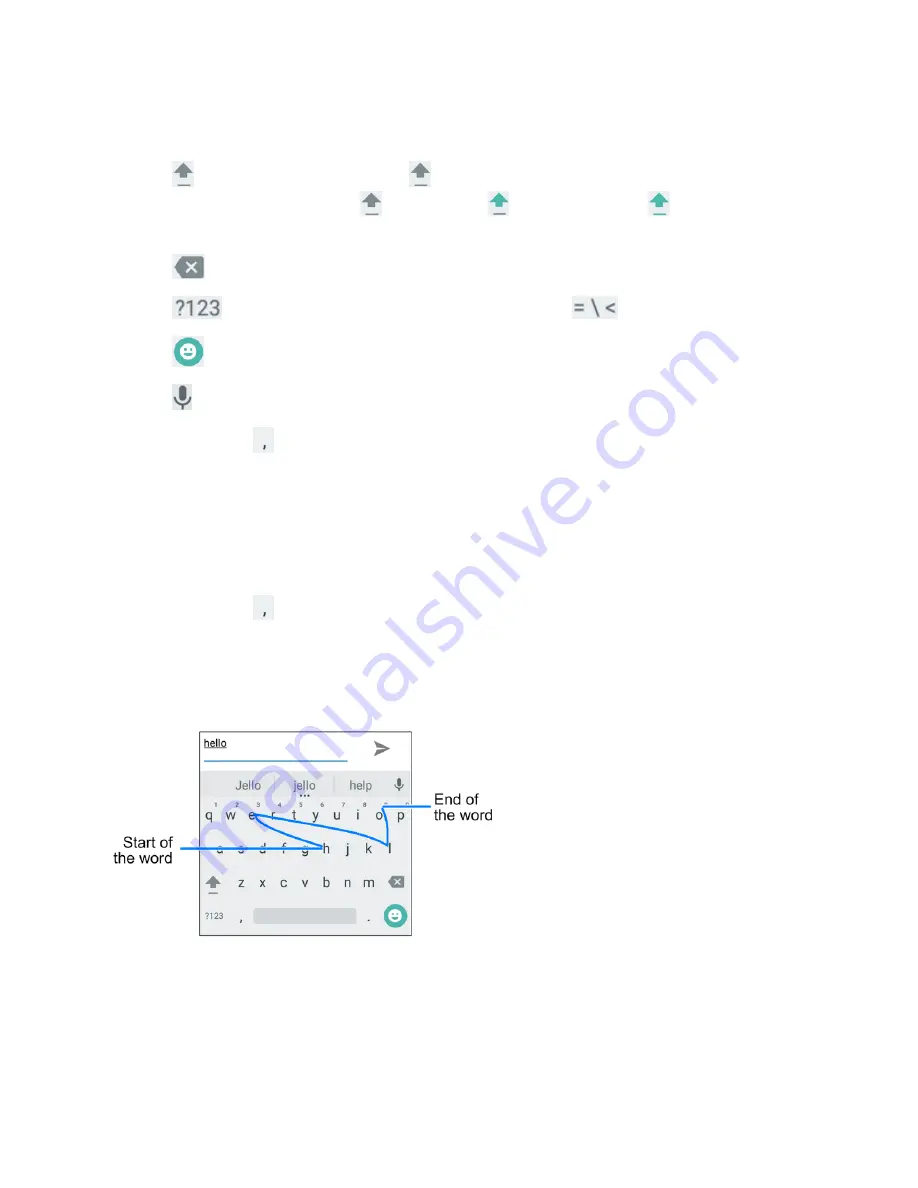
Basic Operations
38
n
As you enter a word, candidates appear above the keyboard. Tap to select the correct one;
touch and hold to see more possible options.
n
Tap
to use uppercase. Double-tap
to lock uppercase. This key also changes to indicate
the current case you are using:
for lowercase,
for uppercase, and
when locked in
uppercase.
n
Tap
to delete the text before the cursor.
n
Tap
to select numbers and symbols. You can then tap
to find more.
n
Tap
to enter miniature icons, such as expressions, horoscopes, and animals.
n
Tap
to use Google voice typing.
n
Touch and hold
to change the input languages or set up the Google keyboard.
Use Gesture Typing
The Google keyboard supports the gesture typing feature. You use this feature to input a word by
sliding through the letters.
To enable and use gesture typing:
1. Touch and hold
on the Google keyboard and then tap
Google Keyboard Settings
.
2. Tap
Gesture Typing
and then tap
Enable gesture typing
if this feature is turned off.
3. Move your finger from letter to letter on the keyboard to trace a word without lifting the finger
until you reach the end of the word.
Swype
The Swype™ keyboard lets you enter words by drawing a path from letter to letter in one
continuous motion. When you lift your finger after the last letter of a word, a space is automatically
added.
Содержание Prestige
Страница 1: ...Available applications and services are subject to change at any time ...
Страница 17: ...Get Started 9 1 From home tap Apps Settings Storage ...
Страница 21: ...Get Started 13 1 From home tap Apps Settings Storage ...
Страница 22: ...Get Started 14 2 Tap Erase SD Card 3 Tap ERASE SD CARD and then tap ERASE EVERYTHING to confirm ...
Страница 40: ...Basic Operations 32 1 From home tap Apps The apps list opens ...
Страница 59: ...Basic Operations 51 Update an App Directly 1 From home tap Apps Play Store 2 Tap Menu My Apps ...
Страница 61: ...Basic Operations 53 Set Automatic App Updates 1 From home tap Apps Play Store 2 Tap Menu My Apps ...
Страница 63: ...Basic Operations 55 1 From home tap Apps Play Store 2 Tap Menu My Apps ...
Страница 80: ...Phone App 72 1 From home tap Phone to display the dialer screen The dialer screen opens ...
Страница 83: ...Phone App 75 Answer an Incoming Call 1 When a call arrives drag down to answer it The call begins ...
Страница 96: ...Phone App 88 1 From home tap Apps Voicemail ...
Страница 105: ...Contacts 97 1 From home tap Apps Contacts You will see the Contacts list ...
Страница 128: ...Messaging and Internet 120 2 Tap ...
Страница 156: ...Camera and Video 148 2 Tap an album such as Camera The list of pictures and videos for the album opens ...
Страница 158: ...Camera and Video 150 2 Tap an album such as Camera The list of pictures and videos for the album opens ...
Страница 159: ...Camera and Video 151 3 Tap the picture you want to crop 4 Tap Menu Edit The Photo Editor screen appears ...
Страница 172: ...Camera and Video 164 The settings are applied l Settable items differ depending on the camera type in use ...






























