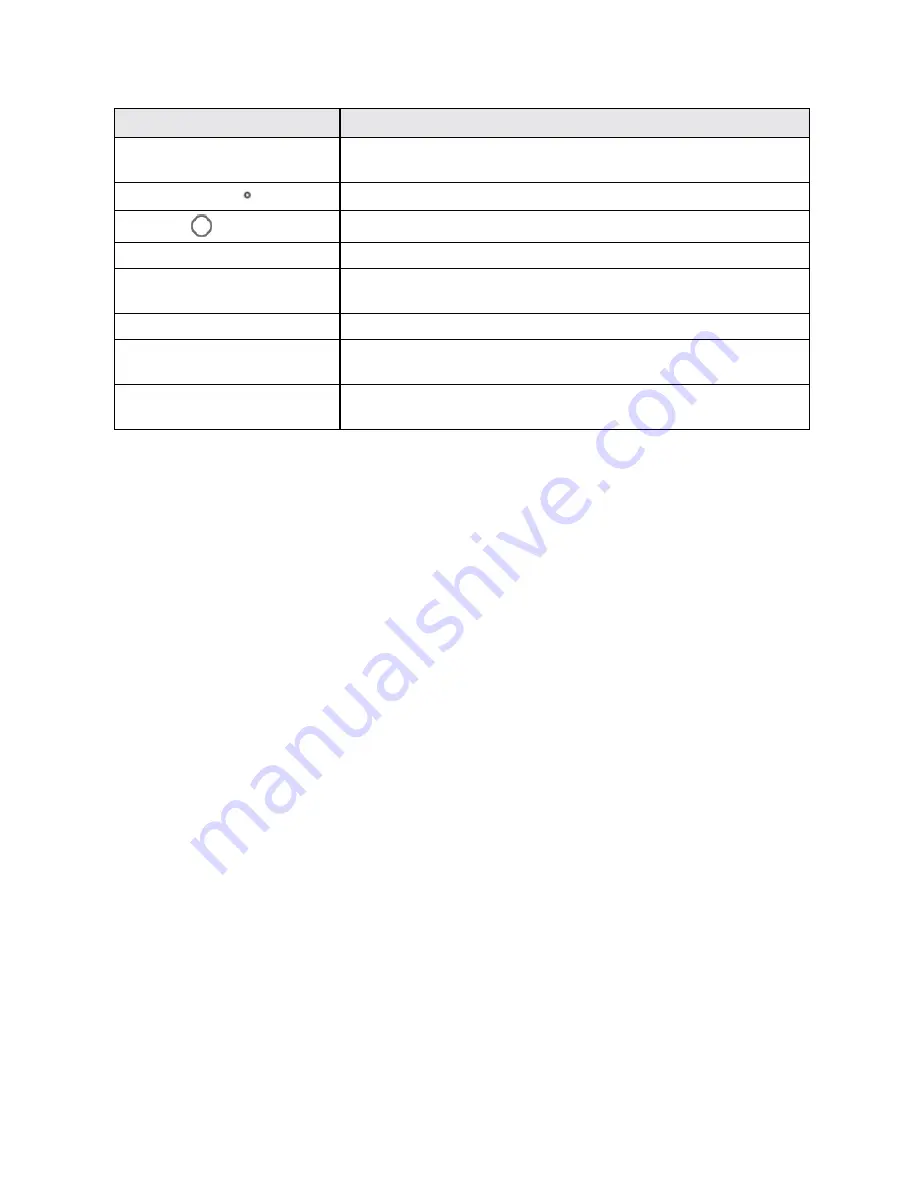
Get Started
3
Part
Description
Power/Lock key
Lets you turn the phone on or off or turn the screen on or off, or switch
your phone to silent mode, vibration mode, or airplane mode.
Recent Apps key
Displays a list of recently used applications.
Home key
Returns you to the home screen.
Back camera lens
Lets you take pictures and videos.
Flash
Helps illuminate subjects in low-light environments when the camera is
focusing and capturing a picture or video.
Charging/micro-USB jack
Allows you to connect the phone charger or the USB cable (included).
3.5 mm headset jack
Allows you to plug in either a stereo headset or an optional headset for
convenient, hands-free conversations.
Speaker
Lets you hear the different ringtones and sounds. The speaker also lets
you hear the caller’s voice in speakerphone mode.
CAUTION!
Inserting an accessory into the incorrect jack may damage the phone.
nano-SIM Card
The SIM card is an IC card containing phone number and other customer information.
Handling a nano-SIM Card
Keep the following in mind when handling a nano-SIM card.
n
Customer is responsible for any damage caused by inserting nano-SIM card in another-brand
IC card reader, etc. Boost Mobile is not responsible in such case.
n
Always keep the IC chip clean.
n
Wipe clean with a dry, soft cloth.
n
Avoid applying labels. May damage nano-SIM card.
n
See instructions included with nano-SIM card for handling.
n
nano-SIM card is the property of Boost Mobile.
n
nano-SIM card is replaceable (at cost) in case of loss/damage.
n
Return nano-SIM card to Boost Mobile when canceling subscription.
n
Returned nano-SIM cards are recycled for environmental purposes.
n
Note that nano-SIM card specifications and performance may change without notice.
n
It is recommended that you keep a separate copy of information that is stored on nano-SIM
card. Boost Mobile is not responsible for damages from stored information that is lost.
Содержание Prestige
Страница 1: ...Available applications and services are subject to change at any time ...
Страница 17: ...Get Started 9 1 From home tap Apps Settings Storage ...
Страница 21: ...Get Started 13 1 From home tap Apps Settings Storage ...
Страница 22: ...Get Started 14 2 Tap Erase SD Card 3 Tap ERASE SD CARD and then tap ERASE EVERYTHING to confirm ...
Страница 40: ...Basic Operations 32 1 From home tap Apps The apps list opens ...
Страница 59: ...Basic Operations 51 Update an App Directly 1 From home tap Apps Play Store 2 Tap Menu My Apps ...
Страница 61: ...Basic Operations 53 Set Automatic App Updates 1 From home tap Apps Play Store 2 Tap Menu My Apps ...
Страница 63: ...Basic Operations 55 1 From home tap Apps Play Store 2 Tap Menu My Apps ...
Страница 80: ...Phone App 72 1 From home tap Phone to display the dialer screen The dialer screen opens ...
Страница 83: ...Phone App 75 Answer an Incoming Call 1 When a call arrives drag down to answer it The call begins ...
Страница 96: ...Phone App 88 1 From home tap Apps Voicemail ...
Страница 105: ...Contacts 97 1 From home tap Apps Contacts You will see the Contacts list ...
Страница 128: ...Messaging and Internet 120 2 Tap ...
Страница 156: ...Camera and Video 148 2 Tap an album such as Camera The list of pictures and videos for the album opens ...
Страница 158: ...Camera and Video 150 2 Tap an album such as Camera The list of pictures and videos for the album opens ...
Страница 159: ...Camera and Video 151 3 Tap the picture you want to crop 4 Tap Menu Edit The Photo Editor screen appears ...
Страница 172: ...Camera and Video 164 The settings are applied l Settable items differ depending on the camera type in use ...












































