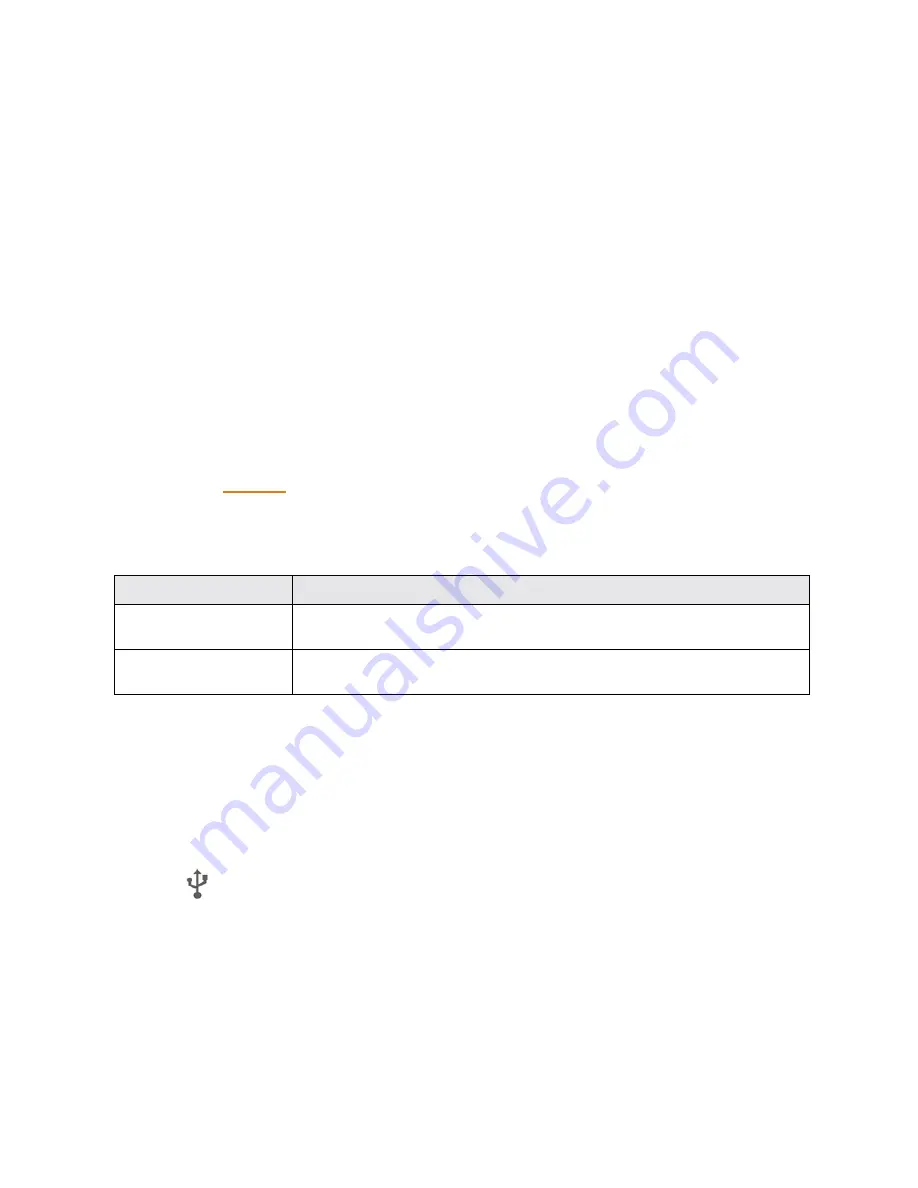
Connectivity
196
Connectivity
The following topics address your phone’s connectivity options, including USB file transfer and
tethering, Wi-Fi, Bluetooth, IR connectivity, and more.
Transfer Files Between Your Phone and a
Computer
You can use the supplied USB cable to connect your phone directly to your computer and transfer
music, pictures, and other content files.
For example, if you have a music album stored on your computer that you want to listen to on your
phone with any of the music apps, just attach your phone to the computer and copy the files to the
music folder.
File Transfer Tips
n
If you want to save data to an SD card on your phone, make sure the SD card is installed and
active. See
SD Card
.
n
Avoid removing the battery or SD card while transferring data.
n
Data exchange may use the methods outlined in the following table:
Method
Description
Media Device (MTP)
Connect your phone as a media device and transfer between your phone and
PC files such as pictures, videos, and music.
Camera (PTP)
Connect your phone as a camera and use camera software on your PC to
transfer picture and video files from phone to PC.
Transfer Files between the Phone and a Computer
1. Connect your phone to your computer using the supplied USB/charging cable.
l
Insert the smaller end of the cable to the charger/accessory jack at the bottom of the phone.
l
Insert the USB end of the cable into an available USB port on your computer. You may
need to remove the USB cable from the charging head to access it.
2. When
appears in the notifications area, drag the status bar down to display the notifications
panel.
3. Select either
Media device (MTP)
or
Camera (PTP)
.
Содержание Prestige
Страница 1: ...Available applications and services are subject to change at any time ...
Страница 17: ...Get Started 9 1 From home tap Apps Settings Storage ...
Страница 21: ...Get Started 13 1 From home tap Apps Settings Storage ...
Страница 22: ...Get Started 14 2 Tap Erase SD Card 3 Tap ERASE SD CARD and then tap ERASE EVERYTHING to confirm ...
Страница 40: ...Basic Operations 32 1 From home tap Apps The apps list opens ...
Страница 59: ...Basic Operations 51 Update an App Directly 1 From home tap Apps Play Store 2 Tap Menu My Apps ...
Страница 61: ...Basic Operations 53 Set Automatic App Updates 1 From home tap Apps Play Store 2 Tap Menu My Apps ...
Страница 63: ...Basic Operations 55 1 From home tap Apps Play Store 2 Tap Menu My Apps ...
Страница 80: ...Phone App 72 1 From home tap Phone to display the dialer screen The dialer screen opens ...
Страница 83: ...Phone App 75 Answer an Incoming Call 1 When a call arrives drag down to answer it The call begins ...
Страница 96: ...Phone App 88 1 From home tap Apps Voicemail ...
Страница 105: ...Contacts 97 1 From home tap Apps Contacts You will see the Contacts list ...
Страница 128: ...Messaging and Internet 120 2 Tap ...
Страница 156: ...Camera and Video 148 2 Tap an album such as Camera The list of pictures and videos for the album opens ...
Страница 158: ...Camera and Video 150 2 Tap an album such as Camera The list of pictures and videos for the album opens ...
Страница 159: ...Camera and Video 151 3 Tap the picture you want to crop 4 Tap Menu Edit The Photo Editor screen appears ...
Страница 172: ...Camera and Video 164 The settings are applied l Settable items differ depending on the camera type in use ...






























