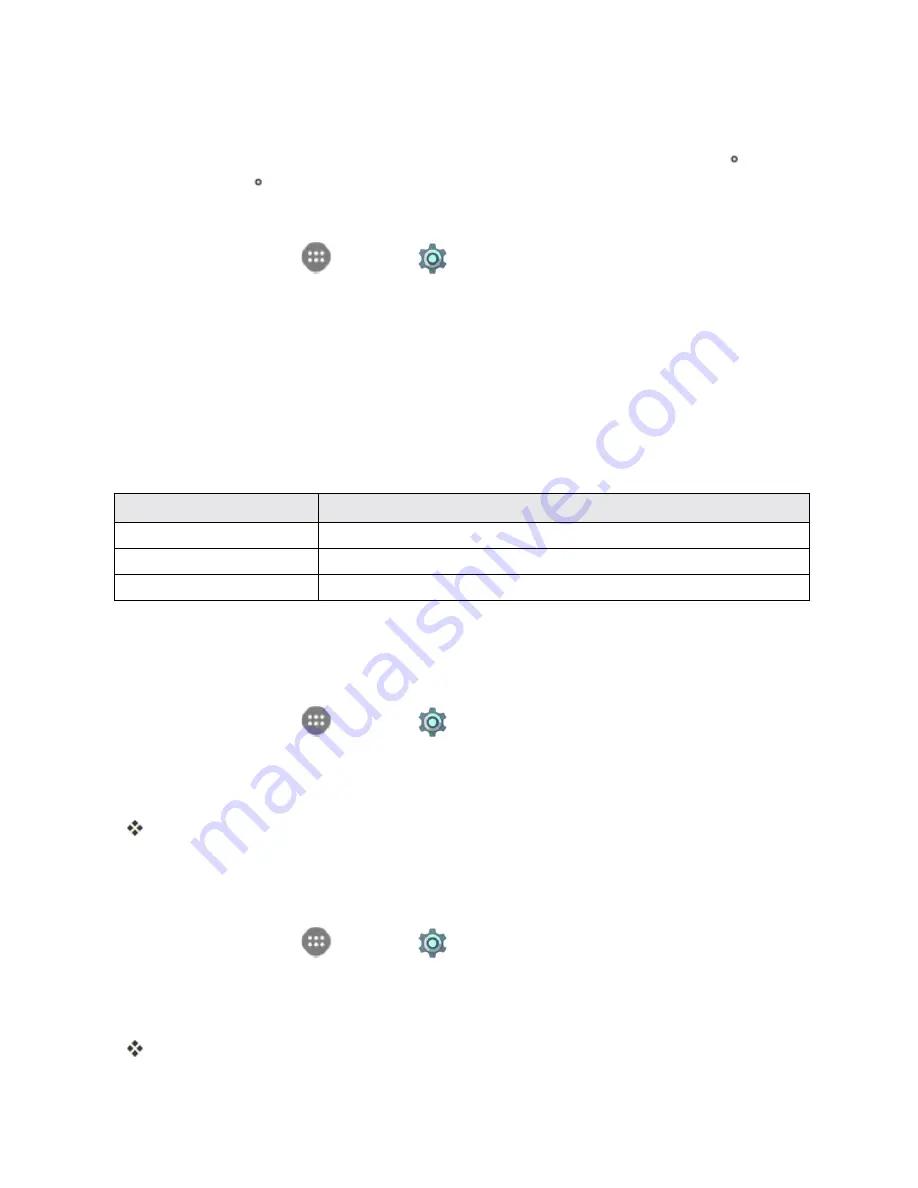
Settings
224
Navigation Key Setting
The Navigation key setting menu allows you to exchange the positions of the
Back
Key
and the
Recent
Apps
Key
.
To swap the positions of the two keys:
1. From home, tap
Apps
>
Settings
>
Navigation key
.
2. Tap an option.
Location Access Settings
Your Location Services settings menu lets you select how your phone determines its location (using
the wireless networks, GPS satellites, both, or neither).
Location Settings Overview
Your Location settings menu allows you to configure the following options.
Location Setting
Description
Mode
Select a locating method: High accuracy, Power saving, or GPS only
Place
Add favorite locations for use with location-enabled features
Location tagging
Allow specific apps to tag your location automatically
Enable Location Services
Before using any features that require location assistance, you must enable your phone’s location
services.
1. From home, tap
Apps
>
Settings
.
2. Tap
Location
.
3. Tap the setting to toggle Location on.
Your phone’s location services are enabled.
l
If you see a confirmation, follow the onscreen instructions to connect.
Access Location Settings
1. From home, tap
Apps
>
Settings
.
2. Tap
Location
.
3. Configure the desired settings.
Your location settings are applied and saved.
Содержание Prestige
Страница 1: ...Available applications and services are subject to change at any time ...
Страница 17: ...Get Started 9 1 From home tap Apps Settings Storage ...
Страница 21: ...Get Started 13 1 From home tap Apps Settings Storage ...
Страница 22: ...Get Started 14 2 Tap Erase SD Card 3 Tap ERASE SD CARD and then tap ERASE EVERYTHING to confirm ...
Страница 40: ...Basic Operations 32 1 From home tap Apps The apps list opens ...
Страница 59: ...Basic Operations 51 Update an App Directly 1 From home tap Apps Play Store 2 Tap Menu My Apps ...
Страница 61: ...Basic Operations 53 Set Automatic App Updates 1 From home tap Apps Play Store 2 Tap Menu My Apps ...
Страница 63: ...Basic Operations 55 1 From home tap Apps Play Store 2 Tap Menu My Apps ...
Страница 80: ...Phone App 72 1 From home tap Phone to display the dialer screen The dialer screen opens ...
Страница 83: ...Phone App 75 Answer an Incoming Call 1 When a call arrives drag down to answer it The call begins ...
Страница 96: ...Phone App 88 1 From home tap Apps Voicemail ...
Страница 105: ...Contacts 97 1 From home tap Apps Contacts You will see the Contacts list ...
Страница 128: ...Messaging and Internet 120 2 Tap ...
Страница 156: ...Camera and Video 148 2 Tap an album such as Camera The list of pictures and videos for the album opens ...
Страница 158: ...Camera and Video 150 2 Tap an album such as Camera The list of pictures and videos for the album opens ...
Страница 159: ...Camera and Video 151 3 Tap the picture you want to crop 4 Tap Menu Edit The Photo Editor screen appears ...
Страница 172: ...Camera and Video 164 The settings are applied l Settable items differ depending on the camera type in use ...






























