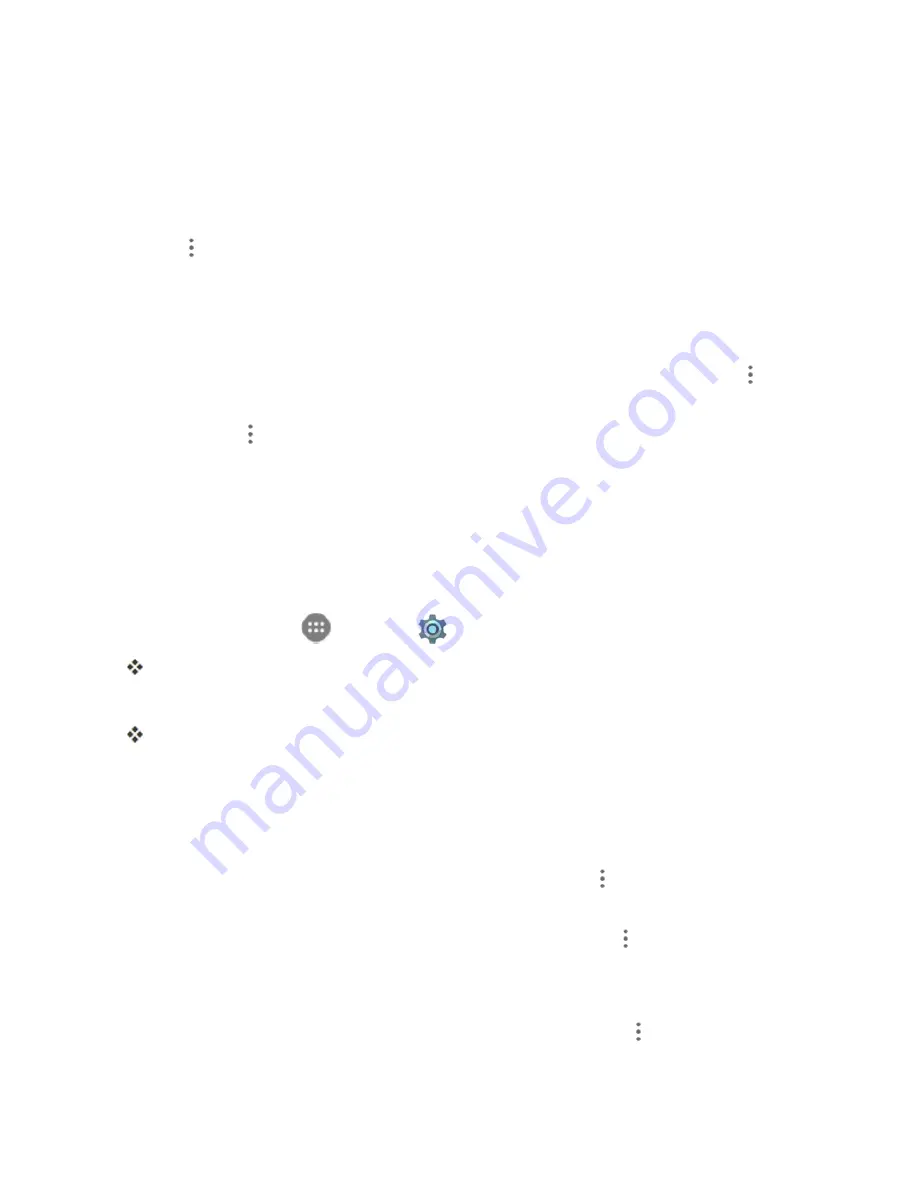
Settings
213
l
This setting is available when Mobile data is enabled.
n
Check Data Usage for Each Application
: To see how your data is being used, slide the
vertical white bars in the graph to set a usage period, and then tap an app name to see its usage
for the period.
n
Enable Restriction on Mobile Data in Background
: From the Data usage window, tap
Menu
>
Restrict background data
.
l
This setting stops some apps and services from working unless your phone is connected to
a Wi-Fi network.
l
If a confirmation appears, tap
OK
.
n
View Both Mobile Data and Wi-Fi Usage
: From the Data usage window, tap
Menu
>
Show Wi-Fi
.
l
Tap
Menu
>
Hide Wi-Fi
to disable the feature.
l
When the feature is on, you will see a CELLULAR tab and a WI-FI tab at the top of the Data
usage window. Tap
WI-FI
to view your phone’s Wi-Fi data usage.
Mobile Hotspot Settings
Use the settings menu to configure your hotspot settings, which allow you to share your phone’s
data service with multiple Wi-Fi capable devices.
1. From home, tap
Apps
>
Settings
>
Mobile Hotspot
.
The Mobile hotspot window opens.
2. Tap the slider to turn Mobile hotspot on.
Mobile Hotspot is enabled.
l
To disable Mobile Hotspot, tap the slider again.
Advanced Mobile Hotspot Settings
The Mobile hotspot settings menu lets you configure advanced options.
n
Set Network SSID
: From the Mobile hotspot window, tap
Menu
>
Configuration
, tap the
Network name
field to edit the name for your hotspot, and then tap
SAVE
.
n
Set Hotspot Security
: From the Mobile hotspot window, tap
Menu
>
Configuration
, tap
the
Security
line and select a security settings option, and then tap
SAVE
.
l
If you select WPA2 PSK, tap the
Password
field to edit the password.
n
Set Hotspot Password
: From the Mobile hotspot window, tap
Menu
>
Configuration
, tap
the
Password
field and enter a password, and then tap
SAVE
.
Содержание Prestige
Страница 1: ...Available applications and services are subject to change at any time ...
Страница 17: ...Get Started 9 1 From home tap Apps Settings Storage ...
Страница 21: ...Get Started 13 1 From home tap Apps Settings Storage ...
Страница 22: ...Get Started 14 2 Tap Erase SD Card 3 Tap ERASE SD CARD and then tap ERASE EVERYTHING to confirm ...
Страница 40: ...Basic Operations 32 1 From home tap Apps The apps list opens ...
Страница 59: ...Basic Operations 51 Update an App Directly 1 From home tap Apps Play Store 2 Tap Menu My Apps ...
Страница 61: ...Basic Operations 53 Set Automatic App Updates 1 From home tap Apps Play Store 2 Tap Menu My Apps ...
Страница 63: ...Basic Operations 55 1 From home tap Apps Play Store 2 Tap Menu My Apps ...
Страница 80: ...Phone App 72 1 From home tap Phone to display the dialer screen The dialer screen opens ...
Страница 83: ...Phone App 75 Answer an Incoming Call 1 When a call arrives drag down to answer it The call begins ...
Страница 96: ...Phone App 88 1 From home tap Apps Voicemail ...
Страница 105: ...Contacts 97 1 From home tap Apps Contacts You will see the Contacts list ...
Страница 128: ...Messaging and Internet 120 2 Tap ...
Страница 156: ...Camera and Video 148 2 Tap an album such as Camera The list of pictures and videos for the album opens ...
Страница 158: ...Camera and Video 150 2 Tap an album such as Camera The list of pictures and videos for the album opens ...
Страница 159: ...Camera and Video 151 3 Tap the picture you want to crop 4 Tap Menu Edit The Photo Editor screen appears ...
Страница 172: ...Camera and Video 164 The settings are applied l Settable items differ depending on the camera type in use ...






























