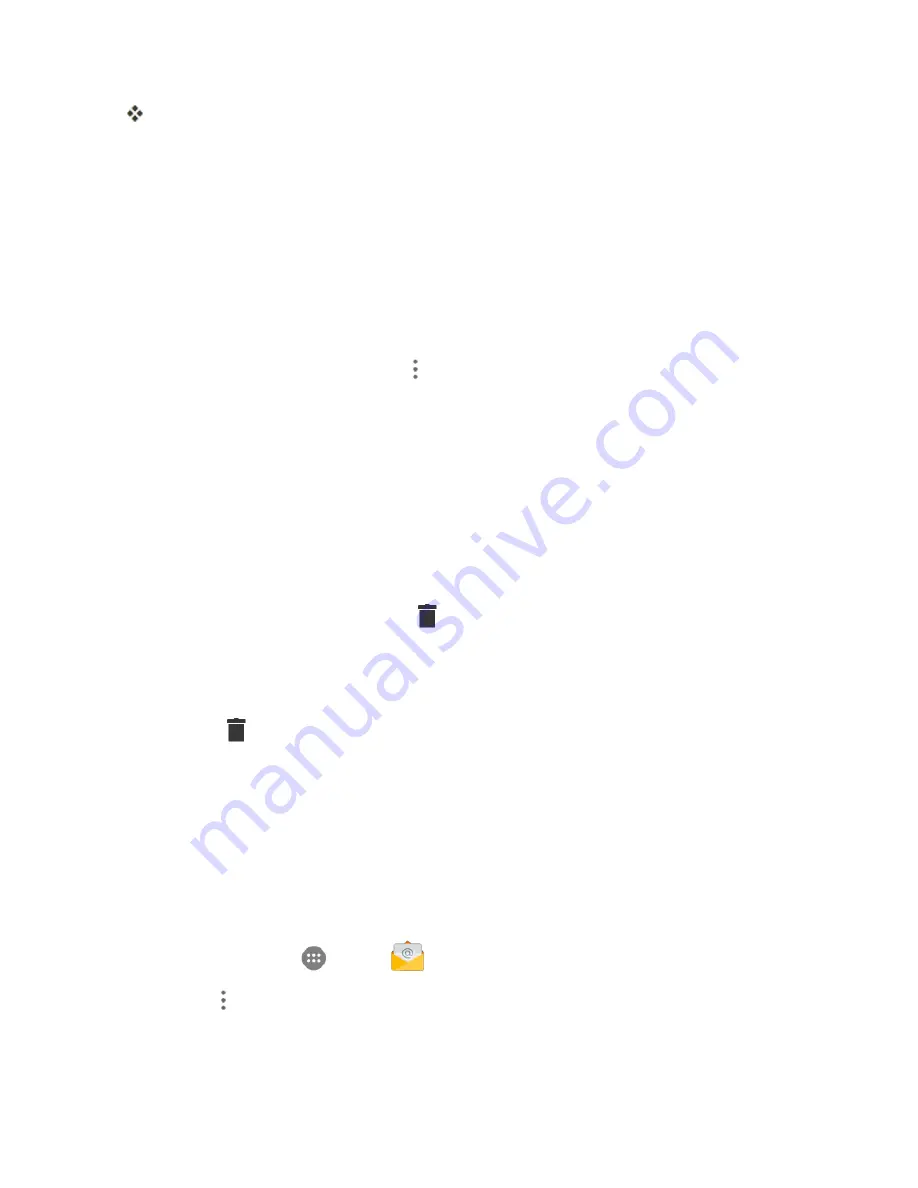
Messaging and Internet
133
The email inbox opens.
2. Tap the email account at the top of the screen to select a different inbox, or tap
Combined view
to see all your email inboxes at once.
Refresh an Email Account
Whatever your automatic synchronization settings are, you can also synchronize your sent and
received email messages manually at any time.
n
While viewing the account you want to synchronize, drag the message list downwards.
Sort Email Messages
1. On the email account inbox, tap
Menu
>
Display sort & filter
.
2. Tap the left drop-down menu at the top of the email list to sort email messages by date received,
subject, sender, or size.
– or –
Tap the right drop-down menu to filter the inbox by priority, attachments, or read/unread status.
Delete an Email Message
1. On the email account inbox, touch and hold the message you want to delete.
2. At the bottom of the screen, tap
Delete
>
OK
.
Delete Multiple Email Messages
1. On the email account inbox, tap the check box next to the messages you want to delete.
2. Tap
Delete
>
OK
.
Exchange ActiveSync Email Features
Set options for your corporate Exchange ActiveSync email messages, including synchronization
options, flagging messages, out-of-office messages, meeting requests, and message priority.
Synchronize Exchange ActiveSync Email
You can set Exchange ActiveSync to automatically check for new Exchange ActiveSync email
messages.
1. From home, tap
Apps
>
.
2. Tap
Menu
>
Settings
.
3. Tap the name of the Exchange ActiveSync account.
Содержание Prestige
Страница 1: ...Available applications and services are subject to change at any time ...
Страница 17: ...Get Started 9 1 From home tap Apps Settings Storage ...
Страница 21: ...Get Started 13 1 From home tap Apps Settings Storage ...
Страница 22: ...Get Started 14 2 Tap Erase SD Card 3 Tap ERASE SD CARD and then tap ERASE EVERYTHING to confirm ...
Страница 40: ...Basic Operations 32 1 From home tap Apps The apps list opens ...
Страница 59: ...Basic Operations 51 Update an App Directly 1 From home tap Apps Play Store 2 Tap Menu My Apps ...
Страница 61: ...Basic Operations 53 Set Automatic App Updates 1 From home tap Apps Play Store 2 Tap Menu My Apps ...
Страница 63: ...Basic Operations 55 1 From home tap Apps Play Store 2 Tap Menu My Apps ...
Страница 80: ...Phone App 72 1 From home tap Phone to display the dialer screen The dialer screen opens ...
Страница 83: ...Phone App 75 Answer an Incoming Call 1 When a call arrives drag down to answer it The call begins ...
Страница 96: ...Phone App 88 1 From home tap Apps Voicemail ...
Страница 105: ...Contacts 97 1 From home tap Apps Contacts You will see the Contacts list ...
Страница 128: ...Messaging and Internet 120 2 Tap ...
Страница 156: ...Camera and Video 148 2 Tap an album such as Camera The list of pictures and videos for the album opens ...
Страница 158: ...Camera and Video 150 2 Tap an album such as Camera The list of pictures and videos for the album opens ...
Страница 159: ...Camera and Video 151 3 Tap the picture you want to crop 4 Tap Menu Edit The Photo Editor screen appears ...
Страница 172: ...Camera and Video 164 The settings are applied l Settable items differ depending on the camera type in use ...
















































