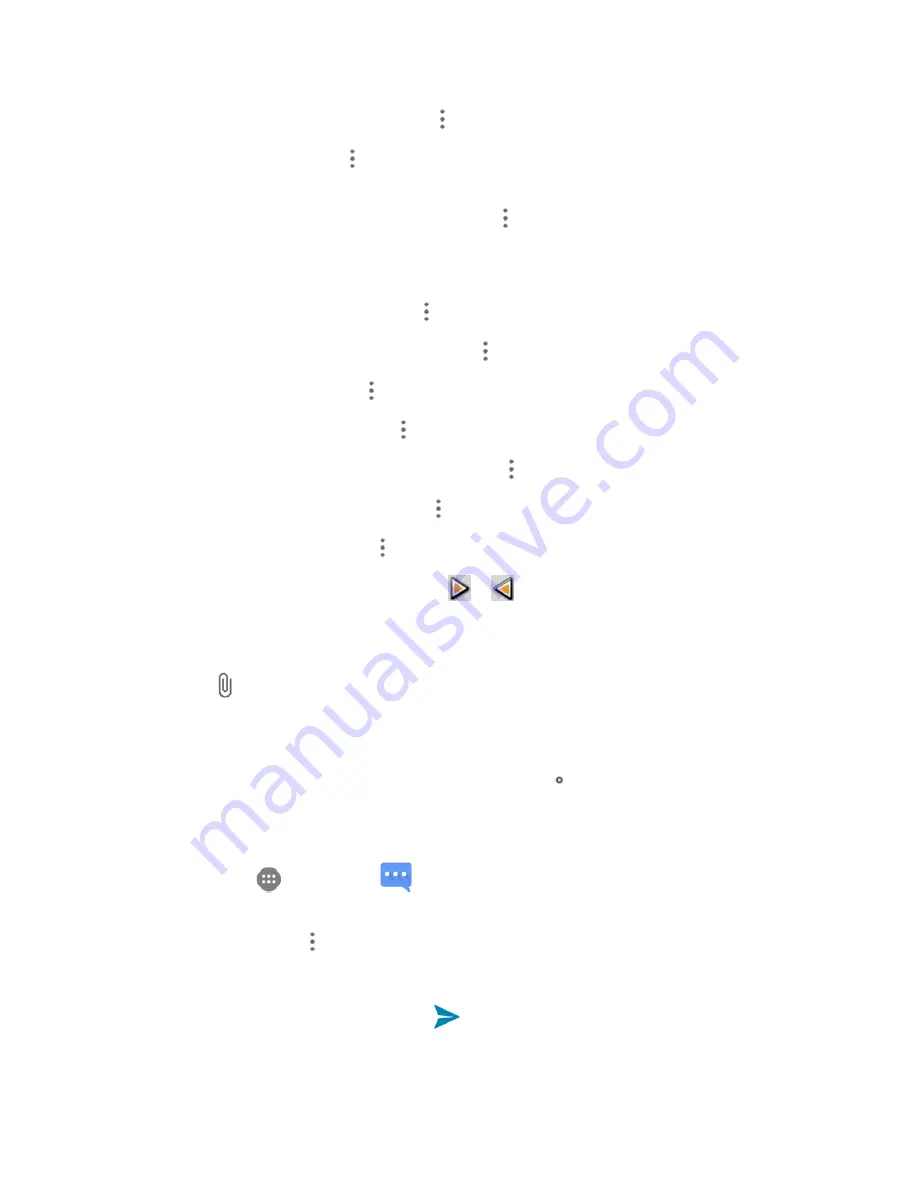
Messaging and Internet
108
l
Add a picture:
Tap
ADD PICTURE
, >
Add picture or Capture picture
.
l
Add a video:
Tap
Menu
>
Add
video
or
Capture
video
. (You cannot add both a picture
and a video on the same slide.)
l
Add music or a voice recording:
Tap
Menu
>
Add music
and then tap
Audio
or
Record audio
.
l
Add a caption:
Tap the “Type message, or leave blank” box.
l
Add some preset text:
Tap
Menu
>
Quick Text
.
l
Insert a smiley to the caption:
Tap
Menu
>
Insert smiley
.
l
Set text layout:
Tap
Menu
>
Layout
.
l
Preview your slide:
Tap
Menu
>
Preview
.
l
Remove the caption on the slide:
Tap
Menu
>
Remove text
.
l
Set duration for a slide:
Tap
Menu
>
Duration
.
l
Add a new slide:
Tap
Menu
>
Add slide
.
l
View the next or previous slide:
Tap
or
.
4. When you have finished composing the multimedia message, tap
SEND
.
Tip
: To compose a slideshow, you can also simply attach multiple items separately to the MMS
message. Tap and select a file type, location, and file and then repeat it for additional slides. Your
phone will automatically compile a slideshow.
Save and Resume a Draft Message
While composing a text or multimedia message, tap
Back
key
to automatically save your
message as a draft.
To resume composing the message:
1. From home, tap
>
Messages
.
2. On the Messaging screen, the draft messages are marked with a red word "Draft" next to them.
You can also tap
Menu
>
Drafts
to view them.
3. Tap the message to resume editing it.
4. When you finish editing the message, tap
.
Содержание Prestige
Страница 1: ...Available applications and services are subject to change at any time ...
Страница 17: ...Get Started 9 1 From home tap Apps Settings Storage ...
Страница 21: ...Get Started 13 1 From home tap Apps Settings Storage ...
Страница 22: ...Get Started 14 2 Tap Erase SD Card 3 Tap ERASE SD CARD and then tap ERASE EVERYTHING to confirm ...
Страница 40: ...Basic Operations 32 1 From home tap Apps The apps list opens ...
Страница 59: ...Basic Operations 51 Update an App Directly 1 From home tap Apps Play Store 2 Tap Menu My Apps ...
Страница 61: ...Basic Operations 53 Set Automatic App Updates 1 From home tap Apps Play Store 2 Tap Menu My Apps ...
Страница 63: ...Basic Operations 55 1 From home tap Apps Play Store 2 Tap Menu My Apps ...
Страница 80: ...Phone App 72 1 From home tap Phone to display the dialer screen The dialer screen opens ...
Страница 83: ...Phone App 75 Answer an Incoming Call 1 When a call arrives drag down to answer it The call begins ...
Страница 96: ...Phone App 88 1 From home tap Apps Voicemail ...
Страница 105: ...Contacts 97 1 From home tap Apps Contacts You will see the Contacts list ...
Страница 128: ...Messaging and Internet 120 2 Tap ...
Страница 156: ...Camera and Video 148 2 Tap an album such as Camera The list of pictures and videos for the album opens ...
Страница 158: ...Camera and Video 150 2 Tap an album such as Camera The list of pictures and videos for the album opens ...
Страница 159: ...Camera and Video 151 3 Tap the picture you want to crop 4 Tap Menu Edit The Photo Editor screen appears ...
Страница 172: ...Camera and Video 164 The settings are applied l Settable items differ depending on the camera type in use ...






























