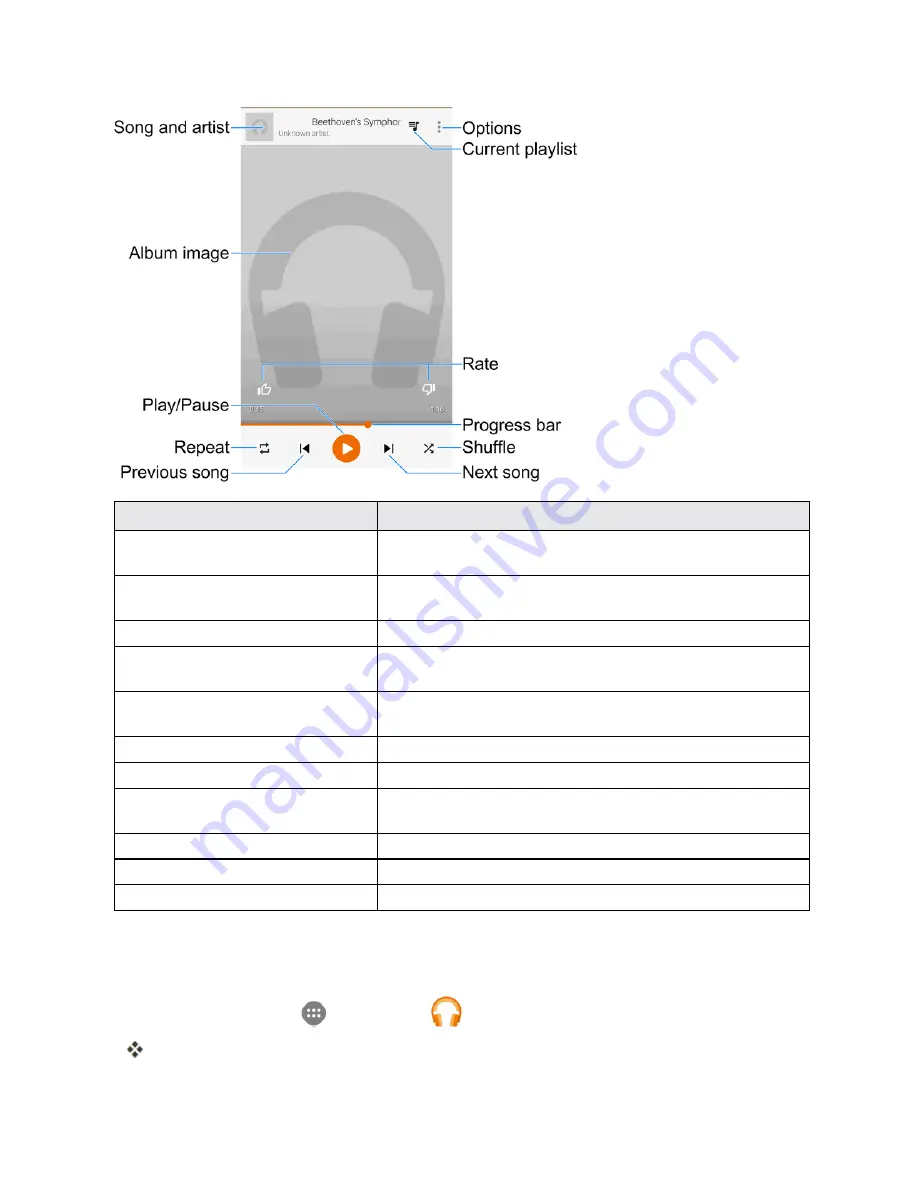
Useful Apps and Features
189
Feature
Description
Song and artist
Shows the names of the song and the artist. Tap the area to close
the player screen and return to the music library.
Album image
Displays the album artwork (if available). Swipe left or right to
switch to the next or previous song in the current playlist.
Play/Pause
Tap to resume or pause the player.
Repeat
Tap to switch repeat modes. You can repeat the current song, the
current playlist, or turn off repeat.
Previous song
Tap to restart the current song; tap twice to switch to the previous
song in the playlist.
Next song
Tap to switch to the next song in the playlist.
Shuffle
Tap to turn on or off shuffle.
Progress bar
Shows the progress of the current song. Drag or tap it to jump to
any part of song.
Rate
Give the song a thumbs-up or thumbs-down.
Current playlist
Tap to display the current music list (queue).
Options
Tap to access more player options.
Create Playlists in Google Play Music
Organize music into playlists to fit every occasion.
1. From home, tap
Apps
>
Play Music
.
The Play Music app opens.
Содержание Prestige
Страница 1: ...Available applications and services are subject to change at any time ...
Страница 17: ...Get Started 9 1 From home tap Apps Settings Storage ...
Страница 21: ...Get Started 13 1 From home tap Apps Settings Storage ...
Страница 22: ...Get Started 14 2 Tap Erase SD Card 3 Tap ERASE SD CARD and then tap ERASE EVERYTHING to confirm ...
Страница 40: ...Basic Operations 32 1 From home tap Apps The apps list opens ...
Страница 59: ...Basic Operations 51 Update an App Directly 1 From home tap Apps Play Store 2 Tap Menu My Apps ...
Страница 61: ...Basic Operations 53 Set Automatic App Updates 1 From home tap Apps Play Store 2 Tap Menu My Apps ...
Страница 63: ...Basic Operations 55 1 From home tap Apps Play Store 2 Tap Menu My Apps ...
Страница 80: ...Phone App 72 1 From home tap Phone to display the dialer screen The dialer screen opens ...
Страница 83: ...Phone App 75 Answer an Incoming Call 1 When a call arrives drag down to answer it The call begins ...
Страница 96: ...Phone App 88 1 From home tap Apps Voicemail ...
Страница 105: ...Contacts 97 1 From home tap Apps Contacts You will see the Contacts list ...
Страница 128: ...Messaging and Internet 120 2 Tap ...
Страница 156: ...Camera and Video 148 2 Tap an album such as Camera The list of pictures and videos for the album opens ...
Страница 158: ...Camera and Video 150 2 Tap an album such as Camera The list of pictures and videos for the album opens ...
Страница 159: ...Camera and Video 151 3 Tap the picture you want to crop 4 Tap Menu Edit The Photo Editor screen appears ...
Страница 172: ...Camera and Video 164 The settings are applied l Settable items differ depending on the camera type in use ...
















































