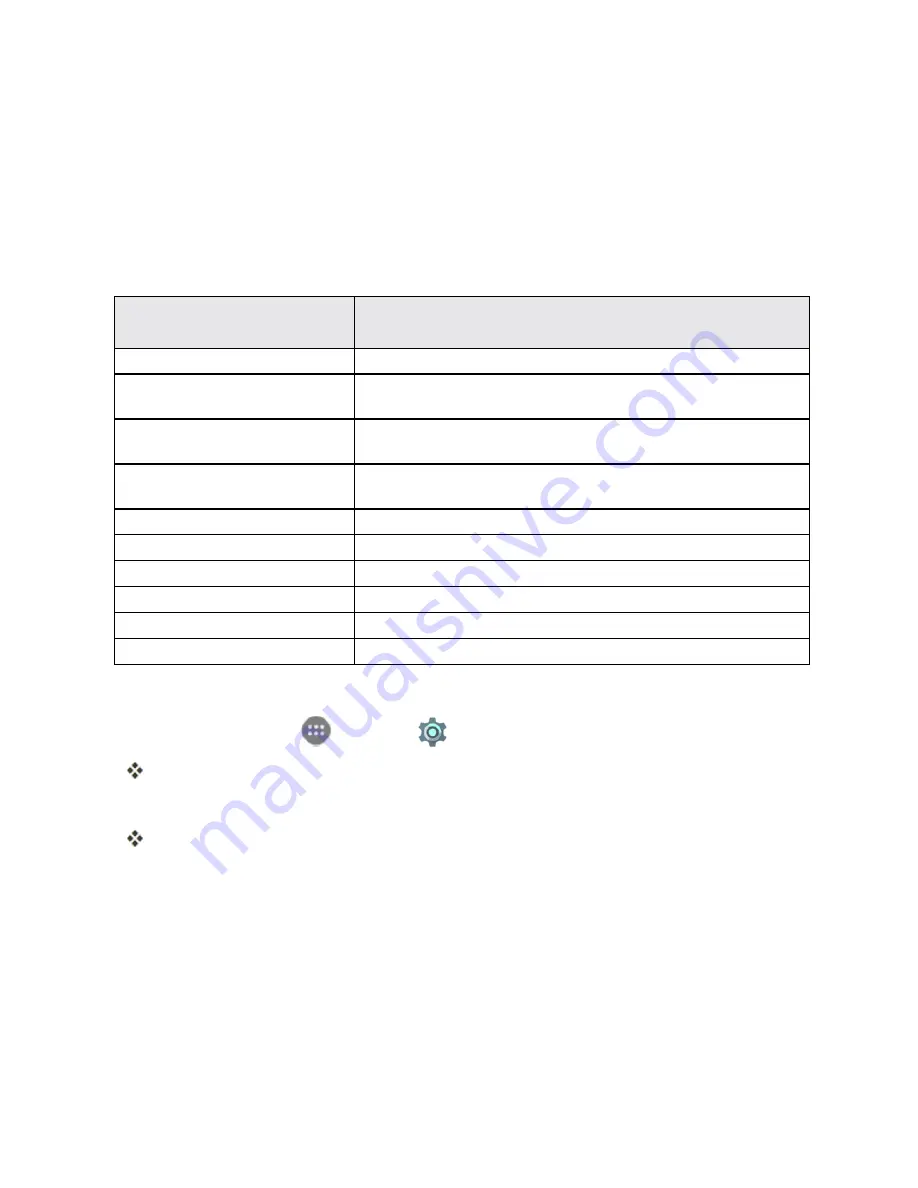
Settings
221
Language & Input Settings
Your phone’s language & input settings let you select a language for the phone’s menus and
keyboards, select and configure keyboard settings, configure speech input settings, and set your
phone’s mouse/trackpad options.
Language and Input Settings Overview
You can set the following options in the Language and input settings menu:
Language and Input
Setting
Description
Language
Set the language for your display and menus.
Spell checker
Turn on or off the feature and configure Google Spell Checker options
to check for spelling errors when entering text.
Personal dictionary
Add words to a personal phone dictionary to improve word suggestion
and spell check when entering text.
Current
Keyboard
Set the default method for entering text and enable/disable installed
input methods.
Keyboard
Set Google Keyboard options.
Swype
Set Swype keyboard options.
TouchPal X
Set TouchPal X keyboard options.
Voice input
Select and configure voice input services.
Text-to-speech output
Set text-to-speech options.
Pointer speed
Set the speed of the pointer for a mouse/trackpad.
Access Language and Input Setting Options
1. From home, tap
Apps
>
Settings
>
Language & input
.
The Language and input settings menu opens.
2. Set options.
The language and input settings are applied and saved.
Language and Input Options
Some of the language and input options are detailed below.
n
Set the Display Language
: From the Language & input settings menu, tap
Language
and
then tap a language to assign it.
n
Set Input Method
: From the Language & input setting menu, tap
Current Keyboard
and then
tap an input method.
Содержание Prestige
Страница 1: ...Available applications and services are subject to change at any time ...
Страница 17: ...Get Started 9 1 From home tap Apps Settings Storage ...
Страница 21: ...Get Started 13 1 From home tap Apps Settings Storage ...
Страница 22: ...Get Started 14 2 Tap Erase SD Card 3 Tap ERASE SD CARD and then tap ERASE EVERYTHING to confirm ...
Страница 40: ...Basic Operations 32 1 From home tap Apps The apps list opens ...
Страница 59: ...Basic Operations 51 Update an App Directly 1 From home tap Apps Play Store 2 Tap Menu My Apps ...
Страница 61: ...Basic Operations 53 Set Automatic App Updates 1 From home tap Apps Play Store 2 Tap Menu My Apps ...
Страница 63: ...Basic Operations 55 1 From home tap Apps Play Store 2 Tap Menu My Apps ...
Страница 80: ...Phone App 72 1 From home tap Phone to display the dialer screen The dialer screen opens ...
Страница 83: ...Phone App 75 Answer an Incoming Call 1 When a call arrives drag down to answer it The call begins ...
Страница 96: ...Phone App 88 1 From home tap Apps Voicemail ...
Страница 105: ...Contacts 97 1 From home tap Apps Contacts You will see the Contacts list ...
Страница 128: ...Messaging and Internet 120 2 Tap ...
Страница 156: ...Camera and Video 148 2 Tap an album such as Camera The list of pictures and videos for the album opens ...
Страница 158: ...Camera and Video 150 2 Tap an album such as Camera The list of pictures and videos for the album opens ...
Страница 159: ...Camera and Video 151 3 Tap the picture you want to crop 4 Tap Menu Edit The Photo Editor screen appears ...
Страница 172: ...Camera and Video 164 The settings are applied l Settable items differ depending on the camera type in use ...






























