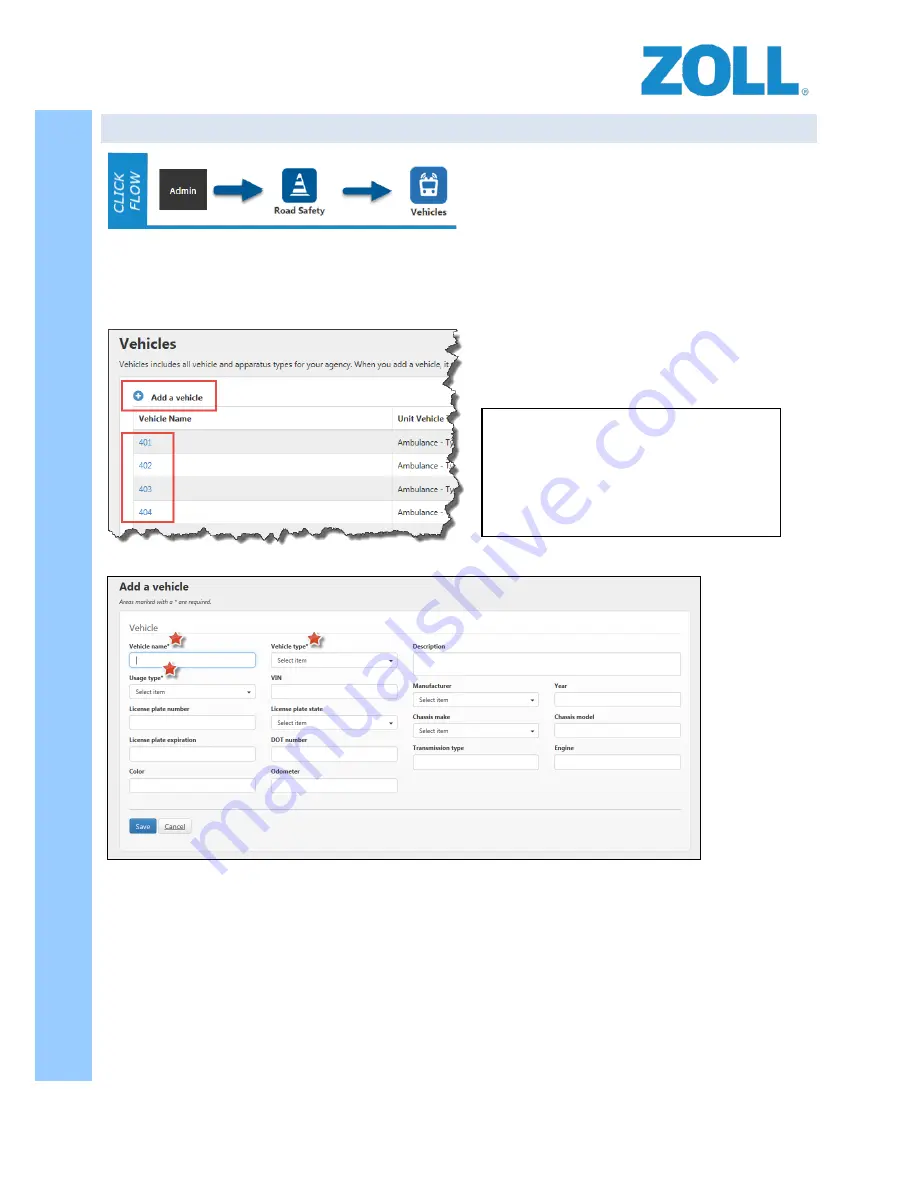
© 2016 ZOLL Data Systems, Inc. All rights reserved.
63
CONFIDENTIAL TRADE SECRETS – DO NOT DISCLOSE.
Z
O
L
L
D
o
c
u
m
e
n
t
a
t
i
o
n
6. VEHICLE SCREEN
The next step will be to add vehicles. From the admin section you’ll click on the vehicles icon.
Vehicles include all vehicle and apparatus types for your agency. When you add a vehicle, it will be available for
selection in all of your ZOLL Online applications.
Once you’ve ented the Vehicles section you can either
edit the vehicles that already exist by clicking on their
“Vehicle Name” or click the “Add a vehicle” plus
button to create a vehicle.
Items marked with an * are required, enter other information as needed.
Click “SAVE” when done and you will be returned to the list of vehicles.
Next, starting with “Vehicle Group Settings” we’ll configure our Road Safety settings. Press the “Admin” button
from the top of the screen.
NOTE:
Information entered here will also
be available in the other ZOLL Online product
screens, as will vehicles entered in another
ZOLL Online product will be available here. If
all the information is correct, no further
changes will need to be made.
















































