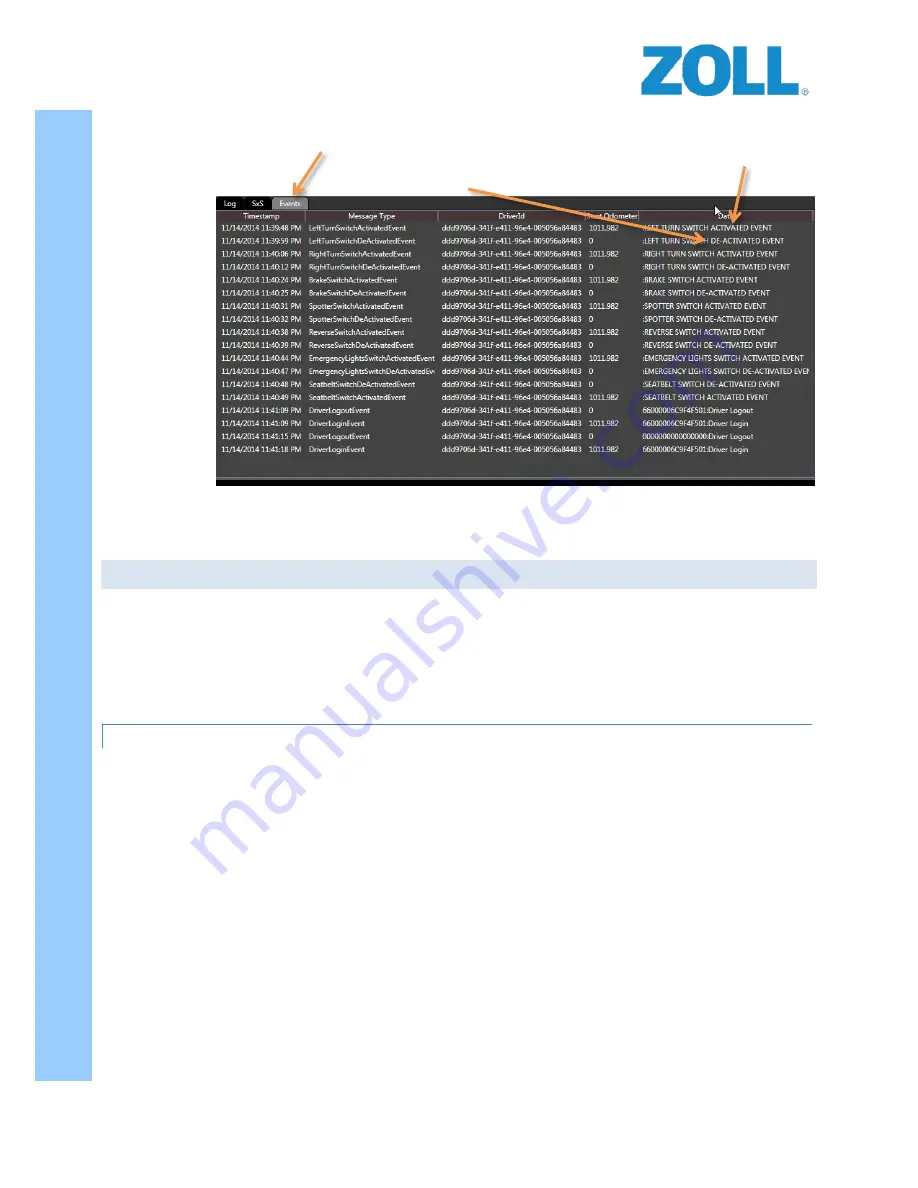
© 2016 ZOLL Data Systems, Inc. All rights reserved.
37
CONFIDENTIAL TRADE SECRETS – DO NOT DISCLOSE.
Z
O
L
L
D
o
c
u
m
e
n
t
a
t
i
o
n
3.
Once you have checked the statuses are normal, the inputs will need to be verified.
a.
Click on the EVENT TAB
b.
Engage each input (Left Turn, Right Turn, Brake, etc.) and note the corresponding ACTIVATE entry
when ON, and the corresponding DEACTIVATE when turned OFF.
c.
Any inputs that appear reversed should have their polarity checked in ZOLL Online and corrected
as needed until you get the appropriate ACTIVATE and DEACTIVATE event to match the actual
condition in the EVENT tab.
CALIBRATION
After verifying through the Diagnostic Viewer that the settings from ZOLL Online have downloaded and been
applied, the RS-4000 accelerometer and gyro must be calibrated to prevent erroneous force measurements from
being created.
1.
Ensure the vehicle is on a flat and level surface.
2.
Calibrate the unit using option 11 on the UIB.
3.
SAVE CONFIGURATION option 3 before exiting the UIB.
ZOLL ONLINE SETUP OF THE RS-4000 ON-BOARD COMPUTER
Assigning the RS-4000 serial number to a vehicle and configuration of the RS-4000 through ZOLL Online will
normally be completed by ZOLL. For customers self-installing the RS-4000 follow the steps below.
1.
Log in to ZOLL Online and configure steps 6-18. This will allow you to set up a vehicle name, vehicle class,
audible tones, orientation index number, and calibration settings.
2.
If you have not yet created your ZOLL Online account perform steps
3. When completed with ZOLL Online, ask an employee of the company for permission to move the vehicle
or assist in a short road test to verify assignments are working correctly.






























