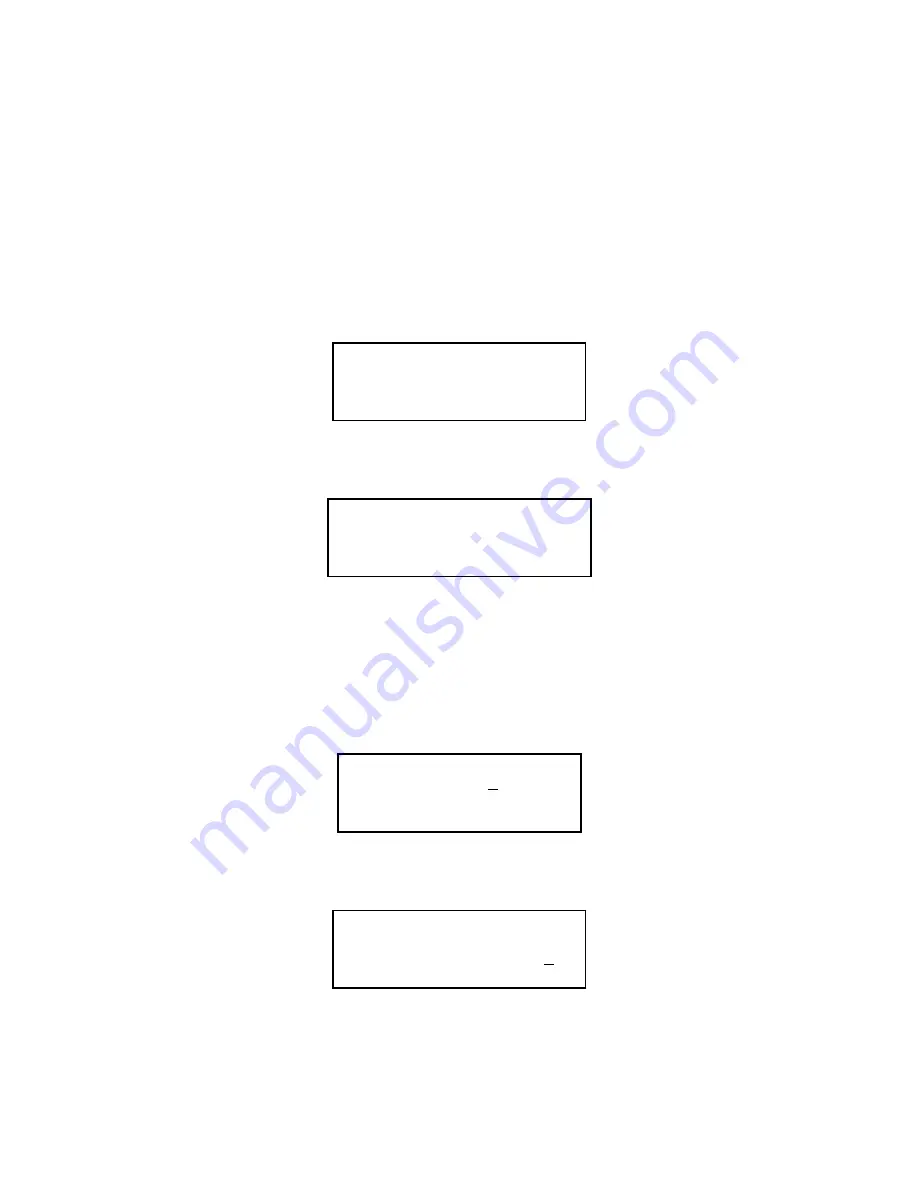
4. Either:
i) Select option 1 to add a group cause. Enter the group number.
ii) Select option 2 to add a common cause.
5. Select the cause by moving between the menu pages with the > key and entering a
number on the keypad.
6. Repeat steps 3, 4 and 5 until all causes have been added.
24.25How To Print Expansion Output Cause And Effect
To edit the loop output cause/effect enter the engineers menu and select:
1:Panel set-up; 2:Input/output set-up; 3:Panel output; 3:Print Remote O/P C/E
1. The following screen is displayed:
PRINT PANEL OP C/E
1=SINGLE 2=RANGE
3=ALL
SELECT 1..3 <=EXIT
2. Select the option and enter the device specification accordingly.
3. When printing is complete the following message will appear:
PRINTING PANEL
OUTPUT C/E
COMPLETE
<=EXIT
4. Press < to exit the remote output cause/effect menu.
24.26How To Edit The Panel’s Number and Name
1. Plug a Cherry keyboard into the 5-pin DIN connector on the motherboard.
2. Enter the engineers menu.
5. Select 3:Network Setup; 1:Identify Panel
PANEL IDENTIFICATION
PANEL NUMBER? 001
>=ENTER, <=EXIT
6. Enter the panel number using the MENU UP and MENU DOWN buttons as for
normal number entry.
7.
PANEL IDENTIFICATION
PANEL 001 NAME?
Premier AL Panel 1
>=SAVE, <=EXIT
4. Enter text using the keyboard.
5. Press return on the keyboard or > to store the text. Alternatively, press escape on
the keyboard or < on the keypad to retain the existing text.
Page 97 of 111
02/10/03
Содержание Premier AL
Страница 2: ......
Страница 109: ...2 Loop panel 3 Loop panel 4 Loop panel 285mA 310mA 335mA Page 107 of 111 02 10 03...






























