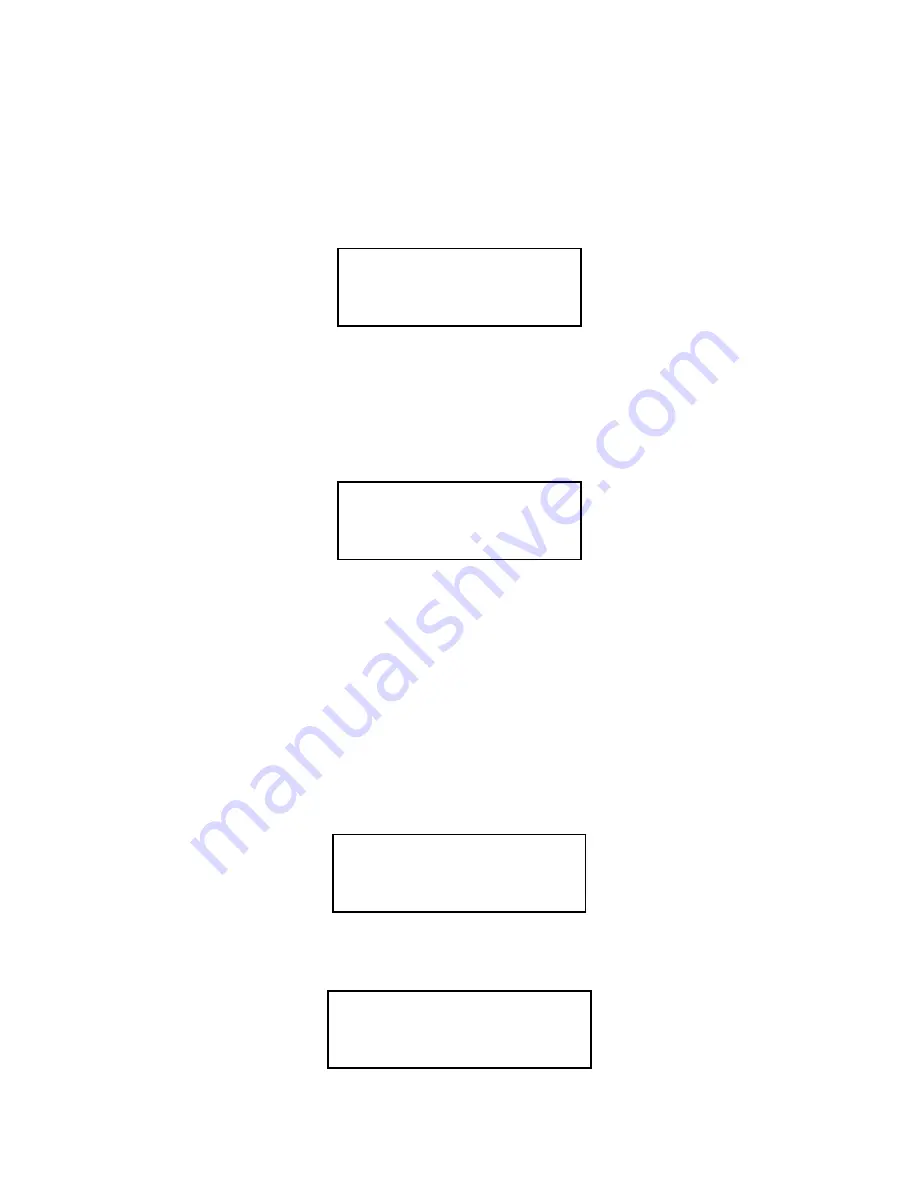
24.14How To Edit Loop Output Cause And Effect
To edit the loop output cause/effect enter the engineers menu and select:
1:Panel set-up; 1:Loop set-up; 3:Loop Cause Effect; 2:Edit Loop Output C/E
1. Enter the loop number of the device.
2. Enter the point number.
3. The cause/effect for output bit 0 for the device is displayed
CAUSES FOR 1:001 BT0
NO MORE CAUSES
>=OK,3=NX,4=+,<=EXIT
4. Either:
i) Press > to save the data and move to the next output bit for the same point
and return to step 1.
ii) Press < to exit without saving changes to the current device.
iii) Press 3 to move to the next screen if more cause/effect is available. The
display will show NO MORE CAUSES if no more data is available.
iv) Press 4 to add more causes. The display is as follows:
CAUSES FOR 1:001 BT0
1=GROUP CAUSE
2=COMMON CAUSE
SELECT 1..2, <=EXIT
5. Either:
i) Select option 1 to add a group cause. Enter the group number.
ii) Select option 2 to add a common cause.
6. Select the cause by moving between the menu pages with the > key and entering a
number on the keypad.
7. Repeat steps 3, 4 and 5 until all causes have been added.
24.15How To Print Loop Output Cause And Effect
To edit the loop output cause/effect enter the engineers menu and select:
1:Panel set-up; 1:Loop set-up; 3:Loop Cause Effect; 3:Print Loop Output C/E
1. The following screen is displayed:
PRINT LOOP OP C/E
1=SINGLE 2=RANGE
3=ALL
SELECT 1..3 <=EXIT
2. Select the option and enter the device specification accordingly.
3. When printing is complete the following message will appear:
PRINTING LOOP OUTPUT
CAUSE EFFECT
COMPLETE
<=EXIT
Page 92 of 111
02/10/03
Содержание Premier AL
Страница 2: ......
Страница 109: ...2 Loop panel 3 Loop panel 4 Loop panel 285mA 310mA 335mA Page 107 of 111 02 10 03...






























