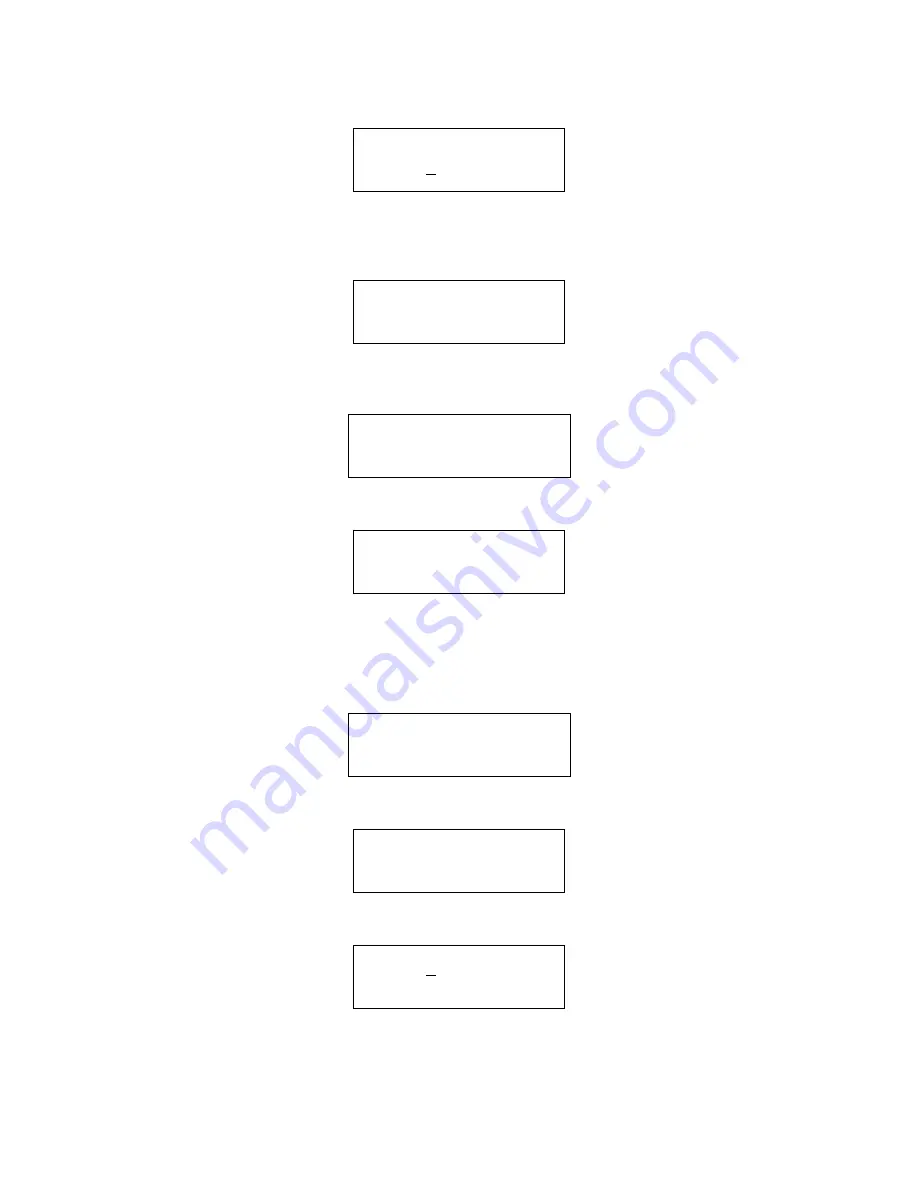
Written by: A.C. Amended by GG
Checked by: JBJ
Document Number: USDISC Rev.: 3
Page 18 of 47
19/07/2004
4. Change the loop number and press enter to continue.
SINGLE POINT EN/DIS
LOOP 01
POINT? 001
>=ENTER, <=BACK
5. Enter the point number and press enter. The next screen displays the current
device disablement status. The following screen shows the device is enabled with
the option to disable.
SINGLE POINT EN/DIS
1:023 ENABLED
1=DISABLE POINT
SELECT 1, <=EXIT
6. Press 1 to toggle the point disablement status. The point will be disabled and the
screen will update to show the new status.
SINGLE POINT EN/DIS
1:023 DISABLED
1=ENABLE POINT
SELECT 1, <=EXIT
7. Press escape to return to the previous page:
ENABLE/DISABLE POINT
1=SINGLE, 2=RANGE
3=VIEW, 4=ENABLE ALL
SELECT 1..4, <=EXIT
Press escape to exit the menu one level at a time.
6.10 How To Enable And Disable A Single Point (Network Panel)
1. Enter the disablement menu as described in section 1.1.
EN/DIS:1=POINTS
2=ZONES, 3=PRINTER
4=SOUNDERS 5=INPUTS
6=OUTPUTS, <=EXIT
2. Press 1. The following screen will be displayed:
ENABLE/DISABLE POINT
1=SINGLE, 2=RANGE
3=VIEW, 4=ENABLE ALL
SELECT 1..4, <=EXIT
3. To disable a single point press 1. The following screen will be displayed:
SINGLE POINT EN/DIS
PANEL? 001
>=ENTER, <=BACK/EXIT
4. Enter the panel number and press enter to continue.
Содержание Premier AL
Страница 2: ......
Страница 109: ...2 Loop panel 3 Loop panel 4 Loop panel 285mA 310mA 335mA Page 107 of 111 02 10 03...






























