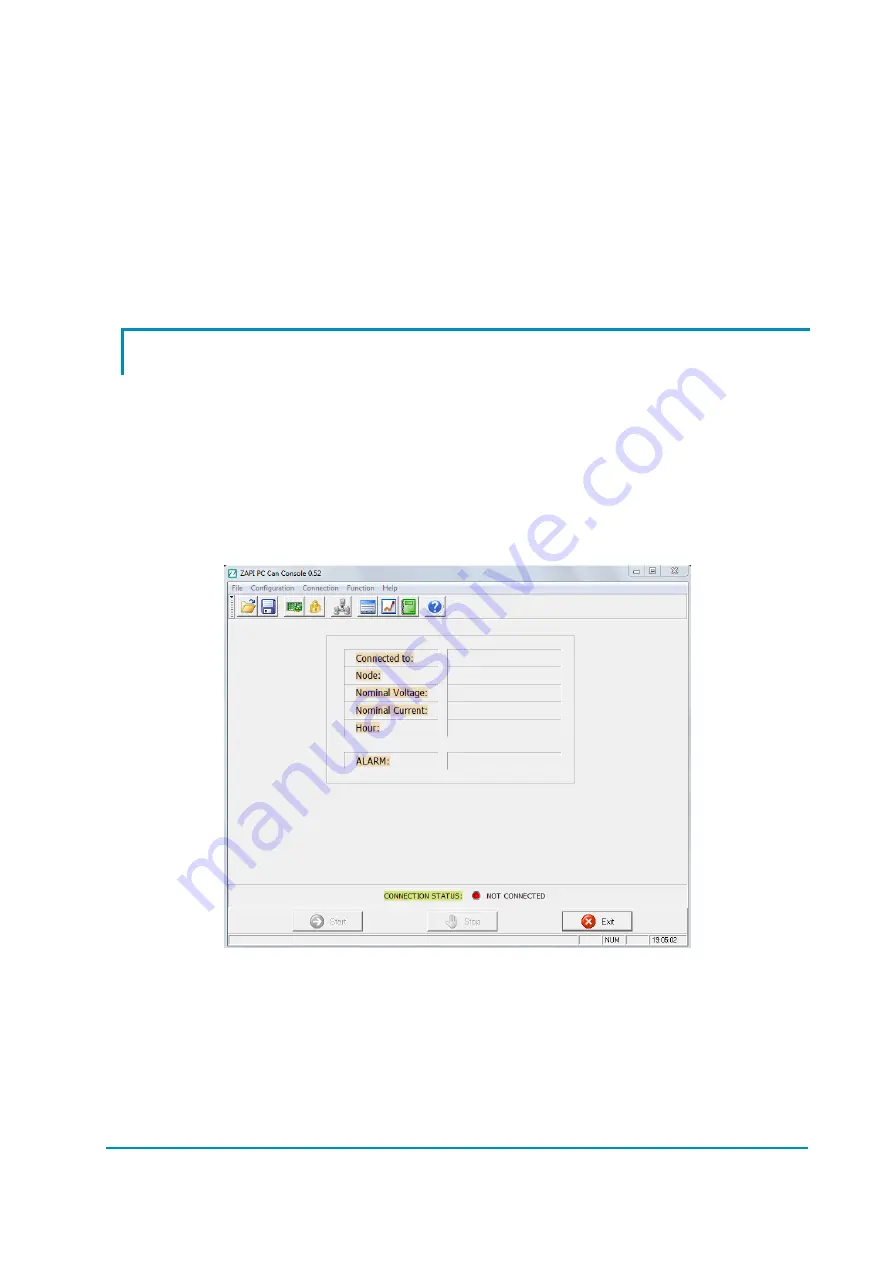
AF6ZP0CA – COMBIAC0 & ACE0 2uC – User Manual
Page – 139/155
13 APPENDICES
The goal of this chapter is to give to the operator a general overview relating the
use of Zapi PC CAN Console and Zapi Smart Console.
The description contained in the next paragraph focuses on the basic information
about the connection and change of parameters.
For additional functionalities available for both tools it is suggested to contact
Zapi technicians in order to receive more detailed information or dedicated
documentation.
13.1 Appendix A: PC CAN Console user guide
Windows Pc CAN Console uses standard Zapi communication protocol to display
inverter’s information. It provides all standard Zapi Console functions with the
easier handling of Windows devices. Besides, Pc CAN Console offers another
function: the possibility to save parameter configurations to a file and to restore
them to the control.
Before running Pc CAN Console, the user must install it launching "setup.exe".
13.1.1 PC CAN Console configuration
Running the PC Can Console software, the following window will appear:
the first step to accomplish is to define the CAN device attached to the PC, so
select the “Configuration” (Alt-C) -> Can Device (Ctrl-C) menu or click on Can
Device icon.
Содержание ACE0 2mC
Страница 13: ...AF6ZP0CA COMBIAC0 ACE0 2uC User Manual Page 13 155 3 2 Connection drawings 3 2 1 AC Traction configuration...
Страница 14: ...Page 14 155 AF6ZP0CA COMBIAC0 ACE0 2uC User Manual 3 2 2 AC Pump configuration...
Страница 15: ...AF6ZP0CA COMBIAC0 ACE0 2uC User Manual Page 15 155 3 2 3 AC CAN Open configuration...
Страница 16: ...Page 16 155 AF6ZP0CA COMBIAC0 ACE0 2uC User Manual 3 2 4 PMSM Traction configuration...
Страница 17: ...AF6ZP0CA COMBIAC0 ACE0 2uC User Manual Page 17 155 3 2 5 PMSM Pump configuration...
Страница 98: ...Page 98 155 AF6ZP0CA COMBIAC0 ACE0 2uC User Manual Torque curves...






























