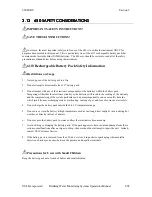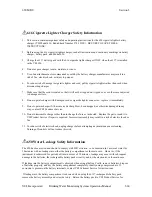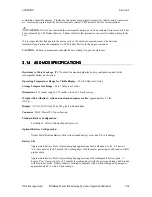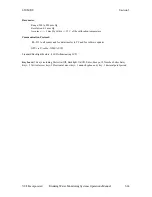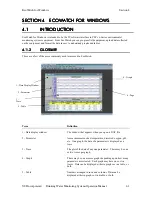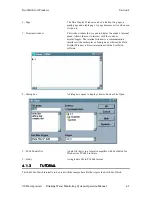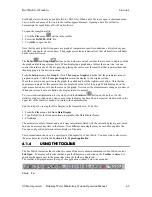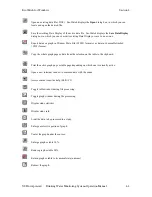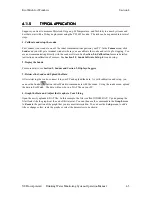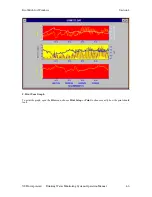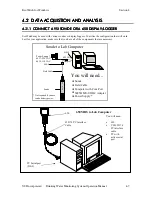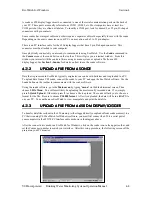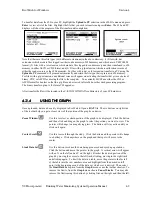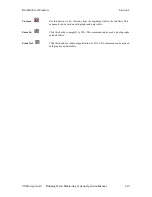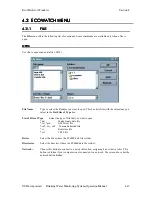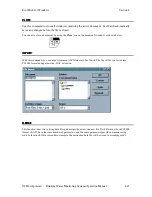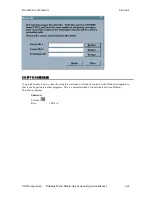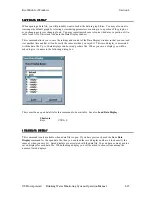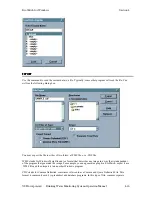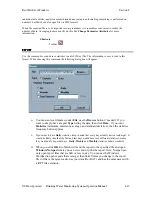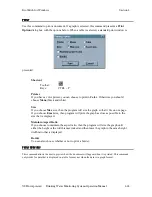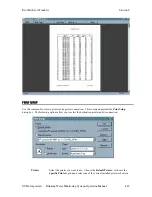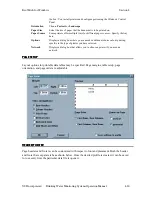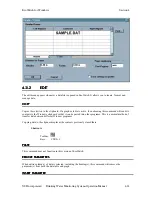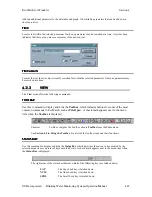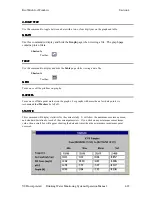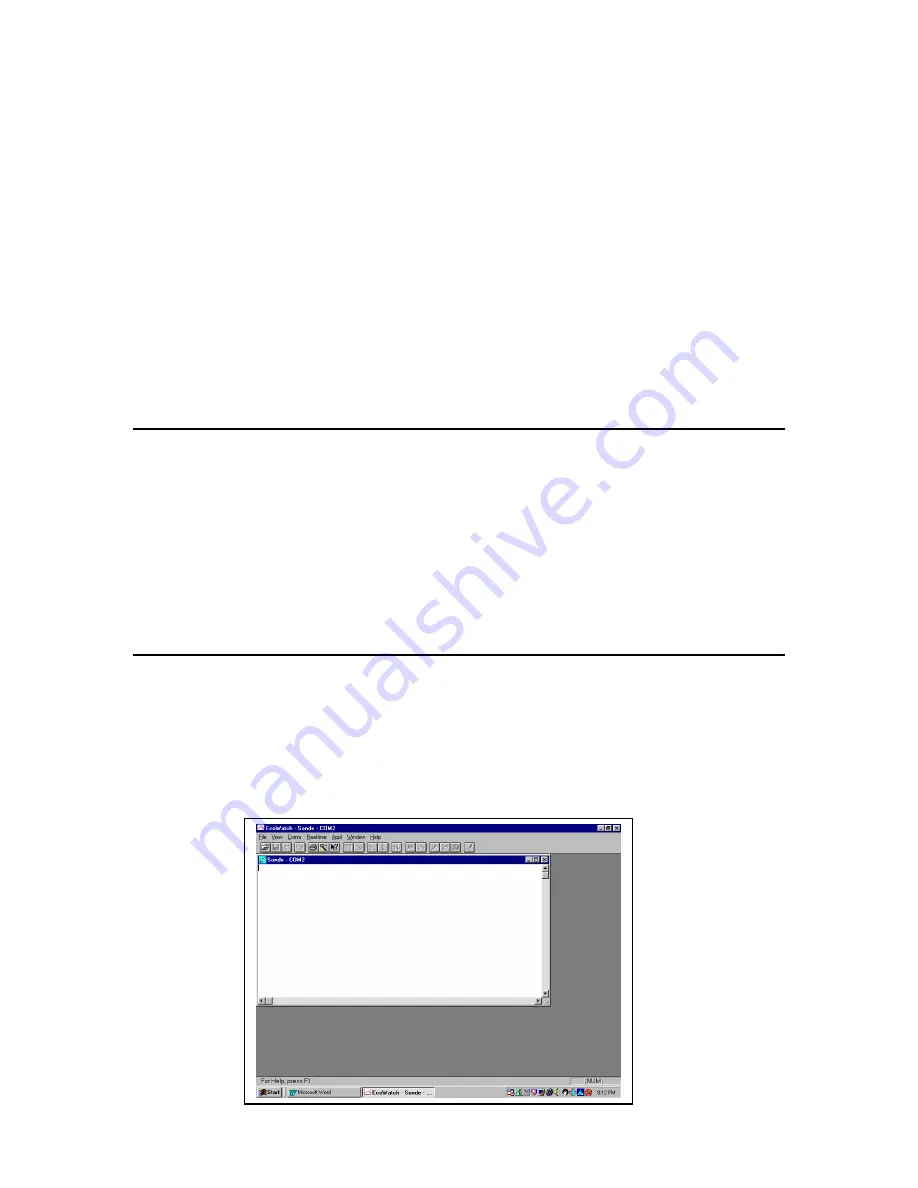
EcoWatch for Windows
Section 4
YSI Incorporated
Drinking Water Monitoring Systems Operation Manual
4-8
A sonde or 650 display/logger must be connected to one of the serial communication ports on the back of
your PC. These ports are usually referred to as COM1, COM2, etc. Most computers have at least two
COM ports but they are often not labeled. To identify a COM port, look for unused 9 or 25 pin, D-shaped
connectors with pin contacts.
Some sondes have integral cables and others require a separate cable sold especially for use with the sonde.
Depending on the exact connector on your PC, you may also need a 9 to 25 pin adapter.
There is an PC interface cable for the 650 display/loggers that has a 9 pin D-shaped connector. This
connector must be attached to your computer.
Once physically connected, you are ready to communicate using EcoWatch. Use the
Sonde
command in
the
Comm
menu or the sonde button on the toolbar. This will give you a terminal window. From this
window you interact with the sonde software using its menu system, or upload a file from a 650
display/logger. See
Section 2, Sondes
for details on how to use the sonde software.
4.2.2
4.2.2
4.2.2
4.2.2
UPLOAD A F
UPLOAD A F
UPLOAD A F
UPLOAD A FILE FROM A SONDE
ILE FROM A SONDE
ILE FROM A SONDE
ILE FROM A SONDE
Data that is processed in EcoWatch typically originates in a sonde with batteries and is uploaded to a PC.
To upload data from a YSI sonde, connect the sonde to your PC and open the EcoWatch software. Use the
Sonde button on the toolbar to communicate with the sonde software.
Using the sonde software, go to the
Main menu
by typing “
menu
” on the blank terminal screen. Then
choose
3
-
File Menu
. You will most likely be uploading the most recently recorded data. If so, simply
press
3-Quick Upload
. Otherwise, press
2
to choose a file to upload. The sonde will ask you to choose a
format for the file. Be sure to choose
PC6000 format
. After it is uploaded, the data will be in a
.DAT
file
on your PC. You can then use EcoWatch to view, manipulate and print the data file.
4.2.3
4.2.3
4.2.3
4.2.3
UPLOAD A FILE FROM A
UPLOAD A FILE FROM A
UPLOAD A FILE FROM A
UPLOAD A FILE FROM A 650 DM DISPLAY/LOGG
650 DM DISPLAY/LOGG
650 DM DISPLAY/LOGG
650 DM DISPLAY/LOGGER
ER
ER
ER
To transfer data files resident in the 650 memory (either logged directly or uploaded from sonde memory) to a
PC that is running YSI EcoWatch for Windows software, you must first connect the 650 to a serial port of
your computer via the 655174 PC Interface cable as shown in the diagram above.
After the connection is made, run EcoWatch for Windows, click on the sonde icon in the upper toolbar, and
set the Comm port number to match your interface. After this setup procedure, the following screen will be
present on your PC monitor:
Содержание 600DW-B
Страница 3: ......
Страница 239: ...Principles of Operation Section 5 YSI Incorporated Drinking Water Monitoring Systems Operation Manual 5 26...
Страница 251: ...Warranty and Service Information Section 8 YSI Incorporated Drinking Water Monitoring Systems Operations Manual 8 4...
Страница 259: ...Required Notice Appendix B YSI Incorporated Drinking Water Monitoring Systems Operations Manual B 2...
Страница 264: ...EMC Performance Appendix D YSI Incorporated Drinking Water Monitoring Systems Operations Manual D 2...
Страница 268: ...Specifications Appendix E YSI Incorporated Drinking Water Monitoring Systems Operations Manual E 4...
Страница 297: ......