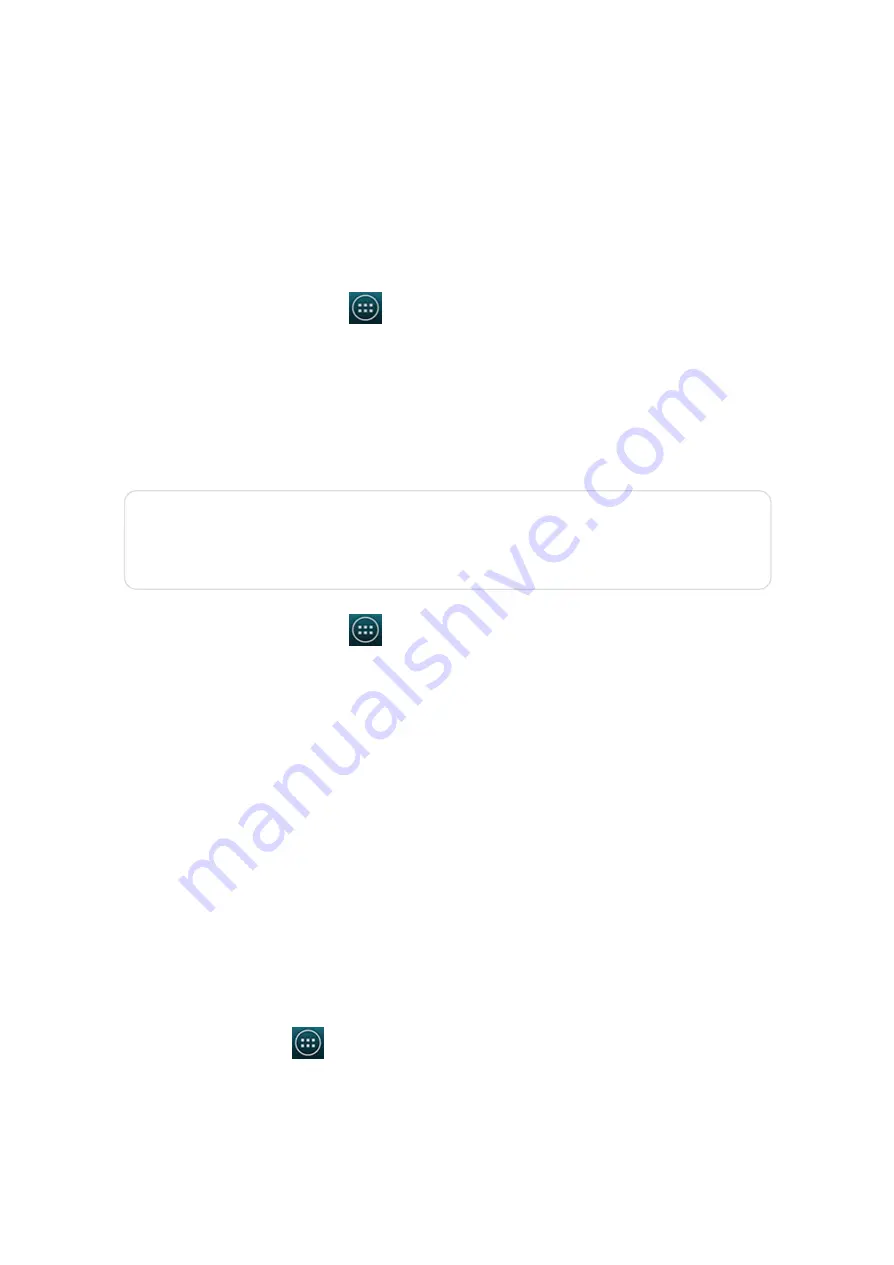
2014/11/10
YotaPhone
http://yotaphone.com/help/en/#get_to_know
89/97
19.4. Backup and reset
Back up your settings
With a Google account you can back up your YotaPhone's settings and other data. When you
have reset your YotaPhone to the factory settings, the data you backed up, including your
Wi-Fi settings, passwords, bookmarks and installed applications list can be restored onto
the phone again.
Reset your YotaPhone
If your YotaPhone stops responding, you may need to reboot it. Press and hold the Power
button for 10 seconds. Your YotaPhone will then restart. If this does not solve the
problem, perform a factory data reset.
20. Help and support
If your YotaPhone stops responding, you can try the following ways to fix it:
For more support, please visit
.
1. On the Home screen, tap
> Settings > Backup &reset.
2. Tick Backup my data and Automatic restore.
Resetting your YotaPhone will erase all your personal data from the phone,
including information about your accounts, your system and application
settings, and your downloaded applications.
1. On the Home screen, tap
> Settings > Backup &reset > Factory data
reset.
2. Then tap Reset phone > Erase everything.
1. Press and hold the power button for 10 seconds. Your YotaPhone will then restart.
2. Perform a factory reset. This restores the factory settings, and erases all your
personal content, including apps you've purchased and downloaded. On the home
screen, tap tap
> Settings > Backup &reset > Factory data reset and
tap Reset phone.
3. Update your YotaPhone's system software.























