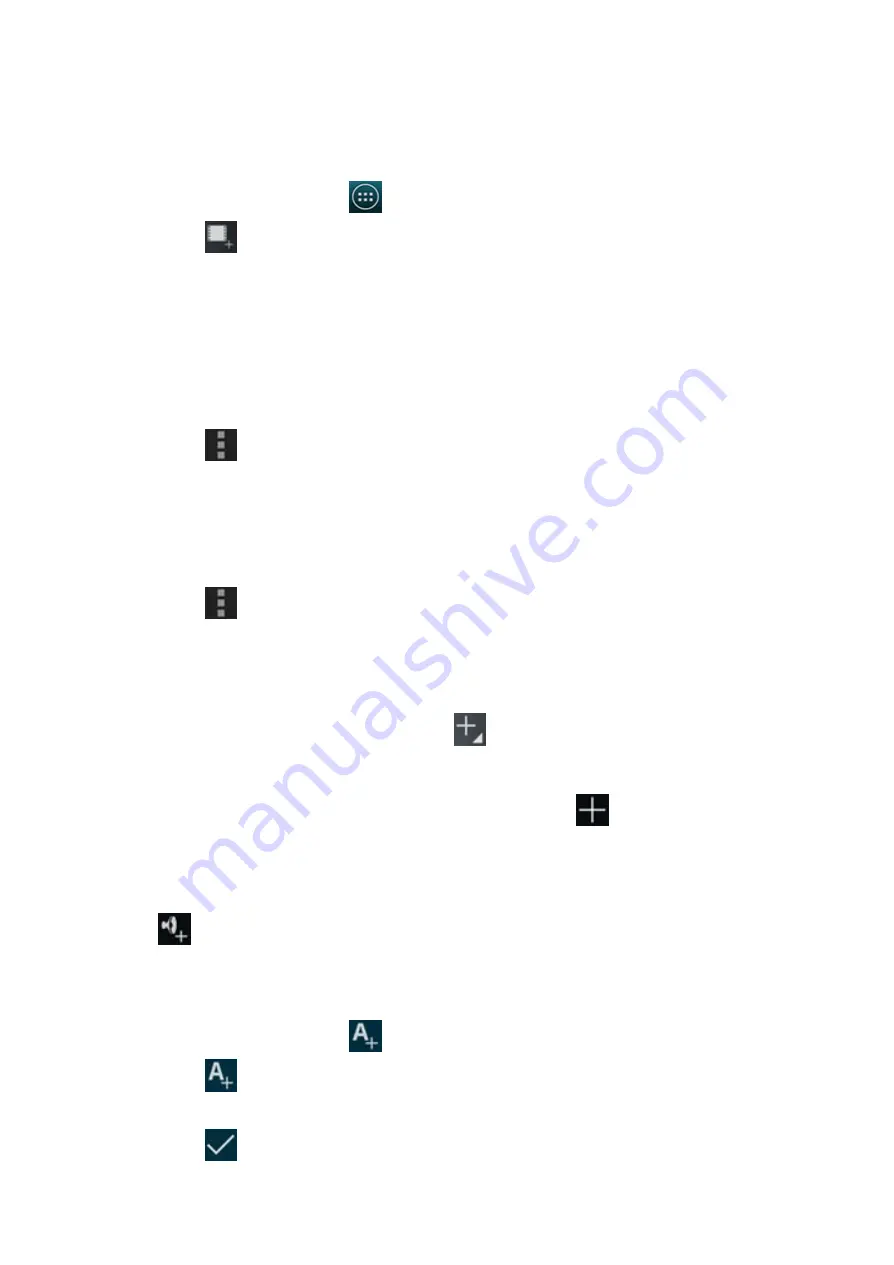
2014/11/10
YotaPhone
http://yotaphone.com/help/en/#get_to_know
59/97
11.2. Movie Studio
Movie Studio is an unique video editing application, which provides you with a fun and
easy way to share your video memories with your friends.
Open Movie Studio
In Movie Studio, the screen is divided into two areas: the upper half is the playback
area and the lower half is the editing area.
Change your project name
Delete the project
Add media to your movie
To add media to your movie, tap the add icon
on the strip at the top of the
screen. You can add media by recording a video, taking a photo, or by importing a video
clip, image or soundtrack.
You can also add images or videos from the gallery by tapping
in the editing area.
Add a soundtrack to your movie
After you have added media to a project, you can add a soundtrack to it.
Tap
above the timeline to choose your movie's soundtrack.
Add a title to your movie
Edit the title
1. On the Home screen, tap
> Movie Studio.
2. Tap
in the top right corner of the screen and a window will be displayed
asking for a project name.
3. Fill in the Project name field and then tap OK.
1. Tap
in the top right corner of the screen.
2. Then tap Change project name.
3. Change the project name and then tap OK.
1. Tap
in the top right corner of the screen.
2. Then tap Delete project.
1. Scroll the timeline to the point where you want to add a title, then tap the edge
of the video clip until
is displayed.
2. Tap
, then choose Add title.
3. Fill in the fields on the screen, then tap OK.
4. Tap
in the top left corner of the screen.






























