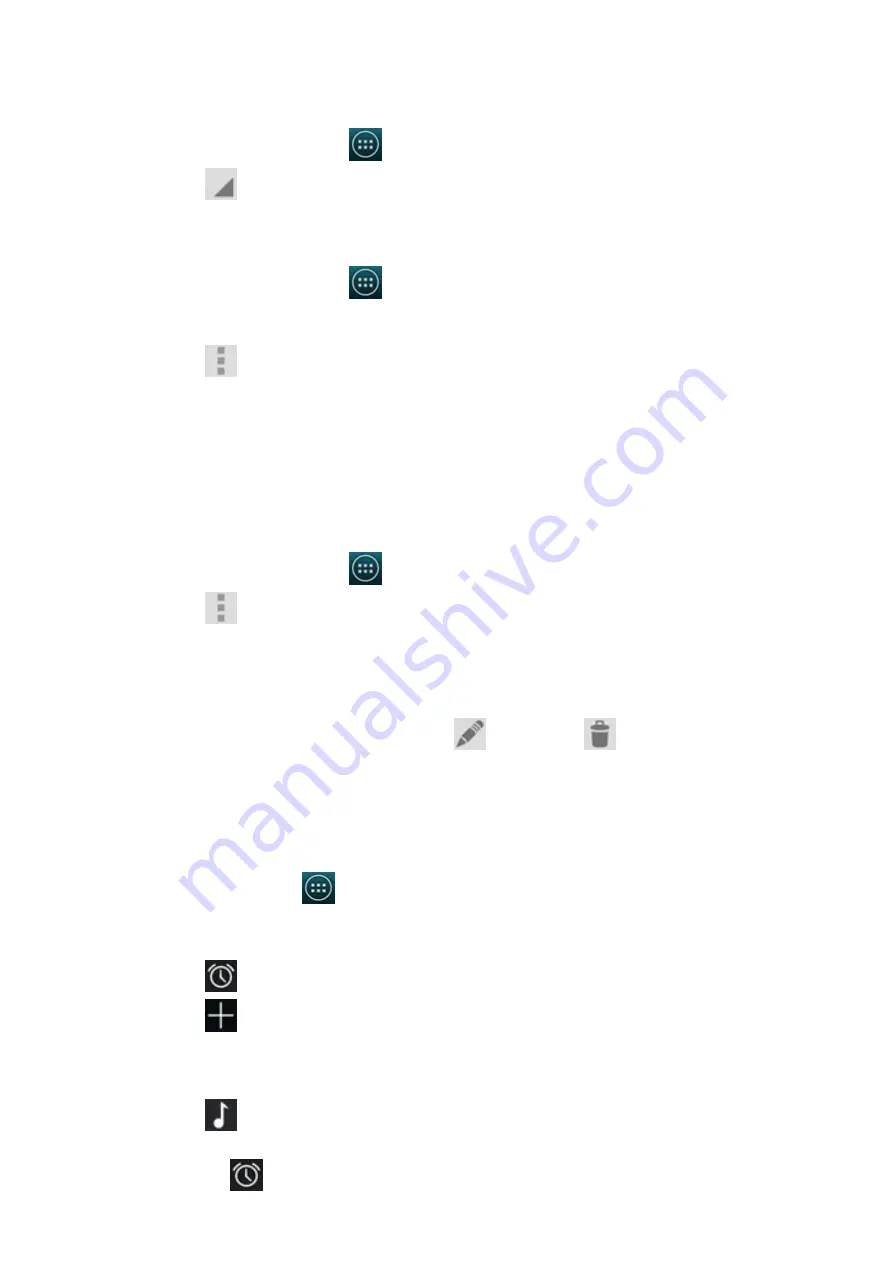
2014/11/10
YotaPhone
http://yotaphone.com/help/en/#get_to_know
84/97
18.2. Calendar
Switch between different Calendar view modes
Add an appointment
View calendars
Edit or delete an appointment
Tap an appointment in Calendar, and then tap
to edit or
to delete.
18.3. Clock
On the Home screen, tap
> Clock.
Set an alarm
An Alarm icon
will be displayed in the notification area and the alarm details
will be shown on the lock screen.
1. On the Home screen, tap
> Calendar.
2. Tap
to switch between Day, Week, Month and Agenda modes.
1. On the Home screen, tap
> Calendar.
Tip: When opening Calendar, you are reminded to sign in to your Google account if
you have not already.
2. Tap
> New event.
3. Enter the details such as an event name, location and time.
4. To add a reminder, swipe down and select a time and notification method for your
reminder.
5. Tap Done to save.
1. On the Home screen, tap
> Calendar.
2. Tap
> Calendars to display.
3. To update your calendars, tap Calendars to sync at the bottom of the screen.
1. Tap
in the bottom left corner of the screen.
2. Tap
.
3. Enter the time and tap OK.
4. Tick REPEAT and select the desired days.
5. Tap
, select a ringtone, then tap OK.




























