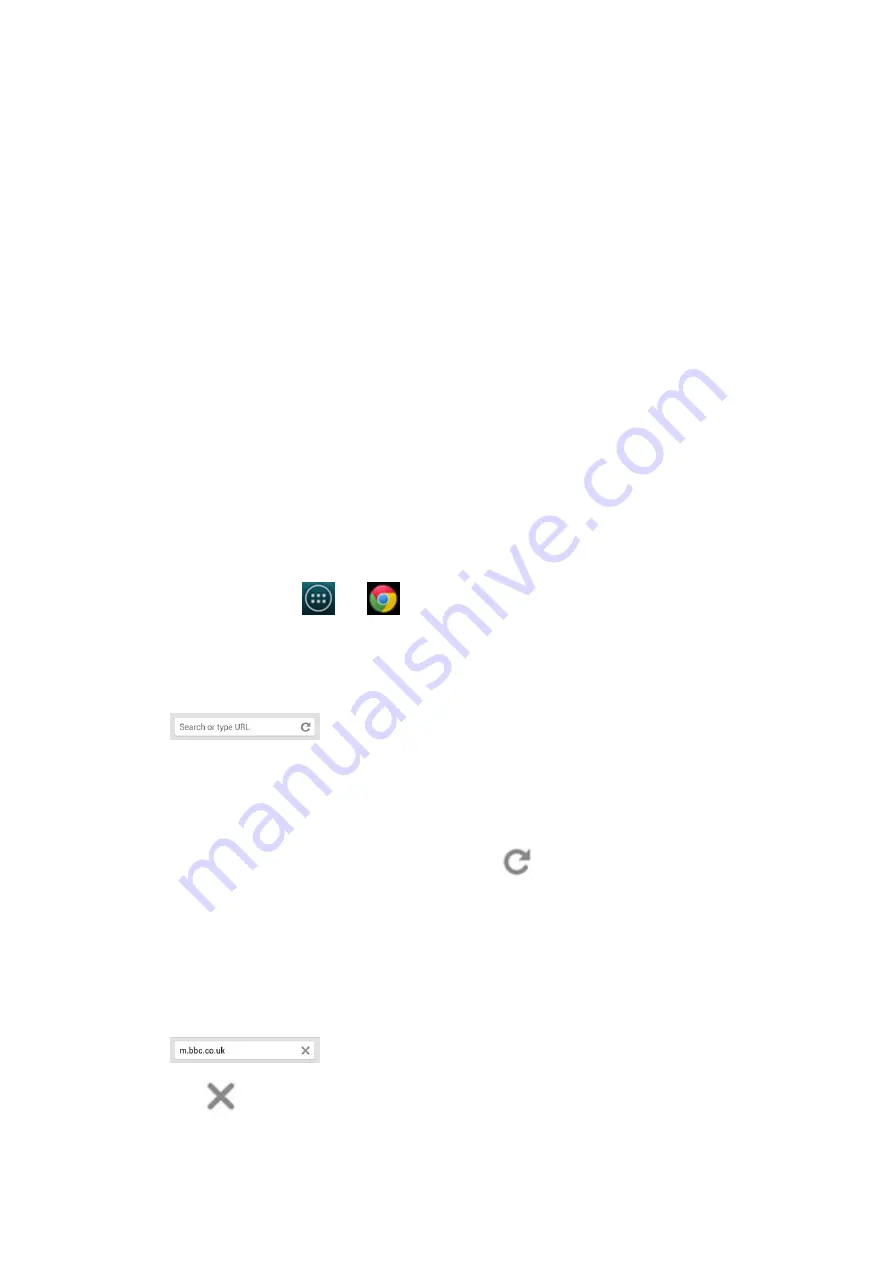
2014/11/10
YotaPhone
http://yotaphone.com/help/en/#get_to_know
71/97
Delete a bookmark
14. Chrome
Chrome is the smartphone version of Google's browser and there is another browser on your
YotaPhone–Browsers, the Android standard build-in browser. You can refer to
to
get more information about this web browsing application on your YotaPhone.
With Chrome and a Google account, you can sync your bookmarks and other information via
Chrome on your YotaPhone, so that you can view your bookmarks and other information on
your computer or other devices.
14.1. Web browsing in Chrome
On the Home screen, tap
>
to open Chrome.
Browse to a webpage
Refresh a webpage
Stop loading a webpage
Open a new tab
1. In the BOOKMARKS tab, tap and hold a webpage icon.
2. Tap Delete bookmark from the menu on the screen.
3. Tap OK to delete it.
1. Tap the address bar at the top. If the address bar isn't visible, drag the page
down until the address bar appears.
2. Enter the target web address, then tap Go on the keyboard.
1. If the webpage didn't display correctly, tap
on the right of the address
bar.
2. Tap Refresh to reload the webpage.
1. Tap the address bar at the top. If the address bar is not visible, drag the page
down until the address bar appears.
2. Tap
on the address bar.






























