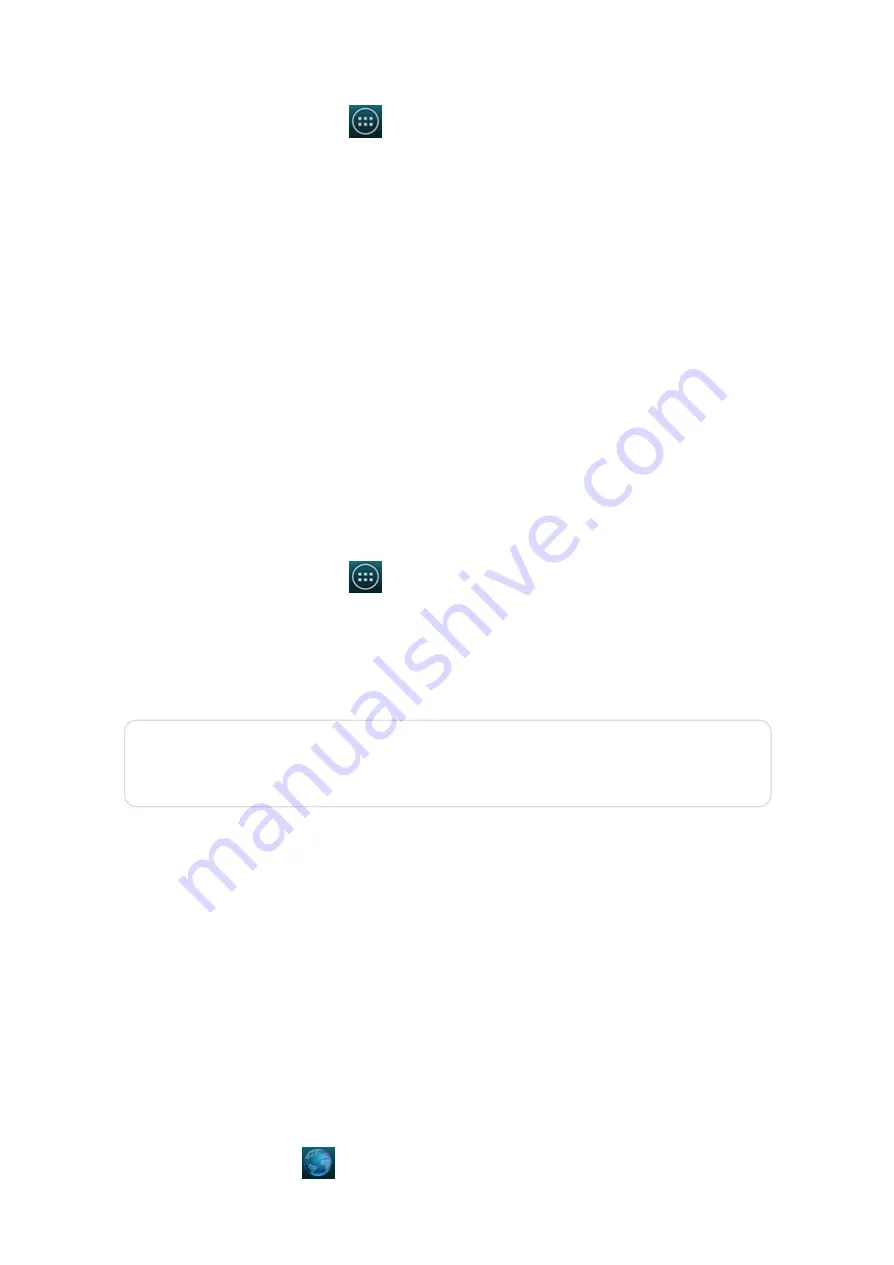
2014/11/10
YotaPhone
http://yotaphone.com/help/en/#get_to_know
67/97
Bluetooth tethering
With the Bluetooth tethering feature on, paired devices can access the Internet via your
YotaPhone.
13. Browser
Browsers is the Android standard build-in browser and there is another browser on your
YotaPhone – Chrome, the smartphone version of Google's browser. You can refer to
to get more information about this web browsing application on your YotaPhone.
13.1. Browse the web
On the Home screen, tap
to open Browser.
1. Download the configuration file named
tetherxp.inf
to your computer.
2. Connect your YotaPhone to your computer with a USB cable.
3. On the Home screen, tap
> Settings > WIRELESS & NETWORKS > More... and
the Wireless & networks menu will be displayed.
4. Tap Tethering & portable hotspot.
5. Tick USB tethering, and Tethering or hotspot active will be displayed in the
notifications drawer.
6. When Windows XP’s Found New Hardware Wizard opens, select Install from a
list or specific location (Advanced) and click Next.
7. Click Browse to browse to the directory where you saved the configuration file
you have downloaded in Step 1 and then click Next. Windows XP uses the
configuration file to configure itself to support USB tethering with your
YotaPhone.
8. When your computer finishes installing the software for Android USB
Ethernet/RNDIS, click Finish.
Now, your computer can use the internet connection provided by your YotaPhone.
1. On the Home screen, tap
> Settings > WIRELESS & NETWORKS > More... and
the Wireless &networks menu will be displayed.
2. Tap Tethering &portable hotspot.
3. Tick Bluetooth tethering to share your phone's Internet connection with your
paired devices.
Tethering and Wi-Fi hotspot consume a lot of battery power, especially on
LTE networks. Turn the features off when you do not need them.






























