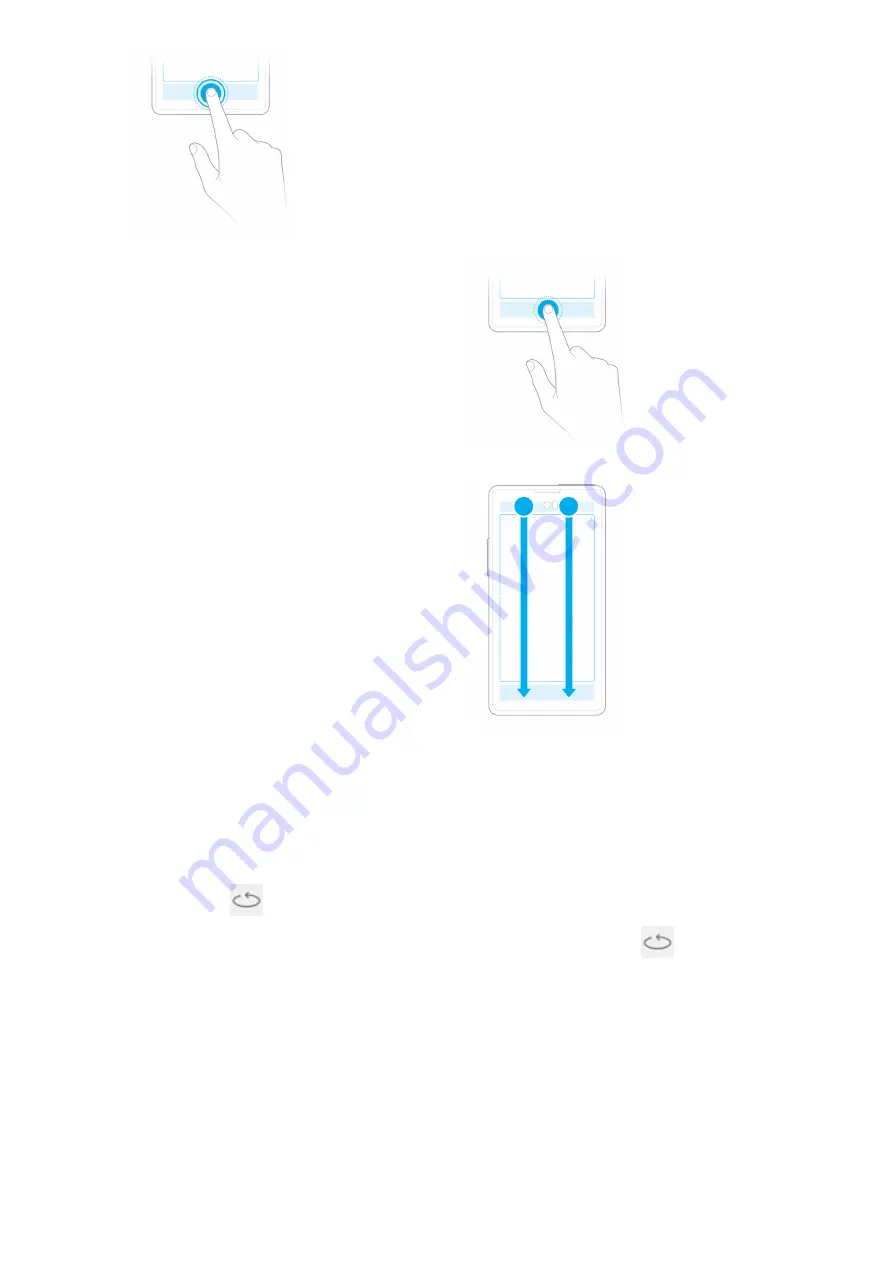
2014/11/10
YotaPhone
http://yotaphone.com/help/en/#get_to_know
12/97
Google Search
On the Home screen, to open Google Search, tap
and hold the lower front touch zone.
Recent applications
To view a list of recent applications, tap the
lower front touch zone twice. To open an
application, tap the thumbnail of the
application. To remove an application from the
list, swipe it left or right.
Twin swipe
Never miss anything important. With YotaPhone
Apps and Twin swipe, the most recent
information on the back screen will remain
visible even with an empty battery.
To take a screenshot of the main screen and
display it on the back screen, swipe two
fingers from the upper front touch zone to the
lower front touch zone.
Lock/unlock the back touch zone
The back touch zone locks automatically after
two minutes of inactivity.
To unlock the back touch zone, swipe left or
right.
2.6. Back screen gestures
YotaPhone has an electronic paper display on the back and pre-installed YotaPhone Apps
with Put2Back
functionality.
When you have one of the YotaPhone Apps opened on the main screen, tap
in the top
right of the screen to activate the application on the back screen.
Use the volume buttons and the following gestures on the back touch zone to control the
applications on the back screen.



























