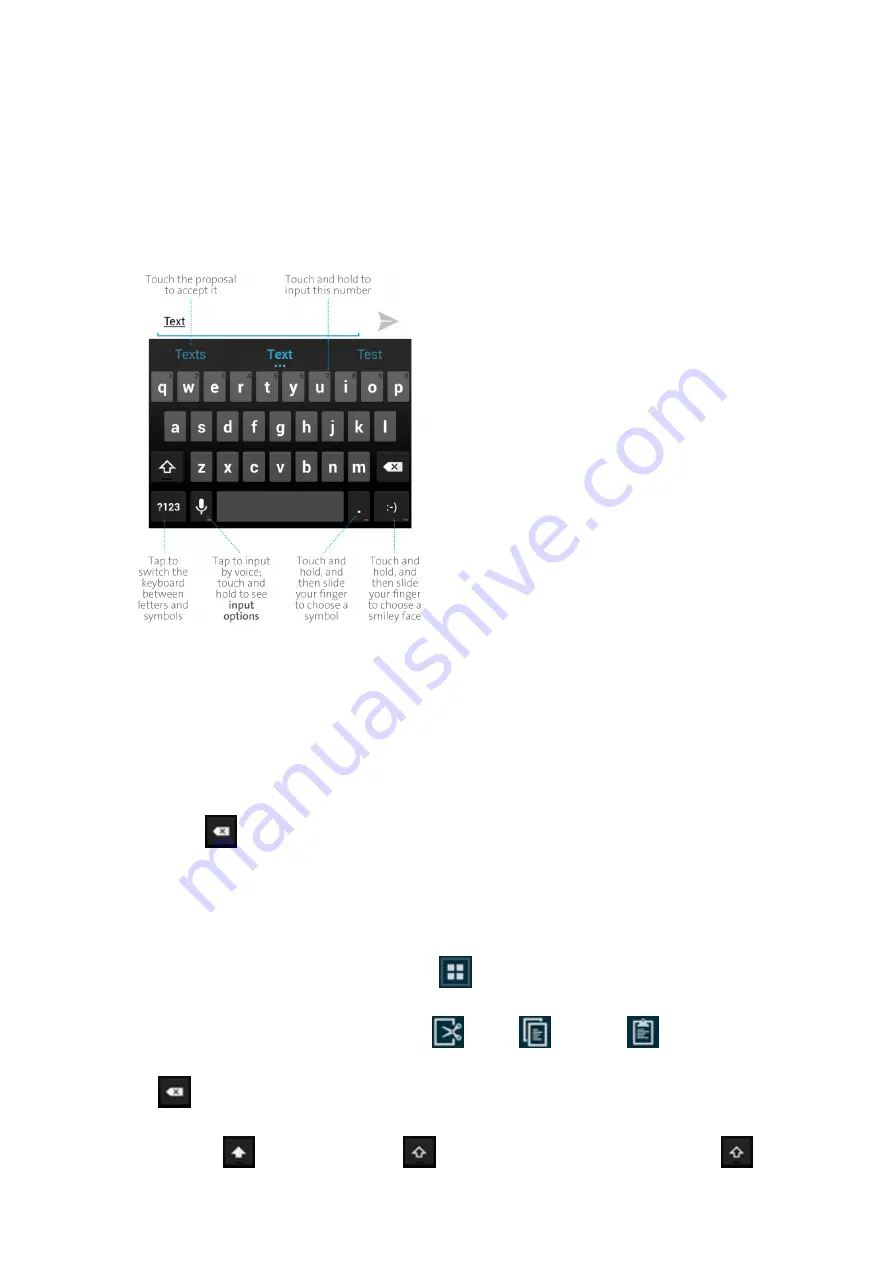
2014/11/10
YotaPhone
http://yotaphone.com/help/en/#get_to_know
27/97
4. Text input
4.1. Input text with the on-screen keyboard
Learn how to input text with the on-screen keyboard. The on-screen keyboard can be used
while you hold the phone in either portrait or landscape mode.
Get to know the on-screen keyboard
Enter text
Edit text
Select text
Tap and hold the target text to select. Move the sliders to select more or less text or a
longer text. You can select all by tapping
at the top of the screen.
Cut, copy and paste
Tap and hold to select the text. Then tap
cut,
copy or
paste.
Delete text
Tap
to delete the selected text or characters before the cursor.
Turn caps lock on
Tap and hold
to turn caps lock
on. To return to lowercase mode, tap
again.
1. Tap the text field you want to type into. The on-screen keyboard will appear.
2. Tap the keys on the keyboard to type. Characters you enter will display in the
strip above the keyboard.
3. Select the desired word. If you entered an incorrect word or number by mistake,
tap
to erase the characters.






























