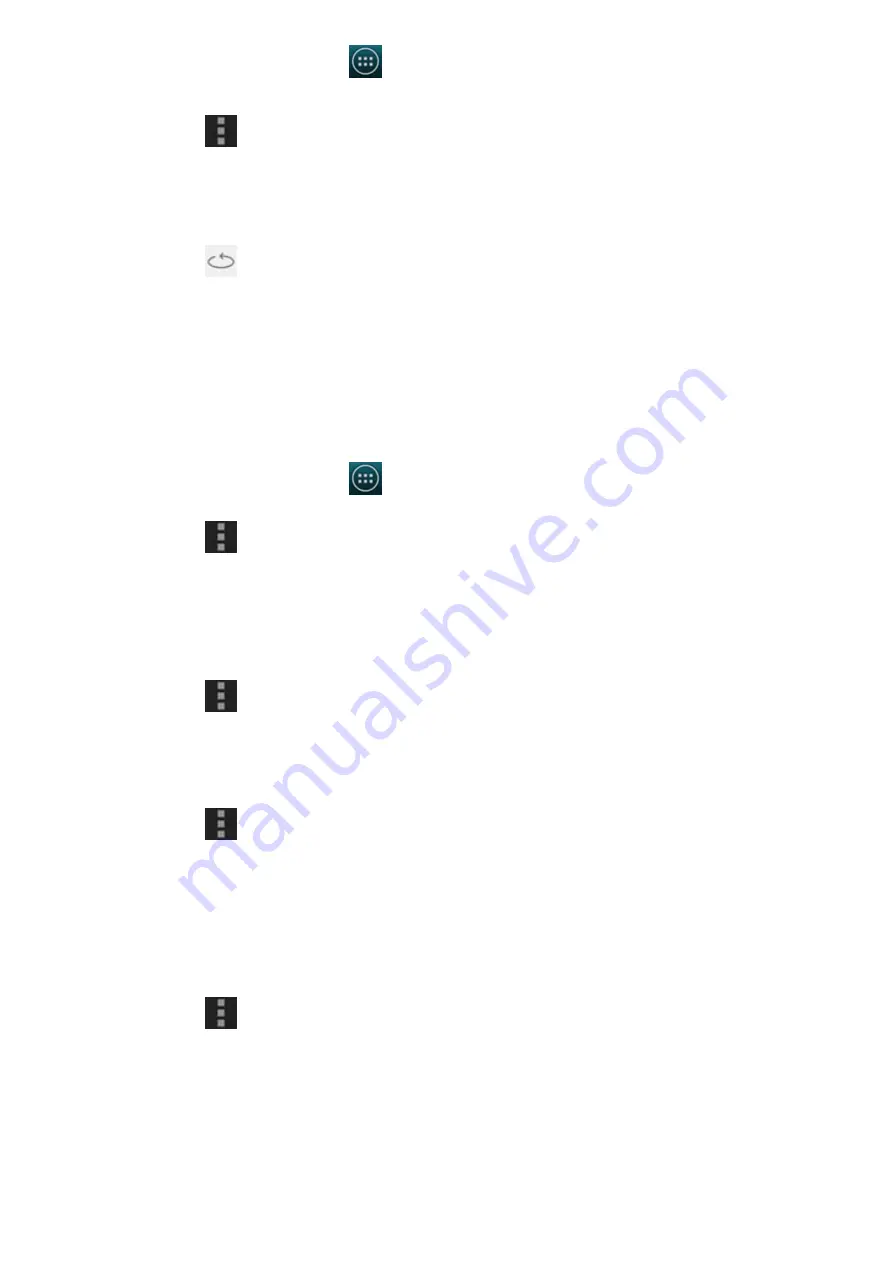
2014/11/10
YotaPhone
http://yotaphone.com/help/en/#get_to_know
53/97
9.4. View and edit pictures
View pictures as a slideshow
View the details of a picture
Edit a picture
Crop a picture
Rotate left or right
1. On the Home screen, tap
> Gallery.
2. Select a picture from an album.
3. Tap
in the top right corner of the screen.
4. Tap Set picture as and the Set as screen will pop up.
5. Tap Wallpaper - Wallpaper and then follow the on-screen instructions.
6. Crop the selected picture and tap OK.
7. Tap
to set the picture as the back screen wallpaper.
1. On the Home screen, tap
> Gallery, then tap on an album. The thumbnails of
this album will be displayed in Grid view mode.
2. Tap
in the top right corner of the screen and then choose Slideshow.
3. To stop the slideshow, swipe back.
1. Tap a picture from an album in Gallery.
2. Tap
in the top right corner of the screen and then choose Details.
1. Tap a picture from an album in Gallery.
2. Tap
in the top right corner of the screen and then choose Edit.
3. Use the options at the bottom of the screen to edit the picture.
4. Tap SAVE in the top left corner of the screen to save the edited picture.
1. Tap a picture from an album in Gallery.
2. Tap
> in the top right corner of the screen and then choose Crop.
3. Move the frame on the screen, and then tap Apply Crop.
4. Tap SAVE in the top left corner of the screen to save the cropped picture.






























