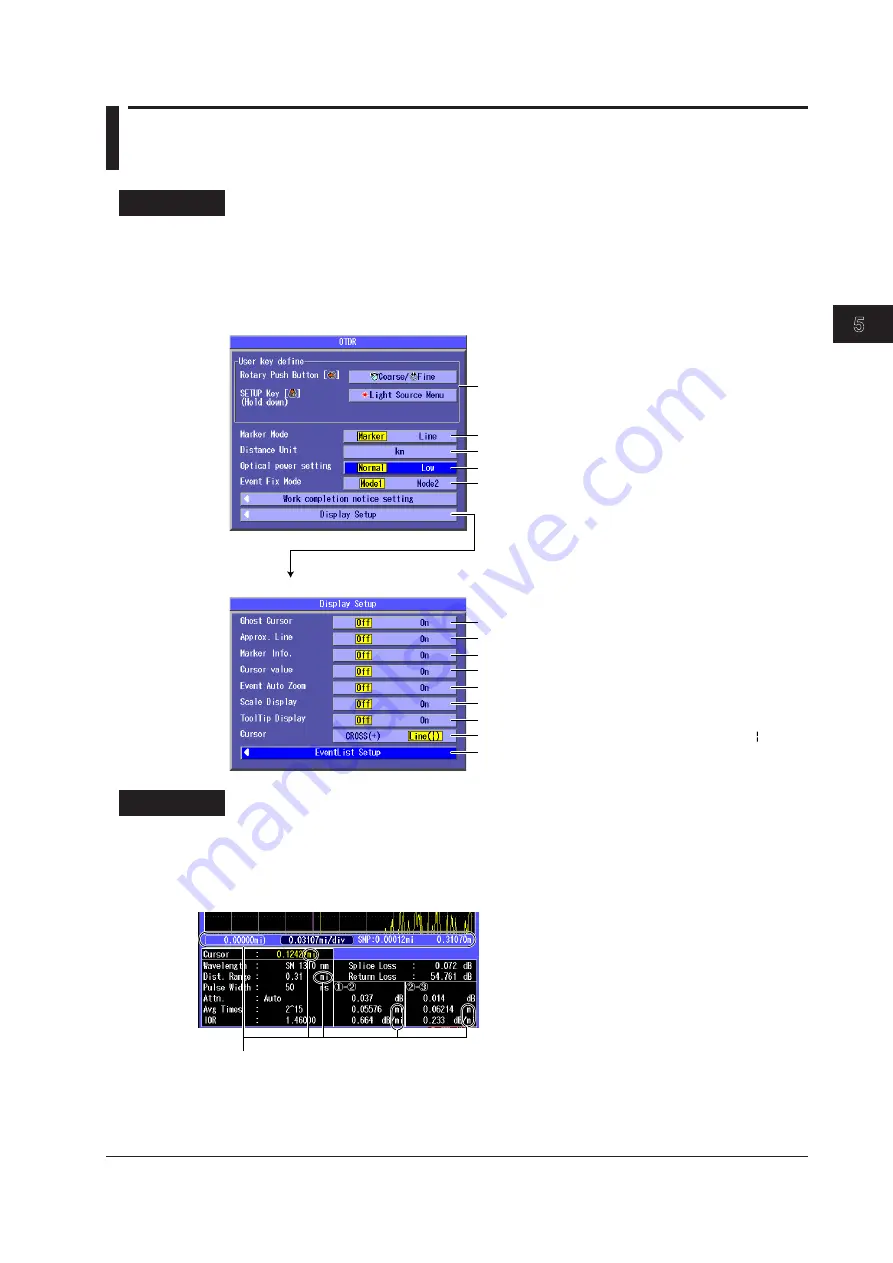
5-7
IM AQ1200-01EN
W
aveform Display
3
2
1
4
5
6
7
8
9
10
11
12
13
14
15
16
17
18
19
App
Index
20
5.5 Setting the Waveform Information Display
Procedure
Waveform Display Information Setup Screen
1.
Using the
rotary knob
and
ENTER
, select
OTDR
.
2.
Press
SETUP
, the
System Setup
soft key, and then the
OTDR
soft key to display the following
screen.
Configure the shortcut key.
(See section 2.3.)
Set the marker mode (Marker, Line).
Set the event fix mode (Mode1, Mode2)
(See section 7.2)
Set the distance unit (km, mi(mile), kf(kfeet))*.
System setup screen
Display setup screen
Turns the ghost cursor display on or off
Turns the approximated line display on or off
Turns the marker information display on or off
Turns the event auto zoom on or off
Turns the scale display on or off
Turns the tooltip display on or off
Turns the cursor dB value display on or off
Set the pulse light output level (See section 3.7)
Set the cursor display method (CROSS(+), Line( )).
Select the events to display.
* Displayed when the language is not set to “Japanese”
in the system setup.
If set to “Japanese,” you can select whether to display
the return loss or reflection level for the reflection
value. (See section 5.5 in IM AQ1200-01JA.)
Explanation
Distance Unit
You can select the distance unit that is displayed on the screen from the units shown below. If you set
the Instrument language to JAPANESE, the distance unit is fixed to km.
km, mile, kfeet
Example of when the distance unit is set to mile
All the distance units on the screen become miles (mi).






























