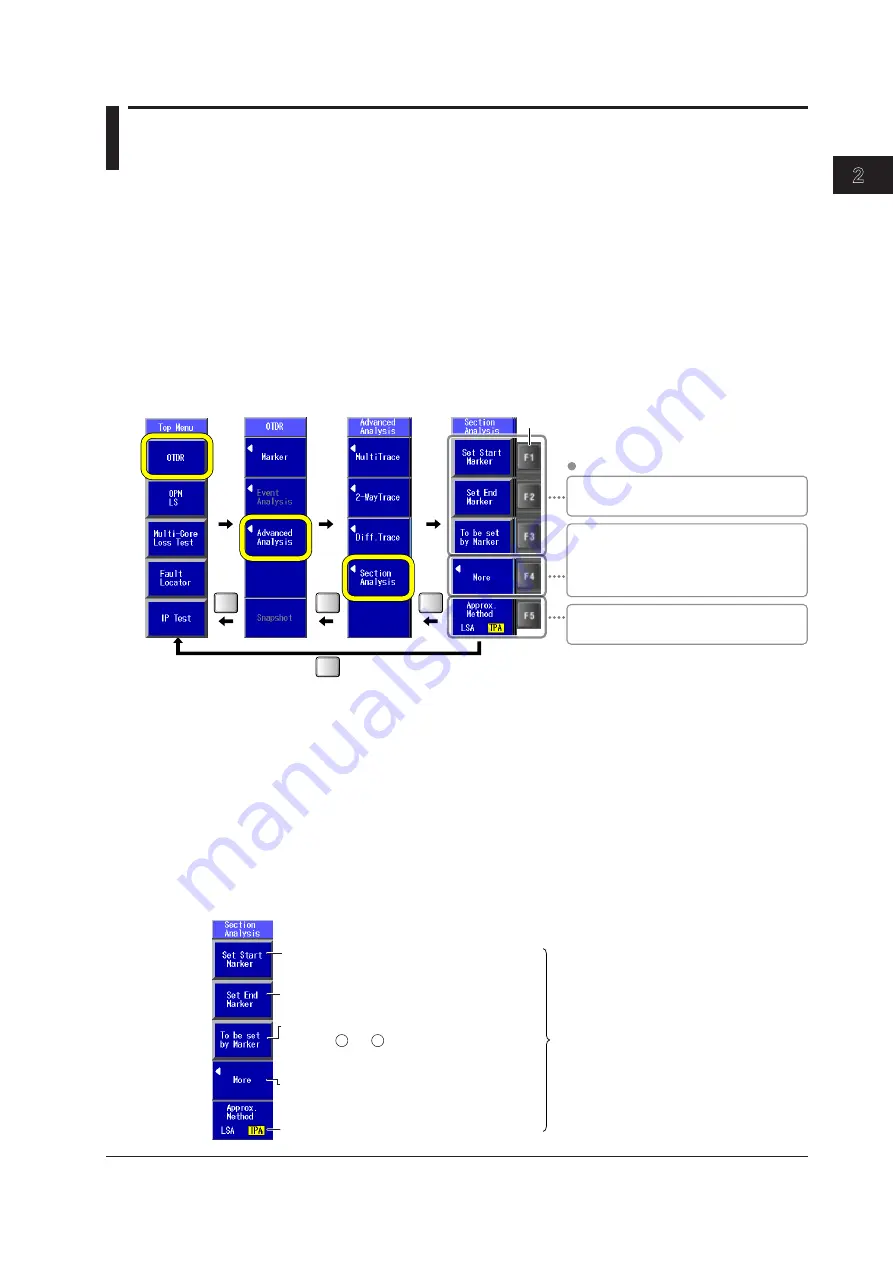
2-5
IM AQ1200-01EN
Common Operations
3
2
1
4
5
6
7
8
9
10
11
12
13
14
15
16
17
18
19
App
Index
20
2.2 Key, Rotary Knob, and Arrow Key Operations
Key Operations
Key operations are explained below using an example. Here we will examine the steps you would take
to select the section analysis menu from the top screen.
1.
Use the
rotary knob
and
ENTER
to select
OTDR
. Or, press the
OTDR
soft key on the
top
menu
.
The OTDR menu appears.
2.
Press the
Advanced Analysis
soft key.
The waveform analysis menu appears.
3.
Press the
Section Analysis
soft key.
The section analysis menu appears.
Below are the different types of menu
operations that you may encounter.
When you press a soft key,
the selected setting switches. The setting
changes each time you press the soft key.
a selection menu appears.
When you press a soft key that corresponds
to an option, the selected item is confirmed,
or the selected operation is executed.
the selected item is confirmed, or the
operation is executed.
Soft keys
MENU
MENU
ESC
ESC
In this manual, the above key operation is described as shown below.
Example of an Explanation in This Manual
1.
Use the
rotary knob
and
ENTER
to select
OTDR
.
2.
Press the
Advanced Analysis
soft key.
3.
Press the
Section Analysis
soft key. The following screen appears.
Or
Press the
OTDR
soft key >
Advanced Analysis
soft key >
Section Analysis
soft key. The following
menu appears.
The settings that the soft keys are used to
configure and the actions that pressing them
cause are explained.
Options and ranges are listed afterwards.
Set the start point.
Set the start point marker to the cursor position.
Set the end point.
Set the end point marker to the cursor position.
Specify from markers.
When the and markers or the n and E
markers are already present, change these
markers to the start point and end point markers.
1
2
Press to configure more settings.
Change the reference point, or delete all the
specified markers from the displayed menu.
Set the approximation method (LSA, TPA).






























