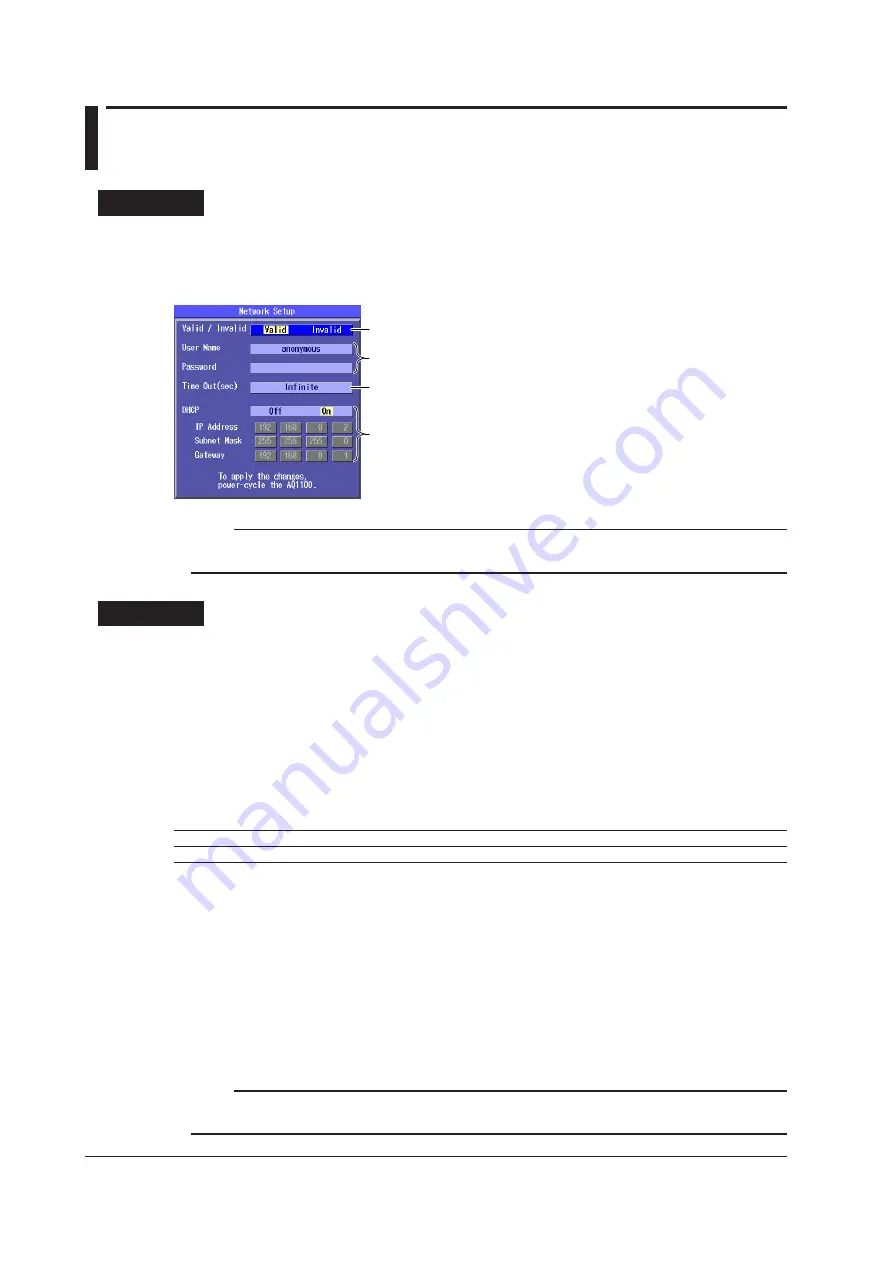
19-10
IM AQ1200-01EN
19.7 Configuring Network Settings (Option)
Procedure
Network Setup Screen
1.
Press
SETUP
.
2.
Using the
rotary knob
and
ENTER
, select
Network Setup
to display the following screen.
Enables or disables the network setup
Set the user name and password.
To set the user name and password, follow the procedure in section 2.4.
Set the timeout value.
Configure the TCP/IP settings.
Note
You must restart the Instrument after you have changed the network settings. Before you restart the
Instrument, the settings from before you changed the settings are used.
Explanation
IP testing is available on models with the /LAN option.
You can use communication commands through the Ethernet port to control the Instrument or
access the Instrument from a PC that has an FTP client and download the data that is stored on the
Instrument internal memory.
For details about the network that you intend to connect the Instrument to, contact your network
administrator.
Enabling or Disabling the Network Setup
After you have set the user name, password, timeout value, and TCP/IP parameters, select Valid and
restart the Instrument to use the network connection.
Valid
The Instrument can communicate over the network.
Invalid
The Instrument cannot communicate over the network.
If Valid is selected and the Instrument is not connected to a network, it will require more time to start.
User Name and Password
Set the user name and password to use for user authentication when the Instrument is accessed by a
PC.
User Name
You can use up to 15 characters. The default setting is “anonymous.”
Password
You can use up to 15 characters.
Note
• The Instrument terminates the connection if there is an error in the user authentication process.
• You do not need to enter a password when the user name is set to “anonymous.”






























