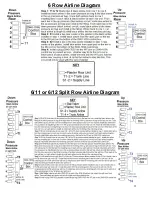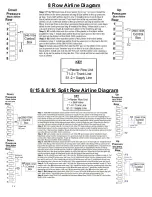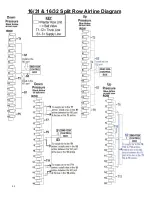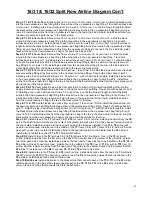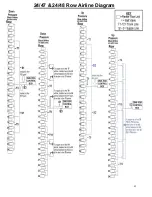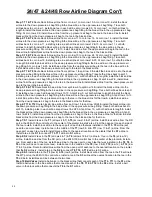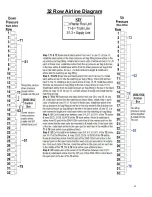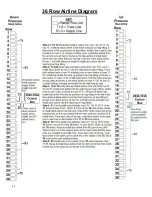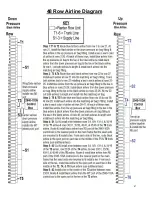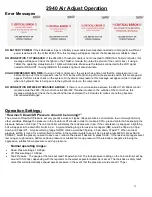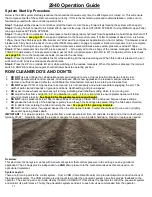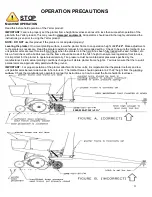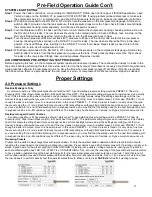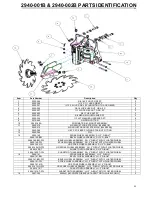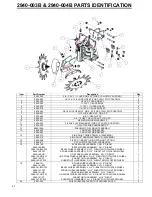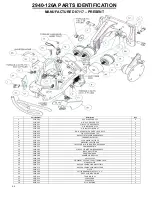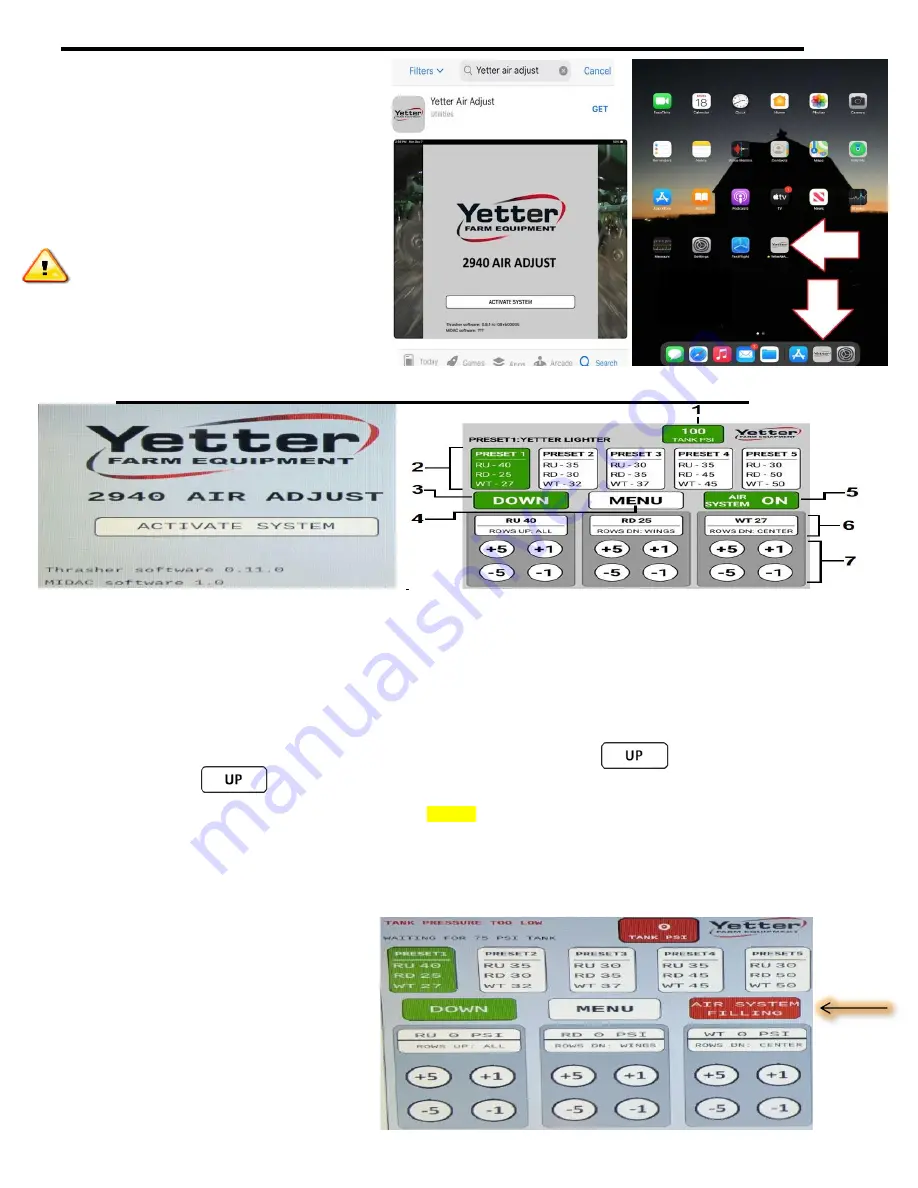
49
Downloading the Yetter App (Tablet Operation Only)
STEP 1:
Go to your tablets app store, search
Yetter Air Adjust & download the Yetter app.
STEP 2:
When connecting to the Air Adjust WiFi signal
for the first time, a password is required.
PASSWORD IS: 12345678
STEP 3:
Put the Yetter icon on your tablet is a spot that
is easy to get to.
*ANYTIME POWER IS RESTORED TO THE 2940-653
THRASHER MODULE, GO INTO SETTINGS
TO CONNECT BACK TO “AIR ADJUST” WiFi TO
CONNECT TO THE YETTER SYSTEM.*
SMART PHONES ARE NOT COMPATIBLE WITH
THE YETTER SYSTEM AT THIS TIME
Cab Controller Operation
– Tablet & ISOBUS
ACTIVATION SCREEN
–
Press the ACTIVATE SYSTEM icon to engage the system & get to the operation screen.
1. SYSTEM PRESSURE/COMPRESSOR MONITORING
Just to the left of the Yetter logo, you can monitor system pressure. If the system
is below 75psi upon initial startup or below 50psi for more than 5 seconds during operation, the rectangle will turn red & system will not allow air to
the row cleaner air bags. If the rectangle is green, the system pressure is good & operator is in full control of the system. The tank psi reading is
taken down-stream of the water separator/regulator assembly &
won’t represent actual tank pressure. Actual tank pressure should be 125-145psi.
2. PRESETS 1
– 5:
5 Presets allow for quick changes on the go for changing field conditions or can be used as starting points for starting a new
field. Presets can be edited in the Menu section where you can change the name of the preset or the psi that the preset is currently saved as. The
preset that is being used will be highlighted in
GREEN
& the name of the preset will be shown. If the operator has made a manual adjustment
from the saved Preset, an asterisk (*) will display in front of the name of the preset.
3. DOWN
–
Press this icon to raise row cleaners all the way up. The icon will change to this when in the UP position.
Pressing the icon will lower the row cleaner back to operating position / target pressures.
4.
MENU-
Press to display Menu Options. If in Menu Options, pressing
BACK
will take the operator back one screen & pressing
EXIT
will
take you back to the main operating page shown above. See page 49 for MENU screen navigation.
5. AIR SYSTEM ON
–
Displays the state of the system. Press this icon to deactivate the system.
(
THIS SHOULD BE PRESSED BEFORE
SHUTTING THE TRACTOR OFF
)
6. RU, RD, & WT
–
These give you the target pressures for each circuit. The name of each circuit can be renamed. For example, if on a
split row planter, you plumb the back rank down pressure separate from the front rank down pressure, you can rename the
RD
circuit
FRONT ROWS DOWN & the
WT
circuit BACK ROWS DOWN. Touch the name to edit.
7. MANUAL PRESSURE CHANGE:
Each circuit
can be edited individually by +/-1psi or +/-5psi
increments.
AIR SYSTEM FILLING
–
If the compressor supplying
air to the Yetter 2940 system has less than 75psi, the
Yetter 2940 system will not supply air to the air bags of
the row cleaners. If the system is above 75psi & then
drops below 75psi for 5 seconds, the Yetter 2940 system
will return to the
AIR SYSTEM FILLING
state. A leak
check needs performed.
Содержание GERMINATE UNIFORMITY 2940
Страница 35: ...35 6 Row Airline Diagram 6 11 or 6 12 Split Row Airline Diagram...
Страница 36: ...36 8 Row Airline Diagram 8 15 8 16 Split Row Airline Diagram...
Страница 37: ...37 12 Row Airline Diagram...
Страница 39: ...39 16 Row Airline Diagram...
Страница 40: ...40 16 31 16 32 Split Row Airline Diagram...
Страница 42: ...42 24 Row Airline Diagram...
Страница 43: ...43 24 47 24 48 Row Airline Diagram...
Страница 45: ...45 32 Row Airline Diagram...
Страница 46: ...46 36 Row Airline Diagram...
Страница 47: ...47 48 Row Airline Diagram...
Страница 48: ...48 54 Row Airline Diagram...
Страница 78: ...78 HYDRAULIC PUMP 2940 545 PARTS IDENTIFICATION PART REFERENCE ONLY...
Страница 82: ...82 2565 983_REV_B 09 21...