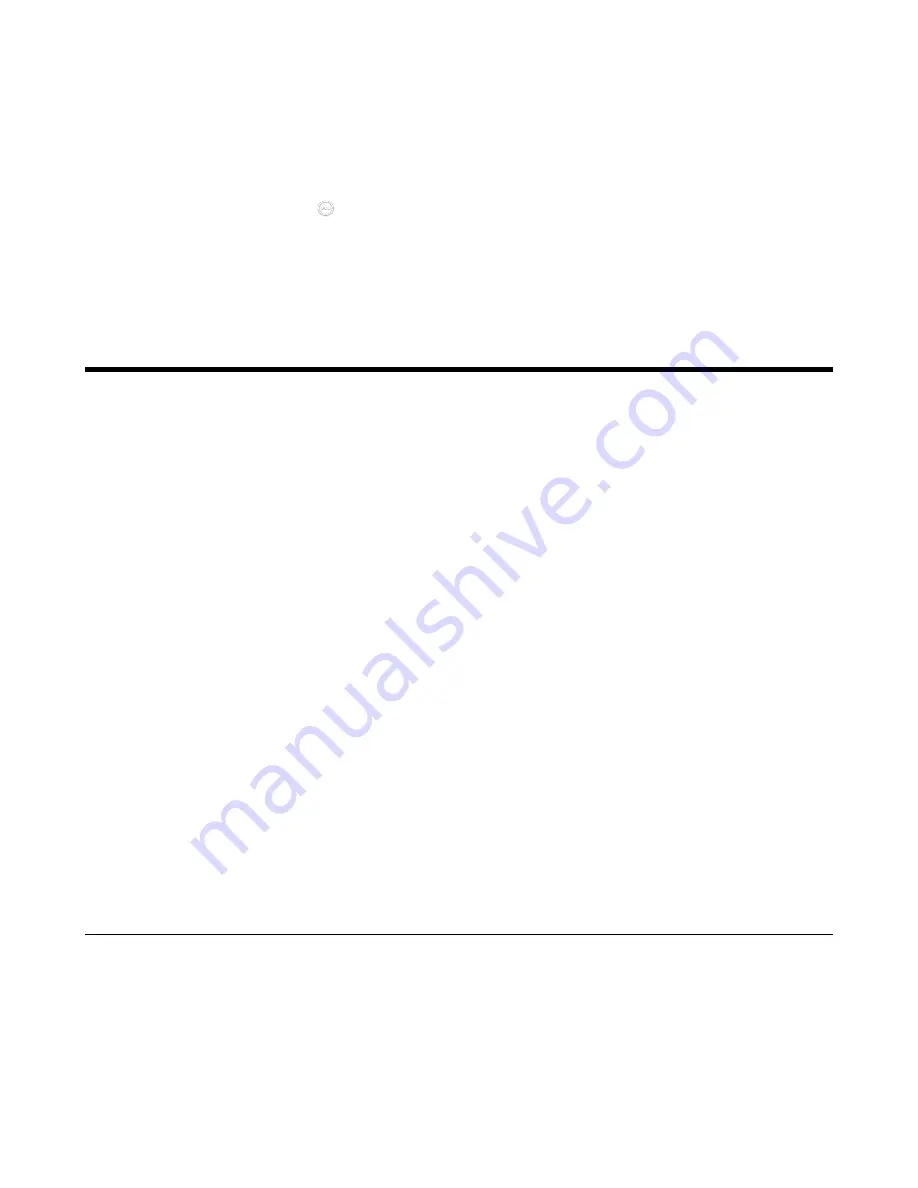
| Basic Settings |
116
For MeetingEye 600/MeetingEye 400, go to
More
>
Setting
>
Advanced
>
Account
>
Video
Conference Platform
.
For VC880/VC800/VC500/VC200/PVT980/PVT950, go to
More
>
Setting
>
Advanced
>
Video
Conference Platform
>
Log out
.
For VP59, tap
Setting
>
Advanced
>
Video Conference PlatformLog out
.
•
On your CTP20, go to
>
Setting
>
Advanced
>
Account
>
Video Conference Platform
>
Log
out
.
It prompts whether to log out the current account.
2.
Click
OK
.
Basic Settings
•
•
•
•
•
•
•
Enabling/Disabling the Clock for the VP59
•
Setting the Ring Tone for the VP59
•
Configuring Automatic Sleep Time
•
Configuring the Display to Wake up the Sleeping Endpoint
•
•
Setting the Screen Saver Wait Time
•
Customizing the Local Interface for the System
•
•
Configuring Microphone Mute Mode
•
Configuring the Keyboard Input Method
•
•
•
•
Configuring to Automatically Upload Screenshots to the YMS
•
•
Basic Settings for CP960 Conference Phone
•
Configuring * Key for Default Input
Configuring the Site Name
You can customize the site name of the system, which displays on the status bar of the device, and
displays on the far-site screen during the call.
Procedure
1.
Do one of the following:
• On your web user interface, go to
Setting
>
General
>
General Information
.
• On your VCS,
Содержание MeetingEye 400
Страница 1: ......






























