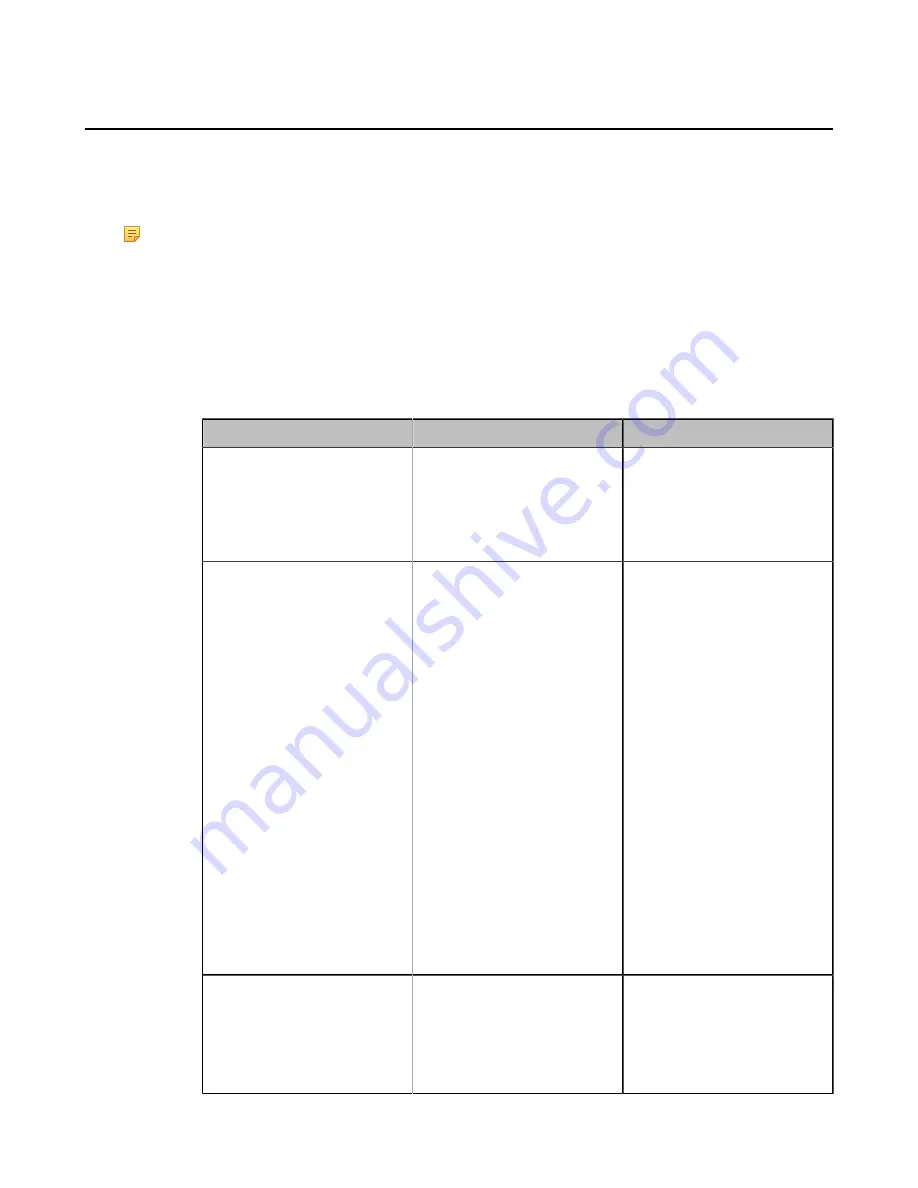
| Configuring Video Settings |
172
Selecting Video Frame Rate and Resolution
To transfer a clear and smooth video, you can specify the maximum frame and resolution for local video
according to the network environment.
About this task
Note:
High video frame rate or high resolution requires large bandwidth. For the optimal video
display, we recommend that you select the corresponding frame rate, resolution, and the content
video mode according to your occupied bandwidth (the bandwidth ration between the video and the
content is 1 to 2). For MeetingEye 600/ MeetingEye 400, up to 4K30fps can be supported.
Procedure
1.
On your web user interface, go to
Setting
>
Video & Audio
>
Main
.
For MeetingEye 600/MeetingEye 400, tap
Setting
>
Audio
>
People Video
.
2.
Configure and save the following settings:
Parameter
Description
Configuration Method
Enable 4K
(it is only
applicable to MeetingEye
600/MeetingEye 400)
Enable or disable 4K for the
local video when you are in a
point-to-point video call or on
the idle screen.
Default
: Disabled.
Web user interface
Content Video Mode
(it is
only applicable to MeetingEye
600/MeetingEye 400)
Enable or disable the content
video mode for the local video
when you are in a point-to-
point video call or on the idle
screen.
• Fluency First: when the
bandwidth is insufficient,
the system will display
the people video with
decreasing the resolution
first.
• Definition First: when the
bandwidth is insufficient,
the system will display
the people video with
decreasing the frame rate
first. When the frame rate
is less than 15fps, the
system will decrease the
resolution.
Default
: Fluency First.
Web user interface
Enable 60fps
Enable or disable 60fps for a
video call.
Note
: the default value id On.
It is not applicable to VC200/
PVT950.
Web user interface
Содержание MeetingEye 400
Страница 1: ......






























