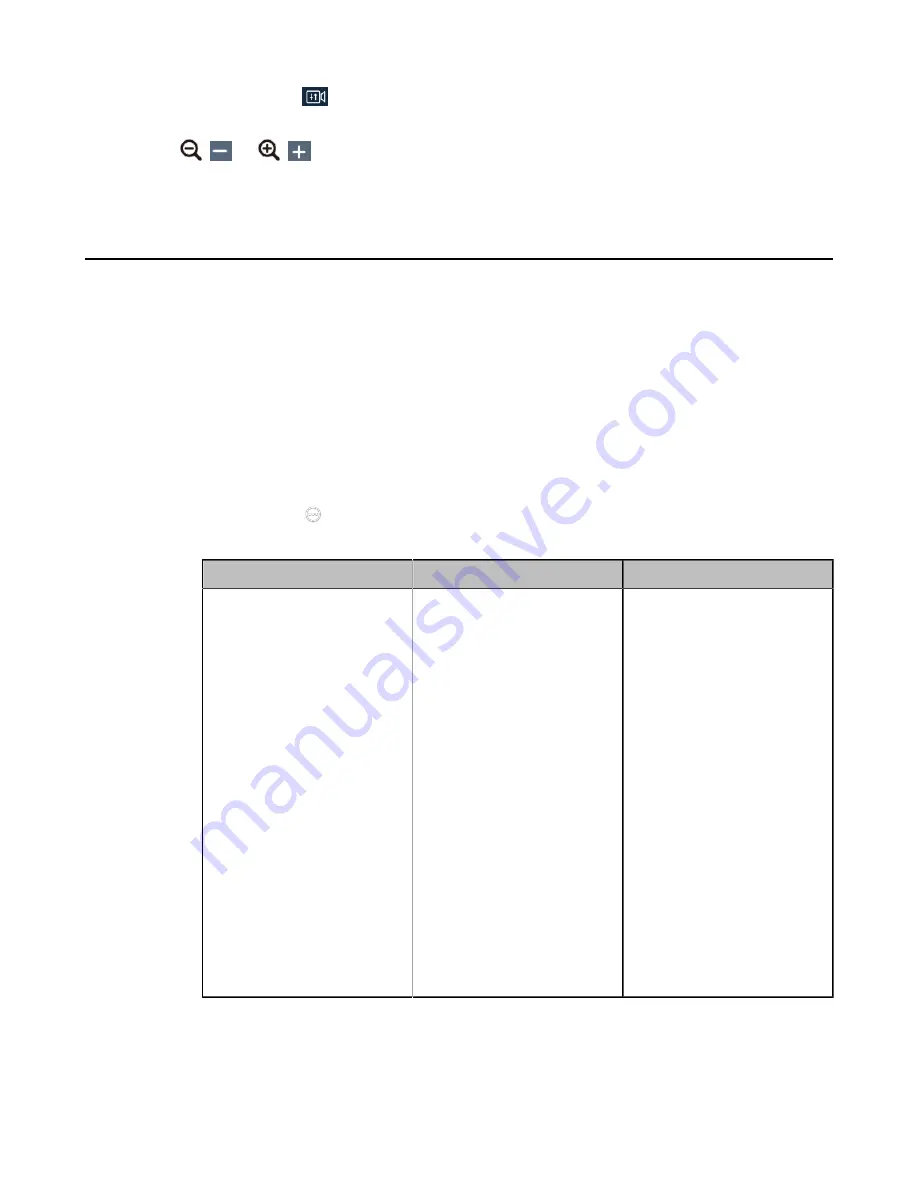
| Configuring Camera Settings |
185
• On your CTP20, tap
.
2.
Use the navigation keys to adjust the camera angle.
3.
Click
(
) or
(
) to adjust the focal length.
If you use VCR20 Remote Control, scroll up or down to adjust the focal length.
Adjusting the White Balance
To display high-quality video image, you can adjust camera white balance. This feature is not applicable to
VP59.
Procedure
1.
Do one of the following:
• On your web user interface, go to
Setting
>
Camera
>
White Balance
.
• On your VCS:
For MeetingEye 600/MeetingEye 400, go to
More
>
Setting
>
Basic
>
Camera
>
White Balance
.
For VC880/VC800/VC500/PVT980/PVT950, go to
More
>
Setting
>
Camera
>
White Balance
.
For VC200, go to
More
>
Setting
>
Video & Audio
>
White Balance Mode
.
•
On your CTP20, tap
>
Setting
>
Basic
>
Camera
>
White Balance
.
2.
Configure and save the following settings:
Parameter
Description
Configuration Method
White Balance Mode
Configure the white balance
mode of the camera.
•
Auto
—Yealink
recommends that you
use this setting for most
situations. It calculates
the best white balance
setting based on lighting
conditions in the room.
•
InDoor
•
OutDoor
•
OnePush
•
ATW
—automatically
adjust the white balance
according to the picture
took by the camera.
•
Manually/ Manual
—
manually adjust the color
temperature.
Default
: ATW.
Web user interface
Endpoint
CTP20
Содержание MeetingEye 400
Страница 1: ......






























