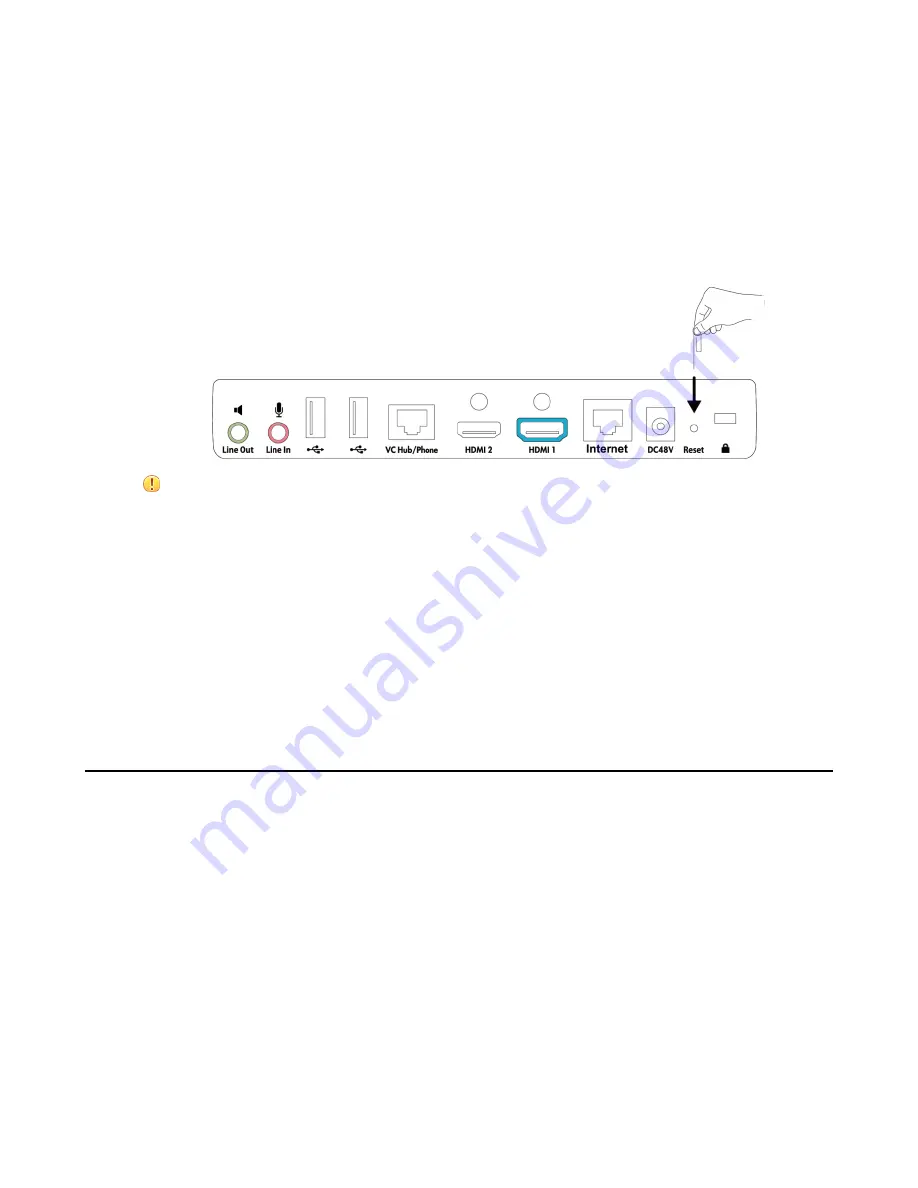
| System Maintenance |
257
It prompts whether or not you are sure to reset.
2.
Confirm the action.
Resetting the System by using Reset Button
You can use the Reset button to reset the system. No Reset Key on VP59.
Procedure
On your video conferencing system or the VCC22 video conferencing camera, using tiny object (for
example, the paper clip) to press and hold the reset button for 15 seconds until the monitor turns black.
Attention:
Do not power off the system during the system reset.
Resetting VP59 by REDIAL key
You can use the REDIAL key to reset VP59 to factory.
Procedure
1.
On the Home page, long press the REDIAL key.
It prompts whether or not you are sure to reset.
2.
Confirm the action.
Exporting Log Files
Log files are essential when troubleshooting the phone issues. Log files contain information about phone
activities and the phone configuration profile. You can also export the log to the local PC or to a specific
syslog server.
•
Setting the Severity Level of the Local log
•
Setting Severity Level of the Module log
•
Exporting the Log Files to a Local PC
•
Exporting the Log Files to a USB Flash Drive
•
Exporting the Log Files to a Syslog Server
Setting the Severity Level of the Local log
Procedure
1.
On your web user interface, go to
Setting
>
Configuration
>
Local Log
.
2.
Configure and save the following settings:
Содержание MeetingEye 400
Страница 1: ......






























