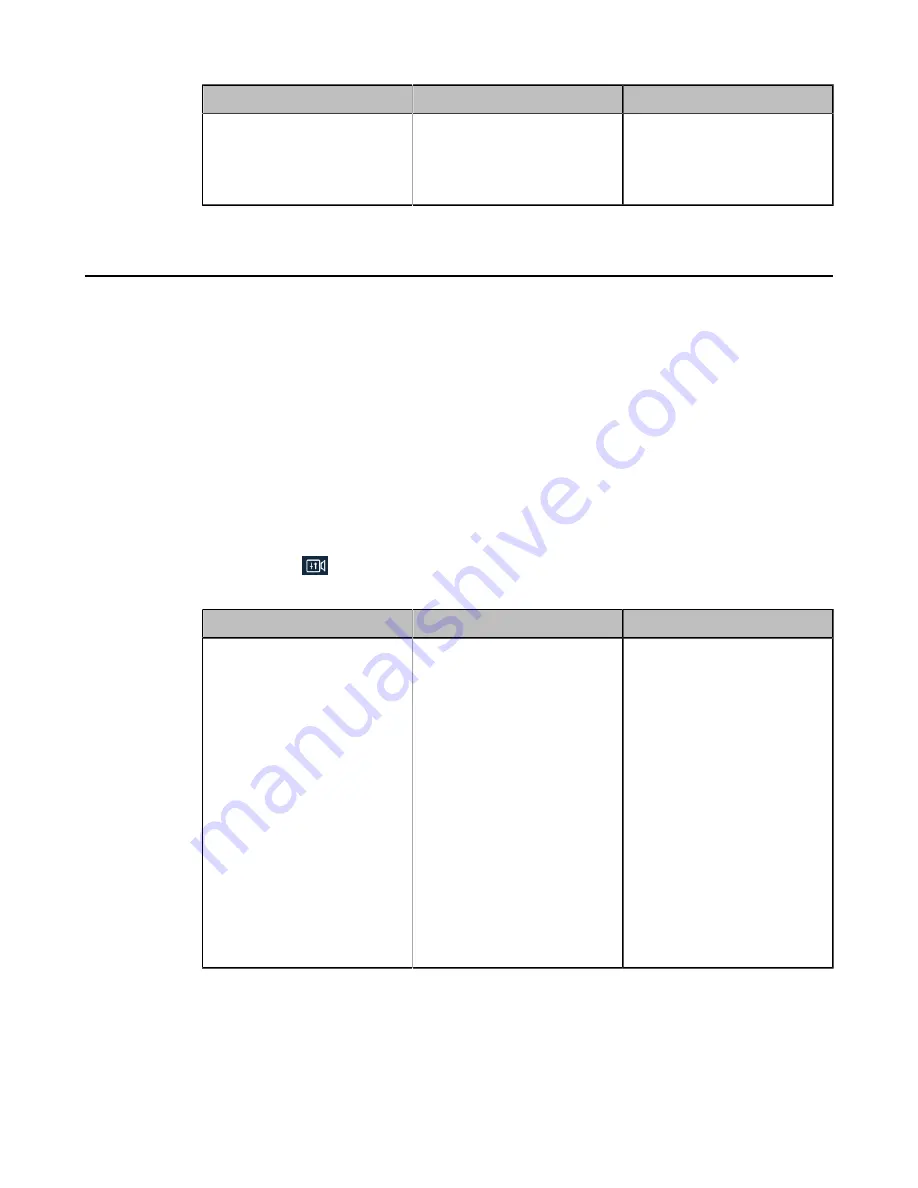
| Configuring Camera Settings |
183
Parameter
Description
Configuration Method
Camera Hardware
The hardware version of the
camera lens.
Web user interface
Endpoint
CTP20
Specifying the Camera Control Mode for MeetingEye 600/MeetingEye 400
You can specify the camera control mode of MeetingEye 600/MeetingEye 400 as manual control, auto
framing, or speaker tracking mode. When you set it as manual control mode, you can manually adjust the
angle and the focal length of your camera. With the real-time face detection, the auto framing feature can
automatically adjust the camera according to the number and the position of the participants, covering
every participant in the conference. Moreover, the speaker tracking feature, based on the auto framing
feature, can automatically detect the speaking participant and zoom in his video image, providing an
optimal closeup of the speaker.
Procedure
1.
Do one of the following:
• On your web user interface, go to
Setting
>
Camera
>
Camera Mode
.
• On your MeetingEye 600/MeetingEye 400, go to
More
>
Camera Control
.
Press the scroll key to display more menu items.
• On your CTP20, tap
.
2.
Configure and save the following settings:
Parameter
Description
Configuration Method
Intelligent Tracking/
Tracking Mode
Specify the camera control
mode.
•
Manual Control
•
Auto Framing
: if you
enable this mode, the
camera will be adjusted
automatically and you
cannot control the camera.
•
Speaker Tracking
(only
applicable to MeetingEye
600/MeetingEye 400): if
you enable this mode, the
camera will be adjusted
automatically and you
cannot control the camera.
Default
: Manual Control
Web user interface
Endpoint
CTP20
Содержание MeetingEye 400
Страница 1: ......






























