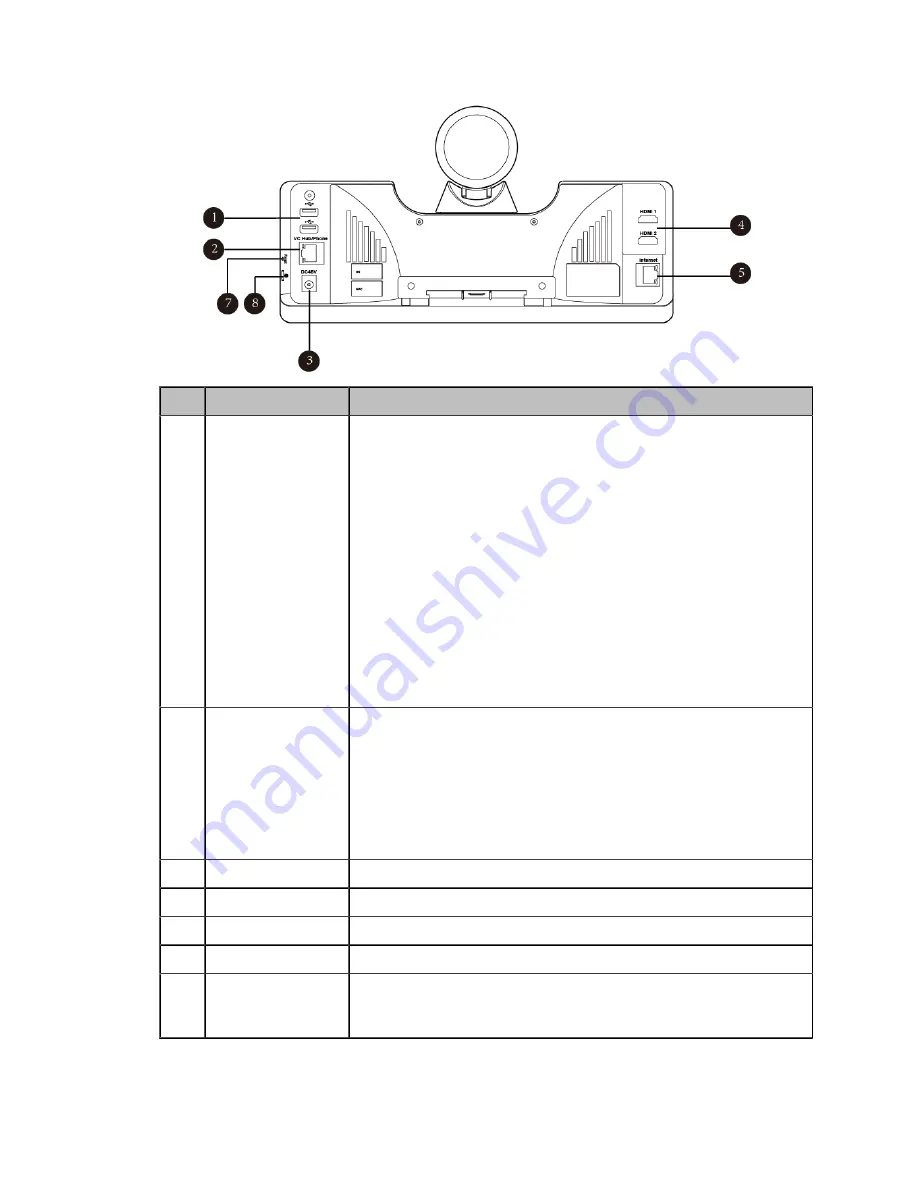
| Getting Started |
21
Rear Panel of VC500 Codec
Port Name
Description
1
USB
• Connect to a USB flash drive.
Insert a USB flash drive for storing screenshots, recording
videos or capturing packets. If you insert multiple USB flash
drives to the VCS endpoint simultaneously, only the last USB
flash drives you insert can be identified by the endpoint.
• Connect to an audio input device via a USB to line input adapter.
• Connect to an audio output device via a USB to line input
adapter.
• Insert a WF50 Wi-Fi USB Dongle for connecting to Wi-Fi or
providing wireless AP.
• Insert a BT42 Bluetooth USB Dongle for connecting to the
CPW90-BT Bluetooth wireless microphones.
• Insert a PSTN box CPN10 for connecting to the PSTN (Public
Switched Telephone Network).
2
VC Hub/Phone
• If you want to use wired sharing to present, connect this port to
the Codec port on the VCH50 video conferencing hub/to the PoE
port on the VCH51 video conferencing hub.
• Connect to CTP20.
• If you need an audio device, connect this port to the Internet port
on the CP960 Conference phone.
• Connect to VCM34. (It is not applicable to PVT950)
3
DC48V
Connect to the power source via a power adapter.
4
HDMI
Connect to a monitor for displaying video images.
5
Internet
Connect to the network device.
6
Reset Key
Reset the VCS endpoint to factory defaults.
7
Security Slot
Allow you to connect a universal security cable to the VCS endpoint,
so you can lock the VCS endpoint down. The VCS endpoint cannot
be removed when locked.
Содержание MeetingEye 400
Страница 1: ......






























