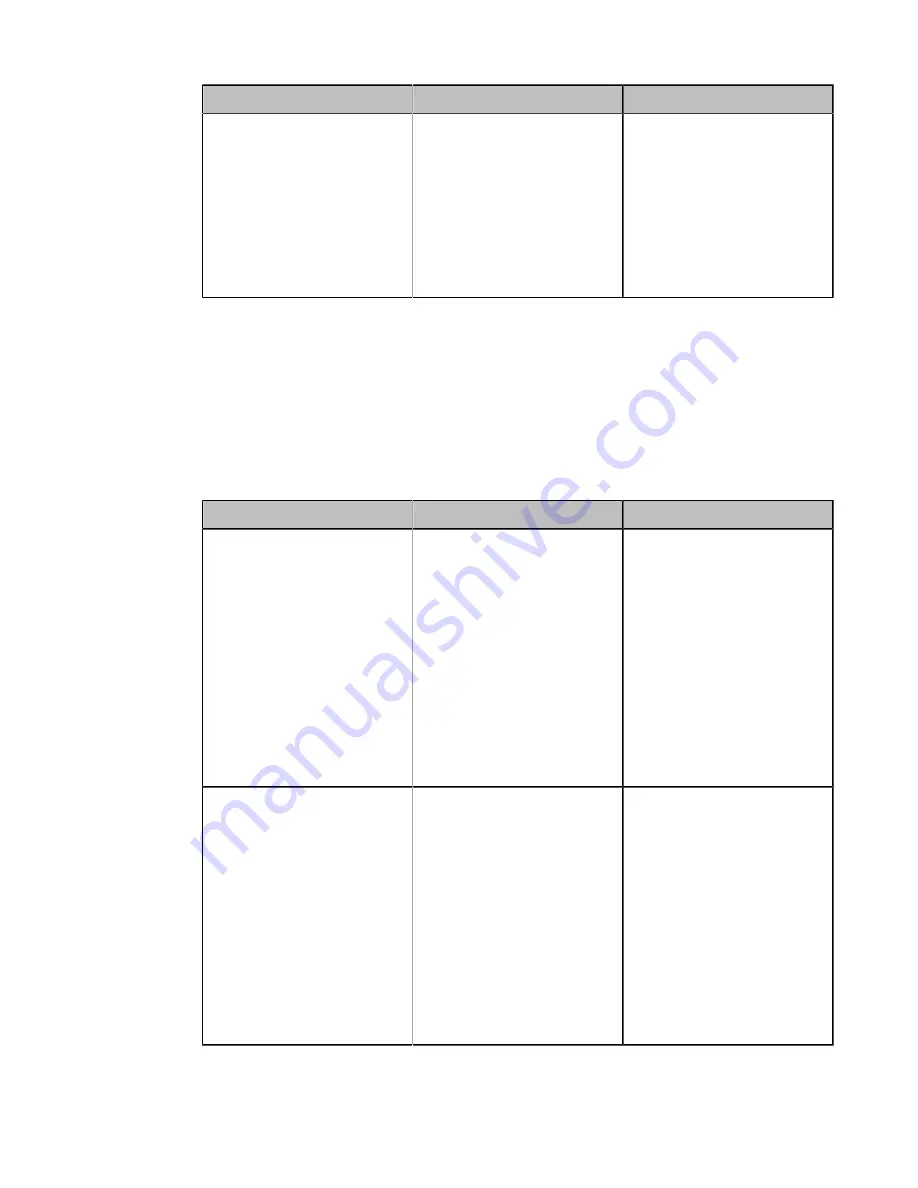
| Basic Settings |
131
Parameter
Description
Configuration Method
Hide UI in Idle Screen
Enables the monitor to hides
the user interface when the
system is idle.
•
On
—hide the user
interface.
•
Off
—display the user
interface.
Default
: Disabled.
Web user interface
Showing or Hiding Icons in a Call
During a call, the system will show some information and icons (such as the call time, the mute icon and
recording icon) by default, so that you can know the call status from these information and icons. You can
also hide these icons as needed to achieve the best video effects. This feature is not applicable to VP59.
Procedure
1.
On your web user interface, go to
Setting
>
General
>
Hide Icon in Call
.
2.
Configure and save the following settings:
Parameter
Description
Configuration Method
Title Bar
Enable or disable the system
to hide the title bar during a
call.
•
Show
- the system
displays the title bar.
•
Hide with UI
- the system
displays the title bar
and then hide it after 5
seconds.
•
Hide
- the system hides
the title bar.
Default
: Hide with UI.
Web user interface
Time Icon
Enable or disable the system
to hide the call time during a
call.
•
Show
- the system
displays the call time.
•
Hide with UI
- the system
displays the call time
and then hide it after five
seconds.
•
Hide
- the system hides
the call time.
Default
: Hide with UI.
Web user interface
Содержание MeetingEye 400
Страница 1: ......






























