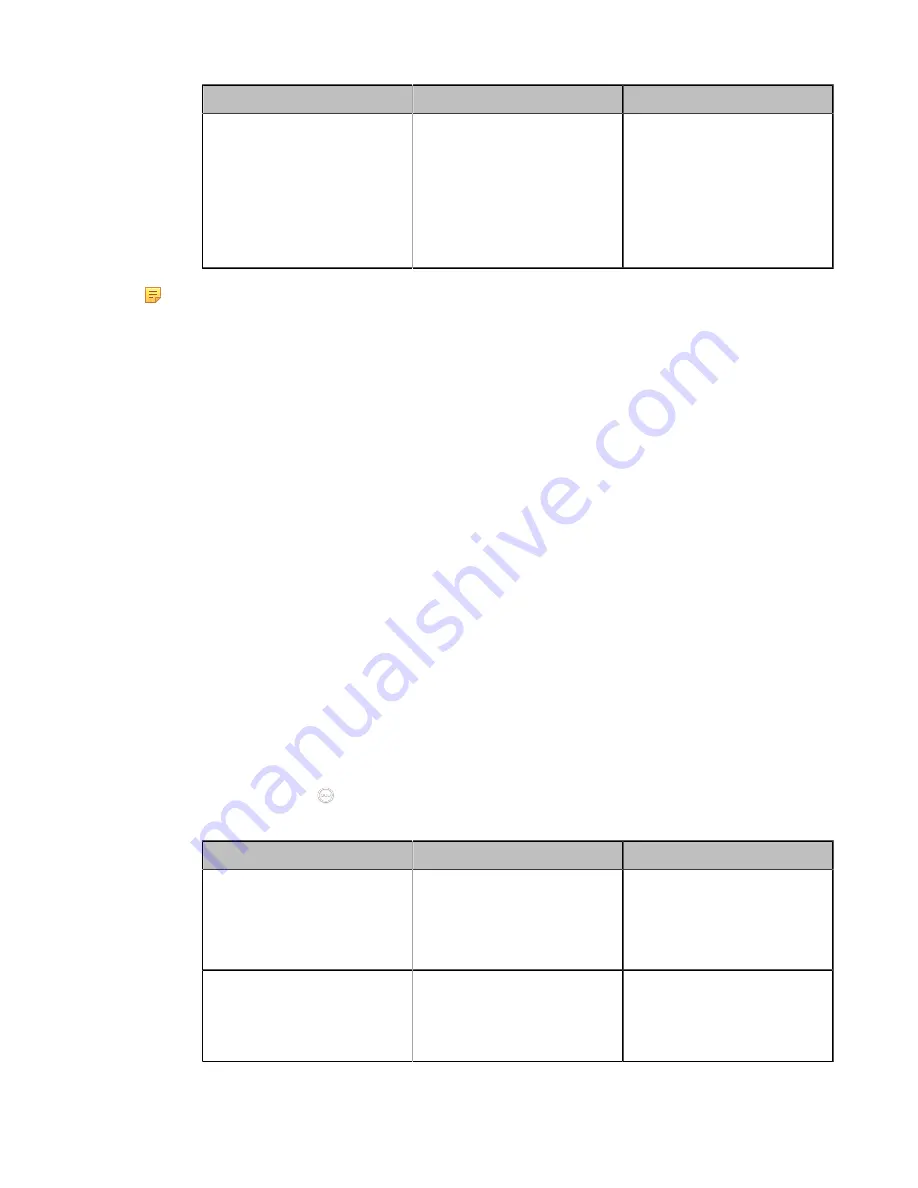
| Configuring Account Settings |
108
Parameter
Description
Configuration Method
Keep Alive Interval
Configure the interval (in
seconds) that the device
sends keep-alive messages
to the SIP server, so that
the SIP server can remain
connected to the device.
Default
: 30 seconds.
Web user interface
Note:
Yealink VCS also allows you to register a Pexip account via the standard H.323 or SIP protocol.
For more information, refer to
Setting SIP Account/SIP IP Call
and
Setting H. 323 Account/H.323 IP
Logging into the BlueJeans Cloud Platform
You can log into the BlueJeans Cloud platform and do the followings:
About this task
You can do the following things after logging into the BlueJeans Cloud Platform:
• Call into the Virtual Meeting Room to join the video conference with other devices.
• Receive meeting schedule from the BlueJeans Cloud platform.
Procedure
1.
Do one of the following:
• On your web user interface, go to
Account
>
VC Platform
.
• On your VCS,
For MeetingEye 600/MeetingEye 400, go to
More
>
Setting
>
Advanced
>
Account
>
Video
Conference Platform
.
For VC880/VC800/VC500/VC200/PVT980/PVT950, go to
More
>
Setting
>
Advanced
>
Video
Conference Platform
.
For VP59, go to
Setting
>
Advanced
>
Video Conference Platform
.
•
On your CTP20, go to
>
Setting
>
Advanced
>
Account
>
Video Conference Platform
.
2.
Configure and save the following settings:
Parameter
Description
Configuration Method
Cloud Account
Enables the Cloud feature.
Note
: if it is set to
Off
, your
device cannot log into the
BlueJeans Cloud Platform.
Web user interface
Endpoint
CTP20
Platform Type
Select the BlueJeans Cloud
Platform.
Web user interface
Endpoint
CTP20
Содержание MeetingEye 400
Страница 1: ......






























