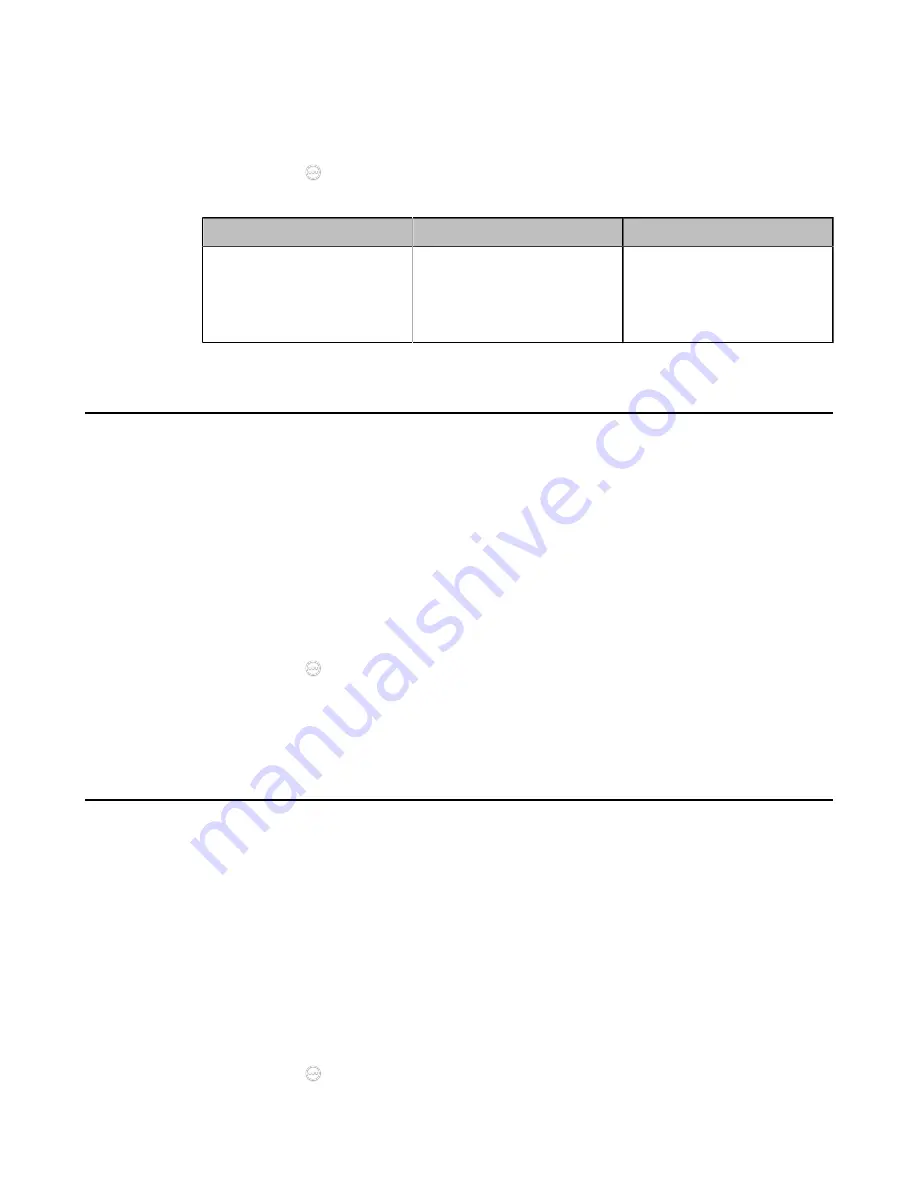
| Basic Settings |
117
For MeetingEye 600/MeetingEye 400, go to
More
>
Setting
>
Basic
>
Basic
.
For VC880/VC800/VC500/VC200/PVT980/PVT950, go to
More
>
Setting
>
Basic
.
For VP59, tap
SettingBasic
.
•
On your CTP20, tap
>
Setting
>
Basic
>
General
.
2.
Configure and save the following settings:
Parameter
Description
Configuration Method
Site Name
Configure the site name of
the system.
Note
: you can enter 64
characters at most.
Web user interface
Endpoint
CTP20
Setting the Language
You can specify a language displayed in the monitor and the web user interface respectively. The CP960
conference phone will detect and use the same language as the monitor.
Procedure
1.
Do one of the following:
• On your web user interface, click
Language
at the top of the web page.
• On your VCS,
For MeetingEye 600/MeetingEye 400, go to
More
>
Setting
>
Basic
>
Basic
>
Language
.
For VC880/VC800/VC500/VC200/PVT980/PVT950, go to
More
>
Setting
>
Basic
>
Language
.
For VP59, tap
Setting
>
Basic
>
Language
.
•
On your CTP20, tap
>
Setting
>
Basic
>
General
>
Language
.
2.
Select the desired language.
3.
Save the change.
Configuring Key Tone
You can enable the key tone feature. When you press any key on the remote control or tap the onscreen
dial pad on the CP960 conference phone, the system will produce a sound. For VP59, when you press any
key on the phone or tap any key on the Dial page, the device will produce key tone.
Procedure
1.
Do one of the following:
• On your web user interface, go to
Setting
>
General
>
General Information
.
• On your VCS,
For MeetingEye 600/MeetingEye 400, go to
More
>
Setting
>
Basic
>
Basic
.
For VC880/VC800/VC500/VC200/PVT980/PVT950, go to
More
>
Setting
>
Basic
.
For VP59, tap
Setting
>
Basic
.
•
On your CTP20, tap
>
Setting
>
Basic
>
General
.
Содержание MeetingEye 400
Страница 1: ......






























