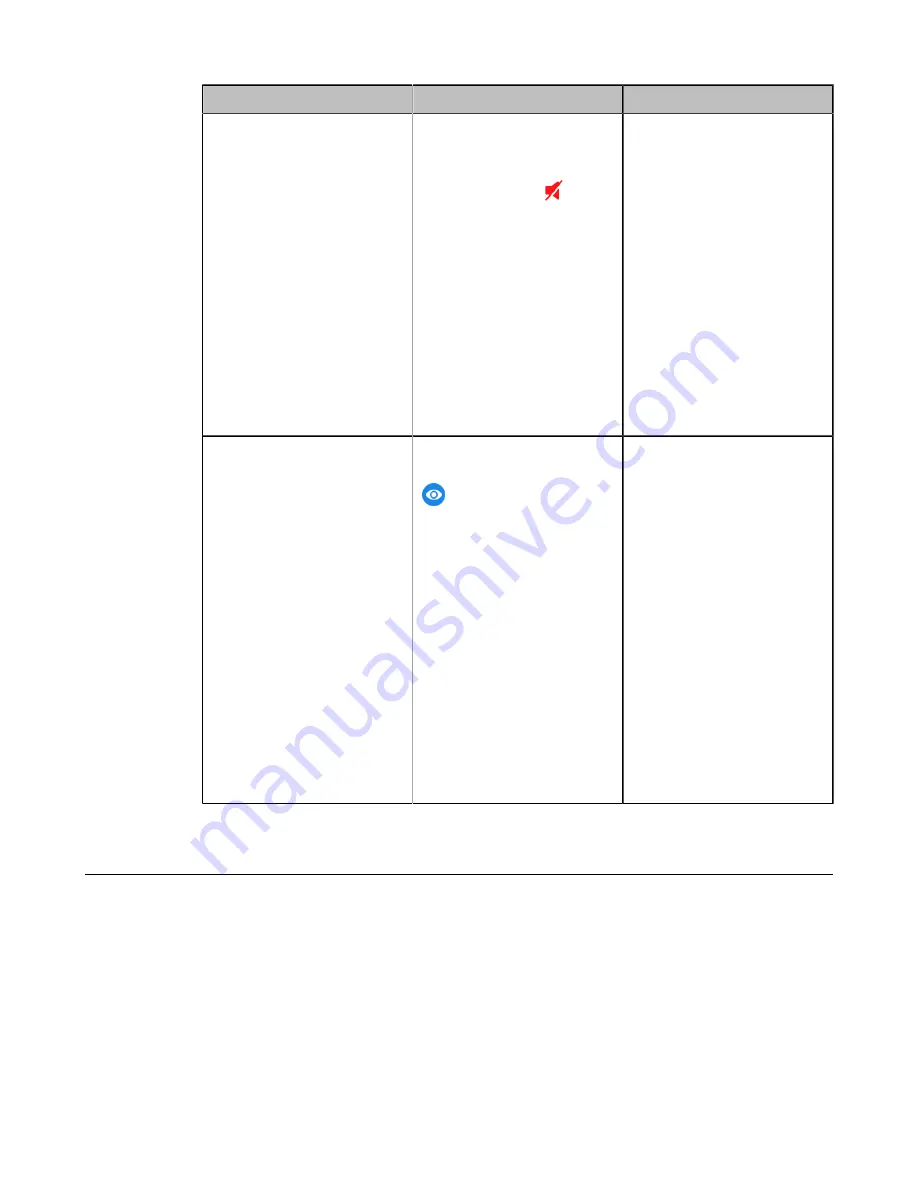
| Basic Settings |
134
Parameter
Description
Configuration Method
Output Mute Icon
Enable or disable the system
to hide the output mute icon
( indicates that the output
volume is set to 0:
) during
a call.
•
Show
- the system
displays the output mute
icon.
•
Hide with UI
- the system
displays the output mute
icon and then hide it after
five seconds.
•
Hide
- the system hides
the output mute icon.
Default
: Hide with UI.
Web user interface
SecondScreen Icon
Enable or disable the system
to hide the secondscreen icon
(
) during a call.
•
Show
- the system
displays the secondscreen
icon.
•
Hide with UI
- the system
displays the secondscreen
icon and then hide it after
five seconds.
•
Hide
- the system hides
the secondscreen icon.
Note
: it is hide with UI by
default.
It is not applicable to
MeetingEye 400/VC200/
VP59.
Web user interface
Muting the Microphone
You can mute the local microphone during a call, so that other parties cannot hear you.
Procedure
Do one of the following during a call:
• On your web user interface, go to
Home
>
Mute
.
• On your VCS,
For MeetingEye 600/MeetingEye 400/VC880/VC800/VC500/VC200/PVT980/PVT950, on your
remote control, press the Mute Key.
For VP59, press the MUTE key on the phone.
Содержание MeetingEye 400
Страница 1: ......






























