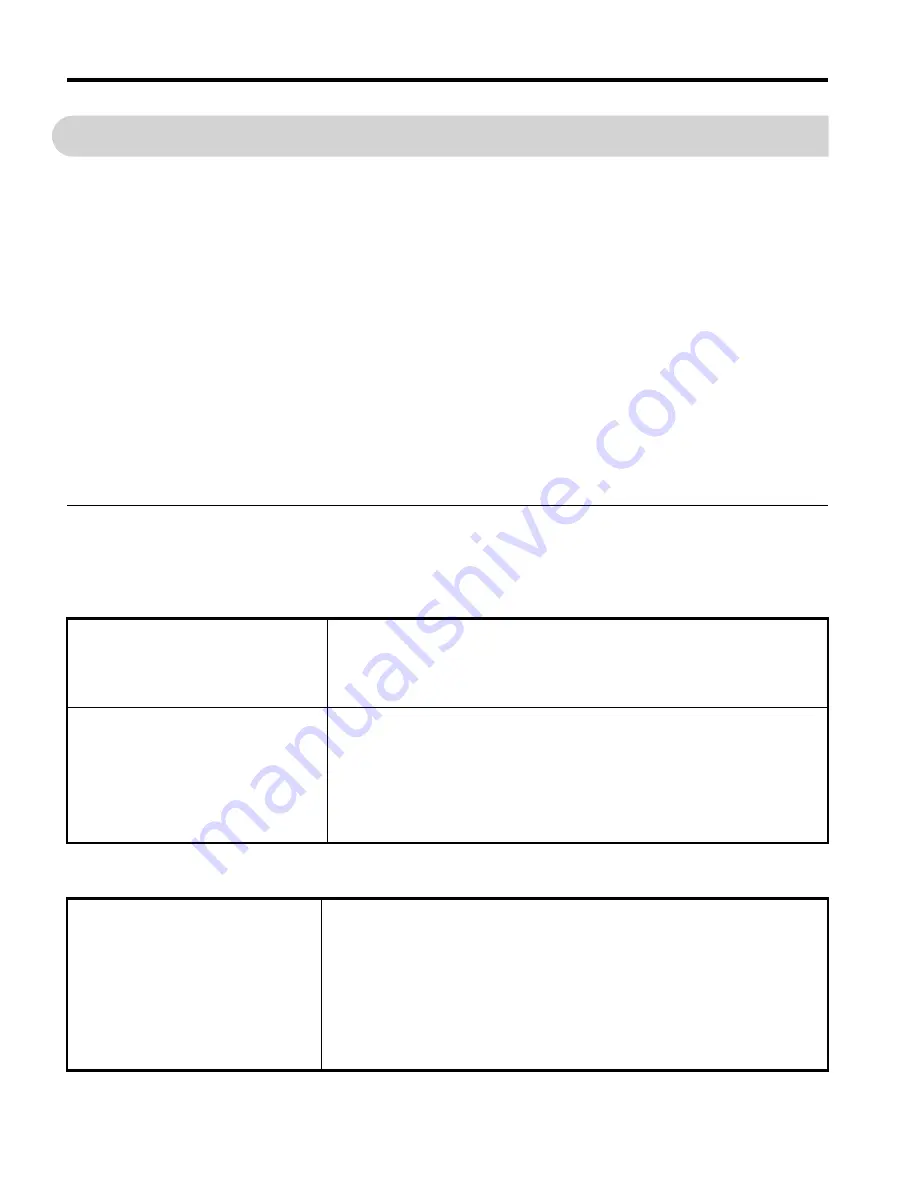
4
YASKAWA ELECTRIC
TOBP C730600 83C YASKAWA AC Drive Option SI-C3 Installation Manual
1 Preface and Safety
1
Preface and Safety
YASKAWA Electric supplies component parts for use in a wide variety of industrial
applications. The selection and application of YASKAWA products remain the responsibility
of the equipment designer or end user.
YASKAWA accepts no responsibility for the way its products are incorporated into the final
system design. Under no circumstances should any YASKAWA product be incorporated into
any product or design as the exclusive or sole safety control. Without exception, all controls
should be designed to detect faults dynamically and fail safely under all circumstances. All
products designed to incorporate a component part manufactured by YASKAWA must be
supplied to the end user with appropriate warnings and instructions as to the safe use and
operation of that part. Any warnings provided by YASKAWA must be promptly provided to
the end user. YASKAWA offers an express warranty only as to the quality of its products in
conforming to standards and specifications published in the manual. NO OTHER
WARRANTY, EXPRESS OR IMPLIED, IS OFFERED. YASKAWA assumes no liability
for any personal injury, property damage, losses, or claims arising from misapplication of its
products.
u
Applicable Documentation
The following manuals are available for the CC-Link Option:
Option
YASKAWA AC Drive Option
CC-Link
Installation Manual
Manual No.: TOBP C730600 83
(This book)
This guide is packaged together with the product and contains information
necessary to install the option and set related drive parameters.
YASKAWA AC Drive Option
CC-Link
Technical Manual
Manual No.: SIEP C730600 83
The technical manual contains detailed information about the option. Access
the following sites to obtain the technical manual:
U.S.: http://www.yaskawa.com
Europe: http://www.yaskawa.eu.com
Japan: http://www.e-mechatronics.com
Other areas: Check the back cover of these manuals.
For questions, contact Yaskawa or a Yaskawa representative.
Drive
YASKAWA AC Drive
Manuals
Drive manuals contain basic installation and wiring information in addition
to detailed parameter setting, fault diagnostic, and maintenance information.
The most recent versions of these manuals are available for download on our
documentation websites:
U.S.: http://www.yaskawa.com
Europe: http://www.yaskawa.eu.com
Japan: http://www.e-mechatronics.com
Other areas: Check the back cover of these manuals.
For questions, contact Yaskawa or a Yaskawa representative.
TOBP_C730600_83C_3_0_E.fm 4 ページ 2018年10月24日 水曜日 午後5時59分




































