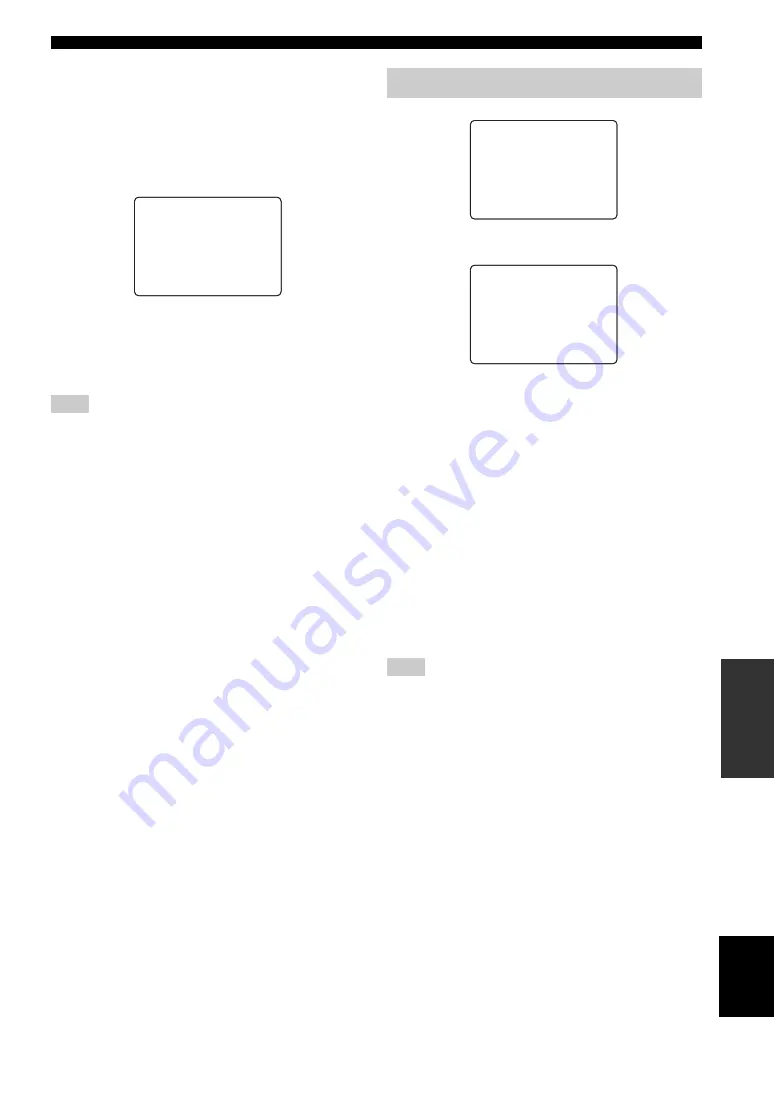
65
SET MENU
AD
V
A
N
C
ED
OPERA
T
ION
Eng
lish
■
Multi Channel Input
D)MULTI CH INPUT
Use this feature to set the direction of the signals input
into the center, subwoofer and surround channels when a
source component is connected to the MULTI CH INPUT
jacks. If you are inputting 8-channel signals from an
external decoder, use this feature to select jacks for the
additional front signals.
6ch/8ch
This setting is used to select the number of channels input
from an external decoder.
Choices:
6ch
,
8ch
If ZONE2 AMP (page 67) is set to “ON”, no sound is output
from the surround back speakers even if you select “8ch”. In this
case select “6ch” and set the output setting of the external decoder
to 6 channels.
FRNT
If you selected “8ch”, you can select analog audio jacks to
which front signals from an external decoder will be input.
Choices:
DVD
, DTV, CBL/SAT, VCR 1, DVR/VCR 2,
MD/TAPE, CD-R, CD, V-AUX
CENTER
Use to select where the signals input to the CENTER jack
will be output.
Choices:
CENTER
, FRONT
• Select “CENTER” to output the signals from the center
speaker.
• Select “FRONT” to output the signals from the front
left and right speakers.
SWFR
Use to select where the signals input to the
SUBWOOFER jack will be output.
Choices:
SWFR
, FRONT
• Select “SWFR” to output the signals from the
subwoofer.
• Select “FRONT” to output the signals from the front
left and right speakers.
SL/SR
Use to select where the signals input to the SURROUND
jacks will be output.
Choices:
SL/SR
, FRONT
• Select “SL/SR” to output the signals from the surround
speakers.
• Select “FRONT” to output the signals from the front
left and right speakers.
■
Display set
A)DISPLAY SET
Dimmer
DIMMER
Use to adjust the brightness of the front panel display.
Choices: –4 to
0
OSD shift
OSD SHIFT
Use to adjust the vertical position of the OSD.
Choices: +5 (downward) to –5 (upward)
• Press
h
to lower the position of the OSD.
• Press
l
to raise the position of the OSD.
Gray back
GRAY BACK
Selecting “AUTO” for the on-screen display setting
displays a gray background when there’s no video signal
input.
If “OFF” is selected, information can only be displayed on
the screen when a video signal is being input
.
Choices:
AUTO
, OFF
If GRAY BACK is set to “OFF”, information cannot be displayed
when only component signals are being input.
Note
. [
6CH
8CH
(FRNT/SB-> FRNT)
CENTER
->CENTER
SWFR
-> SWFR
SL/SR
-> SL/SR
( ---
-> SB
)
</> : Select
/
: Up/Down
D)MULTI CH INPUT
p p
Using OPTION MENU
Note
.
A)DISPLAYSET
B)MEMORYGUARD
C)PARAM.INI
D)SP IMP. SET
: Up/Down
p
/
p
: Enter
< / >
4 OPTION MENU1/2
/
: Up/Down
p
p
</> : Select
.
DIMMER
;;;;;;;;;
0
OSD SHIFT
;;;;;;
0
GRAY BACK
;;;
AUTO
V CONV.
;;;;;;;
ON
CMPNT OSD
;;;;;
ON
A)DISPLAY SET
















































